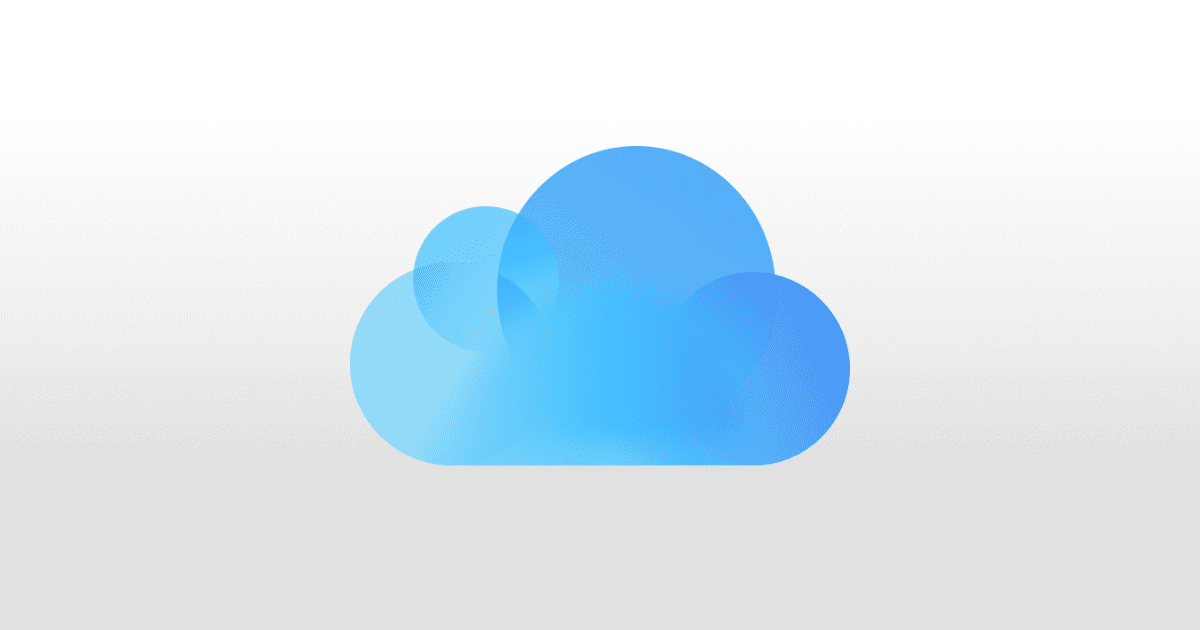March 31 is World Backup Day – when we’re all meant to give a bit of extra focus on protecting our data to make sure we don’t end up April fools. There are various ways to approach backing up your data, as we discussed on Wednesday’s Daily Observations show. For many people, iCloud plays a key role. Now there is a way to get a total of 4TB of storage via that service.
First Things First…
All Apple users get 5GB of iCloud storage for free, and then you can pay to add more.
- 5GB – Free
- 50GB – US$0.99 per month
- 200GB – US$2.99 per month
- 2TB – US$9.99 per month
iCloud storage is also included in the various Apple One bundles. The Premier tier, costing US$29.95, includes 2TB. (Lower cost bundles offer smaller amounts).
How to Get 4TB of iCloud Storage
An Apple support document makes it explicitly clear that users can combine both a bundle with separately purchased storage. This means that in total any user can have up to 4TB of iCloud storage for a total of US$39.98 per month. Family Sharing can also be turned on so this storage capacity can be shared. To purchase 4TB of storage:
- Sign up for an Apple One bundle – the quickest way to do this is on an iPhone via Settings > Subscriptions > Get Apple One
- Scroll down, tap on the Premier Tier (there will be a tick in the top right-hand corner of the box and that box has a blue border)
- Tap Start Free Trial
Users can then purchase an additional 2TB of storage. Again it’s easiest on your iPhone:
- Go to Settings > Your Name > iCloud > Manage Storage or iCloud Storage
- Tap Buy More Storage or Change Storage Plan
- Choose the 2TB plan
- Tap Buy and go through the payment process.
Of course, these things can be done on a Mac too. To buy an Apple One bundle:
- Open the menu
- Click on System Preferences.
- Click Apple ID
- Click Media and Purchases > Manage
- Click on the Apple One ‘Try it Now’ option and again start a free trial of the Premier tier
To purchase more iCloud storage on a Mac:
- Open the menu
- Click on System Preferences.
- Click Apple ID
- Click iCloud > Manage
- Click Buy More Storage/Change Storage Plan and select the 2TB plan
Worth Noting Before Your Buy
If a user already has an iCloud storage plan that is greater than that offered in the selected Apple One bundle, that additional plan will be canceled. Apple will issue a pro-rata refund and the user just has storage included with the Apple One subscription.
If the iCloud storage included in the Apple One bundle is equal to a pre-existing plan, the users keep both the current storage plan and the iCloud storage in the Apple One during the bundle’s free trial period. The pre-existing iCloud storage plan is automatically canceled when the trial ends. The user retains the amount of storage included in the bundle.
If the iCloud storage included in Apple One is less than the current plan the user automatically keeps the storage from both the current iCloud storage plan from the Apple One bundle. They can then downgrade or cancel the current iCloud storage plan if they just want the storage from the Apple One subscription. (This option is found in the same places as the upgrade and purchase options described above.)