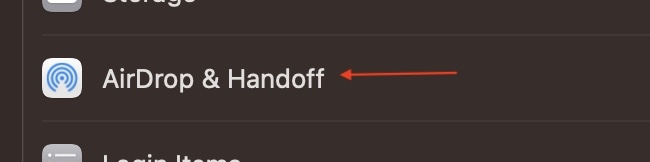Notice a “Your Screen Is Being Observed” message on your Mac? While it may possible that malware is allowing access to your screen, it’s more likely that a specific setting is enabled. With privacy and security being critical for you and your Mac, read on to learn more about the Your Screen is Being Observed meaning.
What Does It Mean When Apple Says Your Screen is Being Observed?
There can be several reasons why you may receive a Your Screen Is Being Observed message. Reasons range from sharing your screen, third-party apps, AirPlay, screen recording or Malware. While this may seem like a cause for alarm, worry not, as there’s a solution for each of these issues.
I’ll show you what to do if you’re getting a Your Screen Is Being Observed Message on your MacBook, while also going over how to turn off Your Screen Is Being Observed.
How Do I Get Rid of “Your Screen Is Being Observed”?
If you’re receiving a Your Screen Is Being Observed message, let’s take a closer look at some specific reasons that may be causing the message.
Basic Reasons for Your Screen Is Being Observed Message
The following are the most common reasons you are receiving a Your Screen Is Being Observed message.
- Screen recording: Either you or a third-party app is recording your screen. You will receive this message whether you are accidentally sharing your screen, or if a third-party app is accessing your screen.
- AirPlay: This feature, while useful, could be the reason you are receiving this message. While AirPlay helps with screen mirroring and streaming video, it can also cause an alarm by having your system display this message.
- Sharing your screen: You may see this message if you are using the screen sharing feature. You can receive this message if you are sharing your screen remotely or locally.
- Third-party apps: You may have an app on your Mac that has permissions to access your screen, and you may have simply forgotten or didn’t notice these permissions.
- Malware: It is also possible you may have a malware infection observing your screen. Certain malicious software is capable of monitoring your screen to gain sensitive or private information.
Fortunately, while some of these can be more annoying than others, there are ways of dealing with all of them.
How to Stop Your Screen Is Being Observed Message
Follow these basic steps to stop the Your Screen Is Being Observed message.
Turn Off Screen Recording
Remember you can turn off screen recording simply by pressing the Command-Control-Esc keys simultaneously. This will stop either the Screenshot utility or Quicktime Player from recording your screen. One thing to keep in mind with both of these programs is that you have to manually shut them off when you are done recording your screen.
Disable AirPlay and Screen Mirroring
Both AirPlay and Screen Mirroring may be the cause for this message. Interestingly, users report still seeing this message even when they are done using these features. Fortunately, there is a way to check and turn them off.
For Screen Sharing, go to your Control Center, which can be found in the top-right corner of the menu bar. Select Screen Mirroring and ensure that it is off to prevent outside screen access.
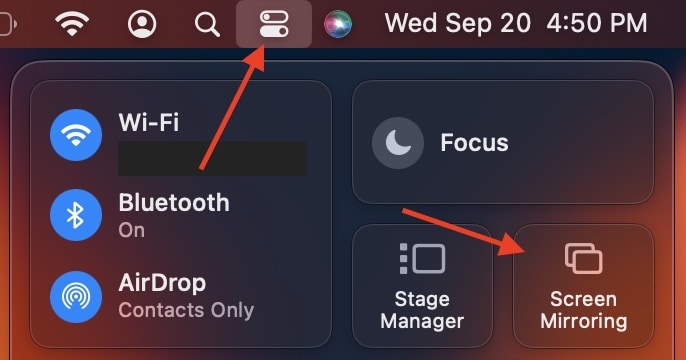
Time needed: 1 minute
For AirPlay, follow these steps:
- From the Apple menu, go to System Settings.
- Select General > AirDrop & Handoff.
- Turn off AirPlay Receiver. You may need to type in your password. Note: You will need to turn this back on if you want to use AirPlay again.
Check What Apps Have Screen Permissions
It’s easy to check permissions. From the menu bar, go to Apple > System Settings > Privacy & Security > Screen Recording. From here, you can look at app permissions that have screen recording access. You can remove them by clicking the app and then clicking the minus ‘-‘ button.
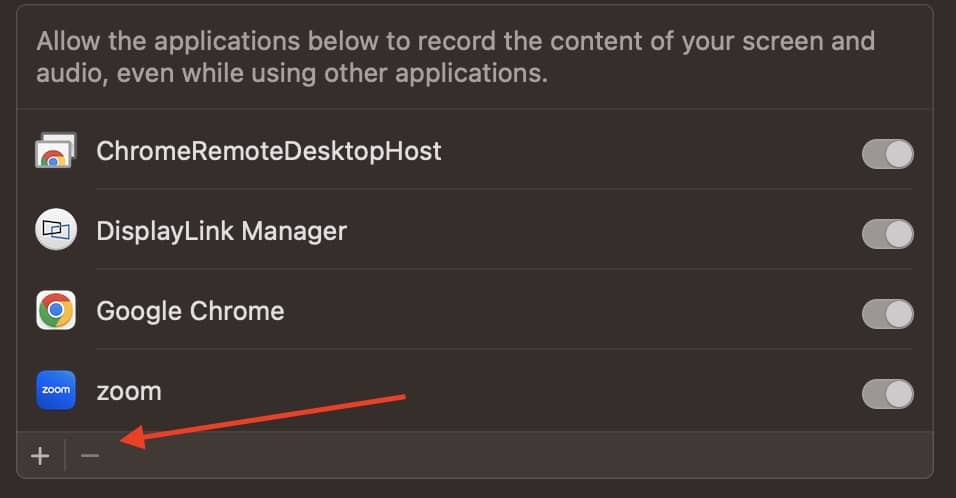
If you are receiving a message about your screen being observed, you may want to check what apps have permissions to your screen. You can check what apps have this access, and you should immediately uninstall any apps you don’t recognize by dragging them to the Trash and emptying it.
Check Your Sharing Settings
You may want to take a quick look at your Sharing settings if you are receiving a Your Screen Is Being Observed message. This one is super easy and quick. Simply navigate to System Settings > General > Sharing and ensure that Screen Sharing and Remote Management are disabled.
Check for Malware
Lastly, one final protection you can use if none of the other solutions work is to check your machine for malware. Unfortunately, harmful software may be the reason for your ominous message problems. Fortunately, it’s easy to check your device for malware.
While a Mac does have things like XProtect for antivirus software, you may be in need of something stronger. Third-party software like Intego Mac Internet Security X9 or CleanMyMac X are inexpensive ways to perform a deep clean on your machine.
Not only do both programs excel at malware scans and fighting potential malware, but both offer plenty of built-in options to help further protect your machine. Both can be great for online threats and pop-up scams.
If you’re having issues and none of the above solutions work, try giving CleanMyMac X or Mac Internet Security X9 a try.
How Do I Know If My Mac Is Being Monitored?
Along with the Your Screen Is Being Observed message you may receive, there are several ways to tell if your Mac is being monitored. Other indicators include your Mac working slower or having apps randomly crash more, peculiar GUI behavior or your webcam light is on.
You can always visit System Settings > Privacy & Security > Camera to check what apps are using it, however, you may want to consider proper malware protection if you are experiencing other issues.
Can You Tell if Someone is Watching Your Computer Screen?
If you’re seeing the overlapping squares icon in the left-hand corner of the menu bar, or you are receiving a Your Screen Is Being Observed message on your lock screen, these may be signs that an ever-present threat is watching your computer screen. Fortunately, there are steps you can take to address this.
If you suspect someone is monitoring your Mac, follow the above steps.
Conclusion
If you’re worried about someone or something monitoring your Mac, following the above steps can help protect you from such an issue. Additionally, you may want to consider changing your passwords and monitoring your Mac closely. Your machine is a valuable asset, so do your best to protect it.
Know something about the Your Screen Is Being Observed message? Share it with us in the comments.