Pretend you’re me. You’ve got friends with whom you text a lot. Said texts, while hilarious, often contain words and opinions that aren’t suitable for everyone, let’s put it that way. Enter the iOS 10 Raise to Wake feature! Yikes.
You see, when paired with notifications appearing on my lock screen, “Raise to Wake” has already led to some stuff flashing up that was less than ideal, just because I happened to turn my iPhone over on a table. So I toggled “Raise to Wake” off. If you’re paranoid like I am (or you just would rather control when your screen turns on and your notifications appear), here’s what you’ll do. First, open Settings on your iOS 10 device and go to the “Display & Brightness” section.
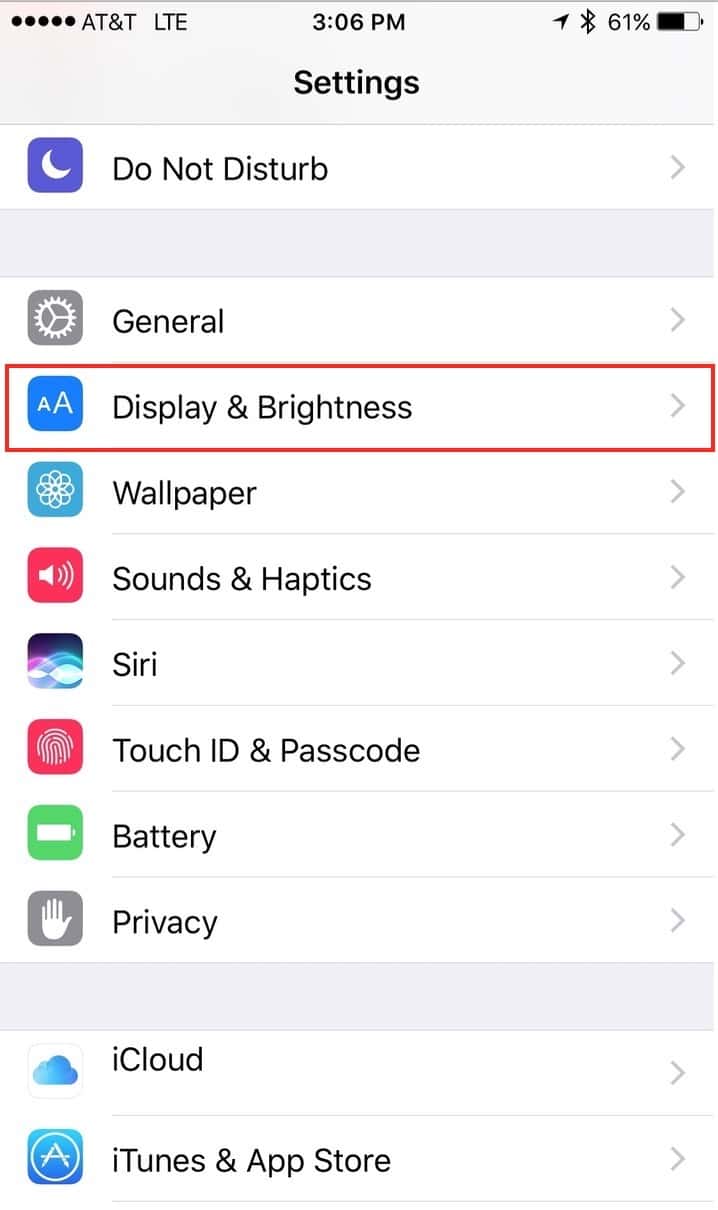
Within “Display & Brightness” is the “Raise to Wake” toggle. Turn that off as I’ve done below, and you’ll then need to press a button to turn your screen on instead of it waking automatically.
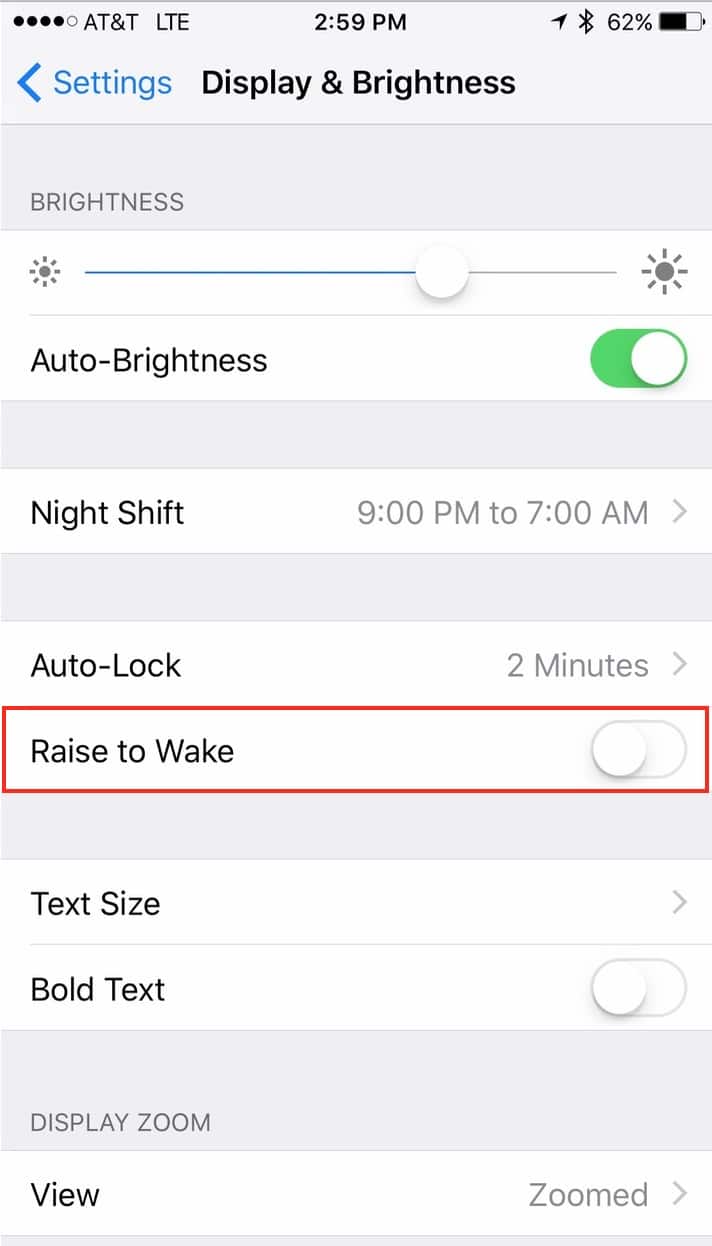
Whew. No more cursing in front of clients. Well, at least no more TEXT cursing in front of clients. I make no promises about what I’ll say when I can’t get their Macs to do my bidding.
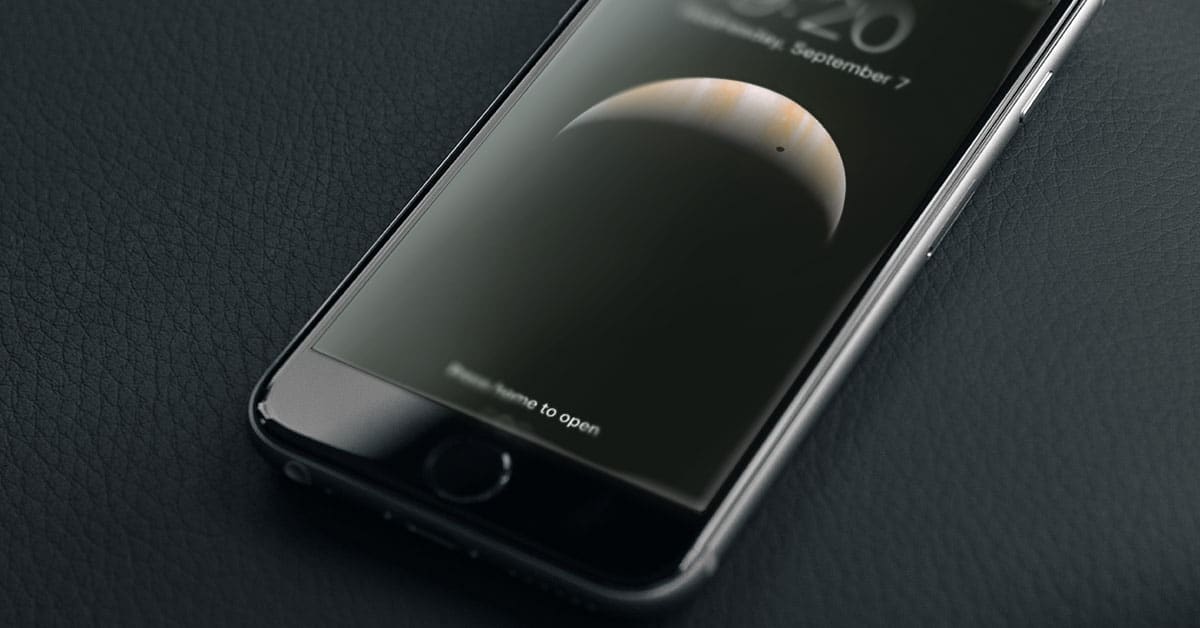
iOS9 has face-down detection that prevents your screen from turning on when notifications arrive. This works better than disabling raise to wake, since without RtW, you have to hit a button to turn the screen on, and it cant be your home button, or you’ll just blow right through your lock screen (and timeboxed notifications) just like iOS9 did. iOS 9’s unlock mechanism was the worst, because you’d always fly right through the lockscreen on a touchID 2 device, completely ruining the ability to get only the notifications sent since last unlock.