When you updated to iOS 13 you probably noticed that the Reminders app got a big redesign. One of the changes involved thumbnails; they’re giant now. What do I mean by thumbnails? Whenever you add a web page to Reminders it will grab an image from the page and display it as a preview, similar to previews you see in iMessages and Apple Notes. Here’s how to change it and enable small thumbnails in Reminders.
Small Thumbnails
- Open Reminders. Find an entry that has a thumbnail. If you don’t have one, open Safari, tap the share sheet, then send it to Reminders. A thumbnail will be automatically generated.
- Once you’re in Reminders, long press on a thumbnail and a black box will appear that says Small Thumbnails. Tap this and all thumbnails in the app will be changed to small.
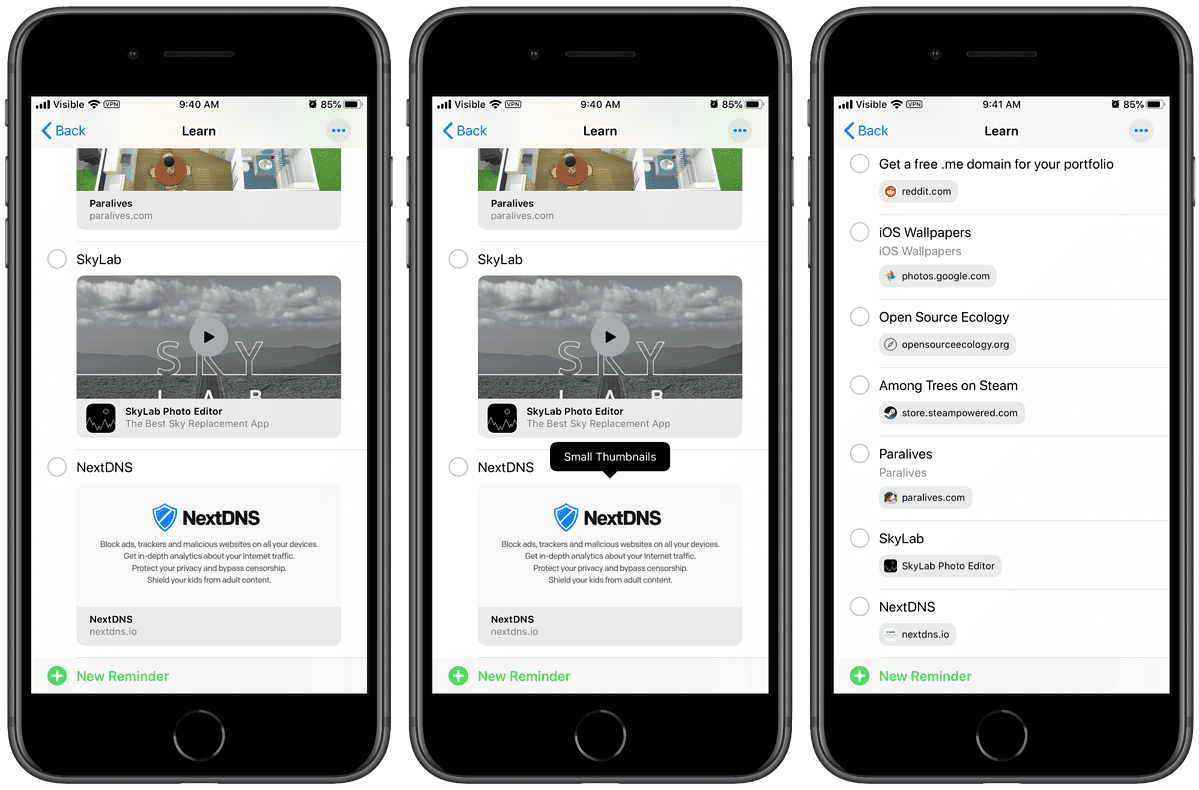
Unfortunately there’s no way to make this stick, and I noticed that eventually the thumbnails will revert back to large.
Further Reading:
