Looking for a way to close all of the running apps on your iPhone all at once? Apple insists you shouldn’t ever have to force close an iOS app because memory and processor management is good enough such measures shouldn’t be necessary. In reality, though, there are definitely times when you might benefit from forcibly closing your apps, such as when your device is low on memory. The problem is how tedious it can be closing them one at a time. Here’s a way you can close running apps all at one time.

How to Close Running Apps All at Once on iOS
This process is going to suspend all of your apps, freeing up memory and processor time. The first thing you need to do is press the Sleep/Wake button until you see the slider to shut down your iPhone.
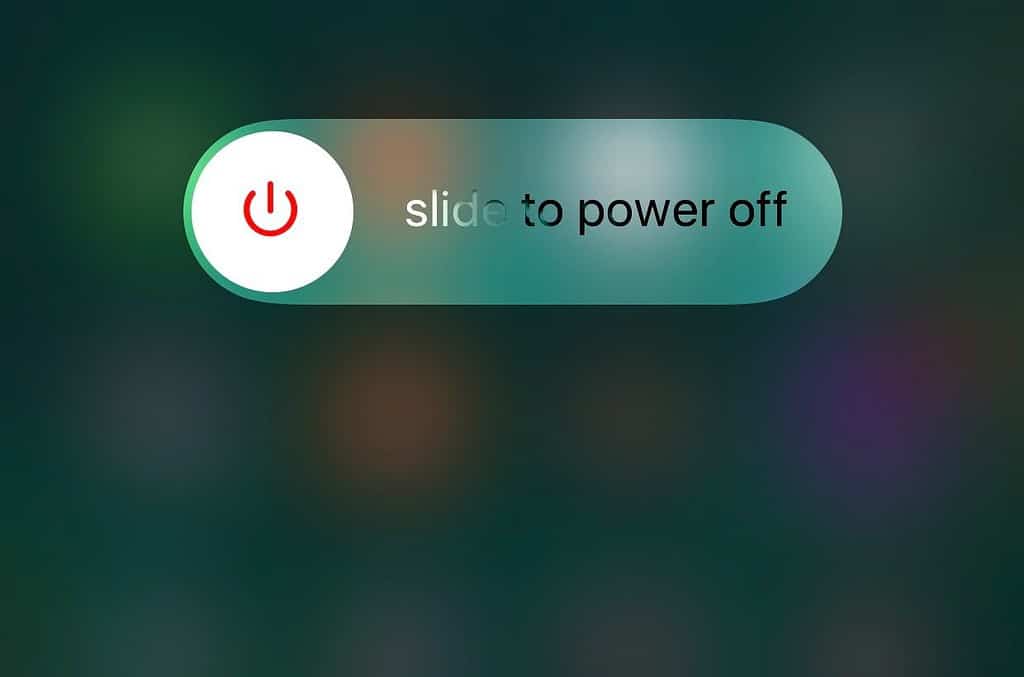
Next, press and hold the Home Button for approximately five seconds, or until you are returned to either your Lock or Home Screen. That’s it, your apps have all been suspended. If you double-press the Home Button, you’ll still see each of them listed. However, you will probably notice these apps refresh or relaunch when you tap on them. That’s because they’ve actually been shut down.
Proof of the Method In Action
Since your apps will still show up if you double-press the Home Button, let’s show that this process actually works. The first screenshot below shows the memory usage on my iPhone 7 Plus just before I close running apps all at once.
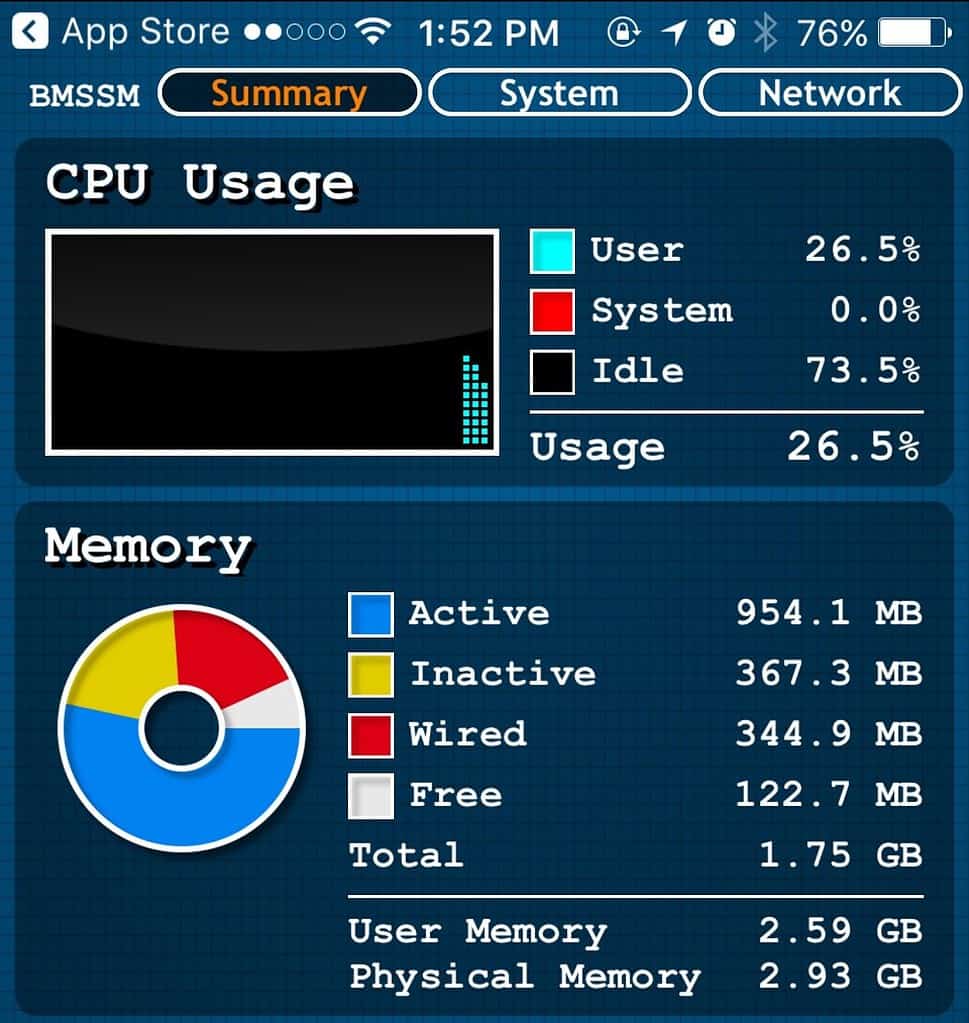
Next, you can see the memory usage after completing the process. As you can see, more than a gigabyte of memory has been freed up.
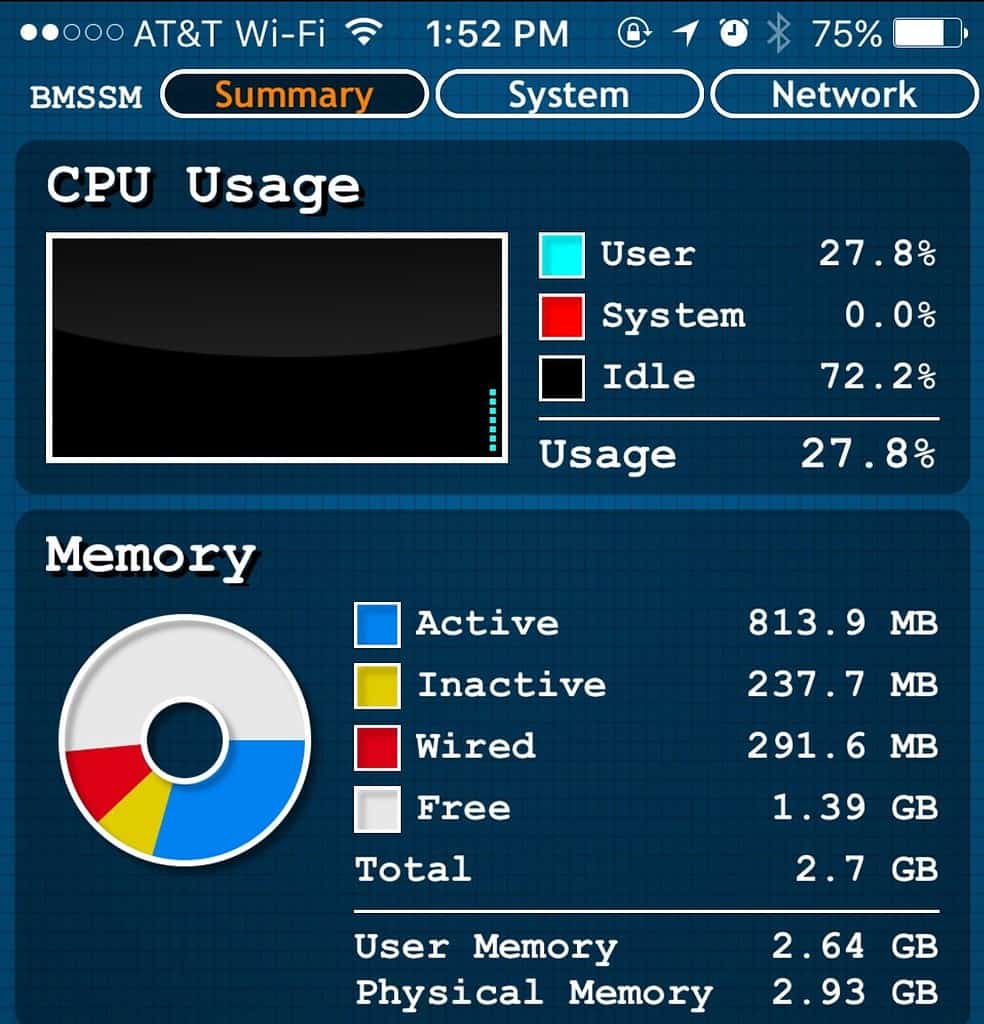
A Helpful Shortcut to Close All Your Apps
If you have a large number of apps running, this method can be much faster than swiping each one up individually to close it. You free up memory and processor time, helping to speed up your iPhone.

Apple should add an ability to the battery screen in settings to check a box for heavy hitting apps to force close them when you hit the home button. When you are looking at the battery usage statistics, you should be able to swipe the youtube app, for example, and check a box that says force quit when not using. There is a myth that force closing is unnecessary based on an overly simplistic understanding of ios’s memory management. However, reality reveals that there are apps such as facebook and youtube and many others, which will use very large amounts of battery when “not running” even with background app refresh turned off. When the youtube app is installed, I can look at one video and then continue on with my day and week. 5 days later, I’m finally noticing that my battery usage is higher than normal and look in battery statistics and see that in the last 24 hours youtube has consumed 30 percent of my battery life. Haven’t used it in 5 days, and have background app refresh turned off, and it’s eating up 30 percent of my battery life… Honestly I don’t think we should still have to be asking this question in 2017, apple has known about these problems for quite a while now.
This is the best thing which I have read in the recent times and I liked this a lot.
Note that I love you all.
But anyone who thinks that there’s no need to quit background apps “because Apple says so” need only take a look at the Facebook iOS app. Let it stay active in your task switcher and watch your battery life get eaten away. Remove it, and watch battery life return.
If you don’t want to experiment with the Facebook app, try the Sonos app. Same thing.
Quitting apps helps, folks. And I still love you all just the same.
They may insist it because it is true, but it is not true to me. I love the ability to set up a calendar entry in Fantastical using voice entry. The other day it did not work, I looked and had a couple of dozen apps open. After I closed them all, voice entry worked again. Go fig!
Jeff, thanks for the article. I write for Apple World Today and previously for AppleInsider and I was planning on a video tip next week for this exact tip, so if you see it again…… I agree with the commenters that iOS will handle memory for you but I did have one issue while trying to record a video tip for our YouTube channel where the slide to power off and home button greatly helped. For some reason, QuickTime would not recognize my iPhone while trying to record the iPhone’s display. I did the above memory purge and then QuickTime instantly recognized the iPhone. Granted, with the way iOS is designed it possibly would have cleared up on its own but this procedure instantly fixed the issue.
They insist this because it’s true. The force quit option is there for cases where individual apps stop working correctly and you need to restart it, but force quitting all apps is never necessary, nor is it ever necessary to “free up memory”. When iOS needs memory it will make it available. Free memory is wasted memory, having more of it won’t speed things up or make your battery last longer.
exAppl0088: If you’ve ready many of my articles, I think you’ll find that I usually specify when a tip is only applicable in a particular version of iOS. This particular one has been around since iOS 8 or earlier, I believe. It’s certainly not new to iOS 10, let alone 10.3.
Do all TMO articles about using IOS omit which version or version of IOS for which the
instructions described in the article are valid? (Same attitude seem to apply to articles
about Mac OS X ).
Or is it always just assumed ( with out justification) that all users who
read TMO could never possibly have old devices which can’t run the
latest IOS or have always updated to the very latest version as soon
as it is shipped ( rather that always waiting a week or two be sure nothing
has been broken in the latest release).
Lack of any specifics in the articles other than the current date suggests
this rather unreasonable mind set is the case.
regards, John