Are you tired of constantly searching for power outlets to keep your iPhone juiced up throughout the day? In today’s fast-paced digital world, understanding how to optimally charge and maintain your iPhone battery has become more crucial than ever. Welcome to my comprehensive guide, where we’ll delve into the art of efficiently powering up your device and preserving its battery life.
Why is it so crucial to grasp the art of iPhone battery charging? Well, for starters, it directly impacts your device’s performance and longevity. By adopting the right charging practices, you can ensure your iPhone remains powered up for all your adventures, from work to play, without running out of juice at critical moments.
Whether you’re a seasoned iPhone owner or just starting your journey with Apple’s iconic device, this comprehensive guide promises to equip you with valuable insights and practical strategies to maximize your iPhone’s battery potential. Say goodbye to the stress of running out of power, and hello to a well-optimized, dependable iPhone battery.
What Is iPhone Battery Life?
Understanding the concept of iPhone battery life is essential for maximizing your device’s usage and ensuring you’re always powered up and ready to go. Your iPhone’s battery life refers to the duration it can run on a single charge before needing to be plugged in again. But remember, this duration isn’t fixed and can vary based on several factors, many of which you have control over.
The first factor that influences your iPhone battery life is the model you’re using. Different iPhone models have varying battery capacities, which affect how long they can stay powered. For instance, the iPhone 14 Pro Max boasts an impressive battery life of up to 29 hours of video playback. So, if you decide to watch a movie on your iPhone, you can enjoy up to 29 hours of uninterrupted entertainment before reaching for the charger.
However, keep in mind that the way you use your iPhone also plays a crucial role in its battery life. Engaging in more demanding tasks like playing graphics-intensive games or immersing yourself in the world of augmented reality can drain your battery faster. These power-hungry activities consume more energy, shortening the time your iPhone can run before needing a recharge.
There is also a relationship between battery size and iPhone battery life. In general, larger batteries tend to offer longer battery life since they can store more energy. As iPhone models advance and technology improves, Apple often includes larger batteries in their devices to keep up with the power demands of advanced features and functions.
What Drains the Most Battery on iPhone?
When it comes to iPhone battery life, it’s crucial to know what can drain your battery the most so you can make smart choices and keep your device powered up for longer. Here are some key factors that can be major culprits in draining your iPhone’s battery:
- Display Brightness: Keeping your iPhone’s display at high brightness levels can take a toll on the battery. Consider adjusting the brightness manually or enabling auto-brightness to let your device optimize screen brightness based on ambient light.
- Background Apps: Apps running in the background can silently consume power, especially if they use location services or constantly fetch data. Keep an eye on apps and close unnecessary ones to conserve battery life.
- Push Email: Fetching new emails in real-time (push) requires frequent data updates, which can be battery-intensive. Consider switching to fetching email less frequently or manually to reduce the impact on the battery.
- Location Services: Apps that continuously access your location, such as maps or social media, can be heavy on battery usage. Use location services judiciously and turn them off for apps that don’t require constant location updates.
- Push Notifications: Constant push notifications from various apps can lead to battery drain. Disable unnecessary notifications or adjust notification settings to minimize the impact.
- High Network Usage: Poor network reception or using your iPhone in areas with weak signals can cause your device to work harder to maintain a connection, draining the battery faster.
- Graphics-Intensive Apps: Apps with high graphics and animations, such as games and augmented reality applications, can be power-hungry. Limit the usage of such apps when you’re trying to conserve battery.
- Temperature: Extreme temperatures, both hot and cold, can affect battery performance. Avoid exposing your iPhone to extreme conditions whenever possible.
iPhone Battery Charging, Essential Tips for Optimal Battery Health
Charging your iPhone battery is a straightforward process that ensures your device stays powered up for all your daily tasks. You can charge your iPhone using various methods, let’s explore some of them.
Using a Charging Cable
Time needed: 1 minute
- Connect your iPhone to a power source using the original charging cable that came with your device. The cable has a Lightning connector that plugs into your iPhone and a USB connector that connects to the power source.
- You have various options for power sources: a wall outlet with a USB power adapter, your computer using a USB cable, or a wireless charger. Once connected, you’ll see the battery icon in the top-right corner of your screen, indicating the remaining battery percentage.
- The charging time depends on the power source, so it’s essential to be patient. Your iPhone’s battery will gradually charge, and the icon will reflect the increasing battery level.
To keep your battery healthy while using a charging cable, follow these helpful tips:
- Use the Original Charging Cable: Using the official charging cable that Apple provides with your iPhone is the best way to charge your device. It ensures a safe and efficient charging process.
- Avoid Third-Party Chargers: While it might be tempting to use cheaper third-party chargers, it’s best to avoid them. They might not be certified by Apple and could pose a risk to your iPhone’s battery.
- Don’t Overcharge: It’s unnecessary and potentially harmful to leave your iPhone plugged in overnight or for extended periods once it’s fully charged. Unplugging it once fully charged will help maintain battery health.
Using a MagSafe Charger
Here are the steps on how to charge an iPhone using a MagSafe charger:
- Before you begin, ensure that your iPhone is compatible with MagSafe charging. To do this, go to Settings > General > About, and under the Model section, look for the term “MagSafe.” If you see it, your iPhone supports MagSafe charging.
- If your iPhone supports MagSafe charging, plug the MagSafe charger into a power source, which can be a USB-C power adapter or a wall outlet. This connection will allow the charger to supply power to your iPhone.
- Next, place your iPhone on the MagSafe charger, and watch as it magnetically snaps onto the back of your device. The magnetic alignment ensures a secure and stable charging connection.
- Once your iPhone is on the MagSafe charger, you’ll notice the charging symbol appear in the top-right corner of your screen.
To optimize your MagSafe charging experience, here are some valuable tips:
- Use a 20W or Greater Power Adapter: For faster charging, utilize a power adapter with a capacity of 20W or more. This allows your iPhone’s battery to replenish quickly, especially when you’re in a hurry.
- Center Your iPhone on the MagSafe Charger: For the most efficient charging, make sure to place your iPhone centered on the back of the MagSafe charger. This optimal positioning ensures a strong and reliable charging connection.
- Avoid Metal Interference: To maintain the magnetic connection between the MagSafe charger and your iPhone, avoid placing any metal objects near the charger. Metal can interfere with the magnetic alignment, hindering the charging process.
Using a Qi-Certified Charger
Charging your iPhone using a Qi-certified charger is another convenient and cable-free way to keep your device powered up. To ensure you get the most out of this wireless charging experience, follow these simple steps:
- Before you begin, verify that your iPhone supports Qi charging. Access your device’s settings by going to Settings > General > About. Look for the term “Qi” under the Model section. If you find it, your iPhone is Qi-compatible and ready for wireless charging.
- Locate your Qi-certified charger, which contains a wireless charging coil, and place your iPhone on it. The wireless charging coil in the charger will create a magnetic field that interacts with your iPhone’s internal coil, enabling wireless charging.
- As your iPhone rests on the Qi-certified charger, you’ll notice the charging symbol appearing in the top-right corner of your screen. This symbol displays the current battery percentage, keeping you informed about the charging progress.
With these straightforward steps, you can seamlessly charge your iPhone using a Qi-certified charger, making charging a breeze without the need for tangled cables.
Understanding iPhone Battery Indications
One crucial aspect that helps us stay on top of our tasks is understanding our iPhone’s battery life. The battery icon at the top-right corner of your screen serves as a crucial indicator of your device’s power status, allowing you to gauge when it’s time for a recharge. Let us explore some iPhone battery icon indications and their meanings:
- Battery Percentage: The simplest and most useful indication is the battery percentage displayed next to the battery icon. It shows the exact percentage of battery power remaining, giving you a precise idea of how much charge is left. To enable this feature, go to Settings > Battery > Battery Percentage, and toggle it on.
- Charging Indicator: When your iPhone is plugged into a power source and actively charging, you’ll see the charging indicator; a small lightning bolt next to the battery icon. This symbol assures you that your device is receiving power and replenishing its battery.
- Fully Charged Icon: Once your iPhone reaches 100% battery capacity, the charging indicator will be replaced by a “Fully Charged” symbol—a small plug next to the battery icon. This sign signifies that your device has completed its charging cycle and is now ready for use.
- Low Power Mode Indicator: When your iPhone’s battery drops to a critically low level, you may receive a Low Power Mode prompt or see the Low Power Mode indicator—a yellow battery icon at the top-right corner of the screen. Low Power Mode is designed to conserve battery life by reducing performance and limiting certain background activities.
- Red battery icon: This icon indicates that your iPhone’s battery is critically low. You should plug your iPhone into a power source immediately.
Understanding iPhone Battery Health Statistics
Battery Health, a feature introduced by Apple in iOS 11.3 and later, is designed to give iPhone owners a transparent view of their battery’s capacity and performance. It provides a percentage that represents the current maximum capacity of your battery compared to when it was new. For instance, if your battery health shows 90%, it means your battery can hold 90% of its original charge.
How To Check iPhone Battery’s Health
To check your iPhone’s battery health, you can follow these steps:
- Go to Settings.
- Tap on Battery.
- Scroll down and tap on Battery Health.
Interpreting Battery Health Statistics
Here are some battery health figures and what they mean:
- 100%: A brand new battery or a battery in excellent condition will display 100% health.
- Above 80%: A battery with health above 80% is generally considered to be in good condition and should perform well.
- Between 80% to 50%: As the health drops to this range, your battery’s ability to hold a charge diminishes. You may notice a slightly shorter battery life.
- Below 50%: When the health falls below 50%, it indicates that the battery’s capacity has significantly decreased, and you might experience noticeable battery drain and reduced performance.
Listed below, are some factors that can impact your battery health:
- Charging Habits: Frequent charging to 100% and letting the battery drain to 0% can lead to faster battery degradation. It’s better to keep the battery level between 20% and 80% for optimal longevity.
- Extreme Temperatures: Exposing your iPhone to extremely high or low temperatures can negatively affect battery health.
- Background Apps: Apps running in the background can contribute to battery drain. Closing unnecessary apps can help conserve battery power.
- Brightness and Display: Keeping the screen brightness at high levels or using your iPhone at maximum brightness regularly can impact battery health.
- Power-Intensive Apps: Activities like gaming, video streaming, and augmented reality can put a heavy load on the battery, affecting its performance over time.
How To Replace Your iPhone’s Battery
Poor battery health is an indication that you may need to replace your iPhone’s battery. If you find yourself in need of replacing your iPhone battery, there are a couple of options available to you through Apple or an Apple Authorized Service Provider.
If you choose to go through Apple, simply make an appointment either at an Apple Store or through their online service to mail in your iPhone. Apple will then replace the battery for you, and there will be a fee associated with the service.
On the other hand, if you prefer to use an Apple Authorized Service Provider, start by searching for one in your area on the Apple website. These providers are independent businesses authorized by Apple to repair iPhones. The cost of battery replacement through them may vary.
Some iPhone owners have complained that their iPhone stops charging at 80 percent, is that something you are experiencing too? Before rushing to replace your iPhone’s battery, check out this article to know what to do.
Replacement By Apple Store
To replace your iPhone battery at an Apple Store, follow these steps:
- Make an appointment on the Apple website for an in-store visit.
- When you arrive at the Apple Store, remember to bring your iPhone along with proof of purchase.
- The Apple Store technician will conduct a diagnostic test to determine if the battery replacement is necessary.
- If the battery indeed requires replacement, the technician will carry out the procedure for a fee.
- Once the battery has been replaced, you can collect your iPhone.
Replacement by Apple Authorized Service Provider
To replace your iPhone battery with an Apple Authorized Service Provider, follow these steps:
- Visit the Apple website and search for an Apple Authorized Service Provider nearby.
- Get in touch with the chosen provider to schedule an appointment.
- When you visit the Apple Authorized Service Provider, don’t forget to bring your iPhone and proof of purchase.
- A technician at the authorized service center will conduct a diagnostic test to assess whether a battery replacement is needed.
- If the battery requires replacement, the technician will carry out the replacement process for a fee.
- Once the battery replacement is complete, your iPhone will be ready for pick-up.
iPhone Battery Optimization: Essential Tips for Prolonged Power
The ever increasing demand for performance can sometimes take a toll on our device’s battery life. The good news is that there are practical steps you can take to optimize your iPhone’s battery and ensure it lasts longer throughout your busy day. Let’s explore some of them:
- Turn on Low Power Mode: This power-saving feature temporarily disables certain energy-consuming functionalities like background app refresh and automatic downloads, allowing you to stretch your battery life further. To turn on low low mode, simply navigate to Settings > Battery > Low Power Mode and toggle it on to give your battery a much-needed boost.
- Close Unused Apps: Background-running apps can stealthily drain your battery, even when you’re not actively using them. A quick swipe up from the bottom of your screen, followed by a swipe up on the app’s icon, will swiftly close any dormant apps, saving precious battery life.
- Lower the screen brightness: Your iPhone’s screen brightness significantly impacts battery consumption. Lowering the screen brightness can be a game-changer in preserving power. Head to Settings > Display & Brightness to adjust the brightness level to your preference and keep your battery happy.
- Use Wi-Fi instead of cellular data whenever possible: When given the choice, opt for Wi-Fi over cellular data to conserve battery life. Wi-Fi consumes less power than cellular data, making it a more energy-efficient option for browsing and data-intensive tasks.
- Use Optimized Battery Charging: A remarkable feature introduced by Apple, Optimized Battery Charging, helps extend your iPhone’s battery lifespan. This intelligent feature learns your charging habits and prioritizes charging your iPhone to 80% most of the time. To enable this function, navigate to Settings > Battery > Battery Health & Charging > Optimized Battery Charging.
Clean Energy Charging: A Sustainable Approach To iPhone Battery Charging
Clean Energy Charging stands as a revolutionary feature on iPhones, thoughtfully designed to combat the carbon emissions linked with the charging process. This eco-conscious technology employs a forward-looking approach. It does this by utilizing a forecast of the carbon emissions in your local energy grid to make strategic decisions on when to charge your iPhone with cleaner and more sustainable energy sources.
For instance, if your energy grid primarily relies on coal-fired power plants, Clean Energy Charging will patiently wait until solar or wind power becomes more abundant before initiating the charging process, reducing your device’s carbon footprint.
Clean Energy Charging firmly underlines Apple’s commitment to sustainability. With the ambitious goal of achieving carbon neutrality by 2030, Apple takes significant strides in supporting environmental conservation through this innovative feature.
The advantages of Clean Energy Charging are far-reaching and commendable, including:
- Reduced Carbon Emissions: By intelligently timing charging sessions with cleaner energy availability, Clean Energy Charging effectively lessens the carbon emissions associated with keeping your iPhone powered, contributing to a greener planet.
- Improved Air Quality: As this environmentally conscious charging method reduces carbon emissions, it concurrently fosters improved air quality within your local community, making a positive impact on your surroundings.
- Fostering Renewable Energy: Clean Energy Charging actively supports the growth and development of renewable energy sources, encouraging the adoption of sustainable power solutions on a broader scale.
To activate this remarkable feature on your iPhone, navigate to Settings > Battery > Battery Health > Clean Energy Charging and be a part of the sustainable movement for a cleaner, greener future. Please note that Clean Energy Charging is only available on iOS 16.1 or later versions and currently, it’s exclusive to the United States. Click here to learn more.
Frequently Asked Questions
Apple recommends charging your iPhone between 30% and 80%. Charging your iPhone to 100% is not ideal, as it can shorten the lifespan of your battery. Lithium-ion batteries, like the ones in iPhones, should not be fully charged or fully discharged. This is because the chemicals in the battery break down more quickly when they’re at these extremes.
Tips on how to make your iPhone battery last longer include: turning on Low Power Mode, closing unused apps, lowering the screen brightness, using Wi-Fi instead of cellular data whenever possible, avoiding extreme temperatures, updating your iPhone to the latest software, and using only Apple-approved chargers.
The iPhone battery that lasts the longest is the iPhone 14 Pro Max. It has a battery capacity of 4,323 mAh, which is the largest battery capacity of any iPhone. The iPhone 14 Pro Max can last up to 29 hours of video playback on a single charge.
Conclusion
Mastering the art of iPhone battery charging and maintenance is crucial for maximizing your device’s performance and longevity. By adopting the recommended charging practices and optimizing settings like Low Power Mode and Optimized Battery Charging, you can significantly extend your iPhone’s battery life and reduce unnecessary energy consumption.
Also, when choosing charging accessories, prioritize Apple-approved options to ensure safety and efficiency. Remember, Apple’s Battery Service and Recycling programs are valuable resources for addressing battery-related issues and promoting responsible electronic waste disposal.
By following these comprehensive tips and embracing eco-friendly charging practices, you not only contribute to a greener planet but also ensure a seamless and sustainable experience with your beloved iPhone. You can also learn more about preventing your battery from draining too fast in Arnold’s article here.


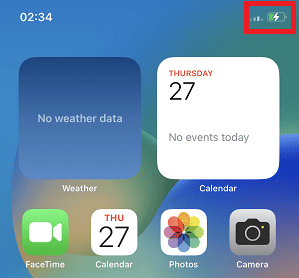
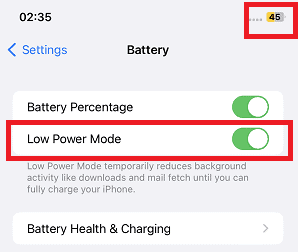
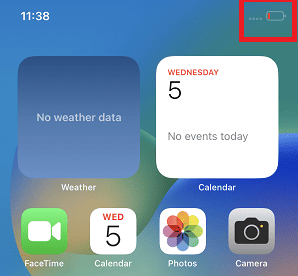
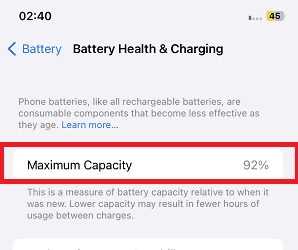
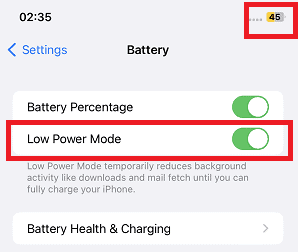
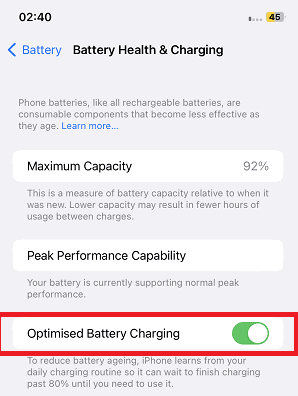
Charge between 20% and 80& is recommended not only fir iPhone but for all lithium-ion batteries. And the slower charging, the larger the battery life. Fast charging damages the battery. For long-term storage charge to 50%.