One of the coolest features in iOS is the ability to change the key frames in Live Photos. The key frame is what appears in Photos, and is typically chosen automatically when you snap the picture. That doesn’t always work out to provide the best representation of that Live Photo, so Cupertino has given us the ability to change it. Here’s how it’s done.
Editing Your Live Photos in iOS
To begin with, you’ll need to edit your photograph. To do so, all you need to do is tap on the Live Photo you want to change. Then, tap Edit in the top right corner.
Next, tap on the Live Photo icon at the bottom of the edit screen. Now you’ll see a slider at the bottom of the photo with all of the frames available within the Live Photo. To change the key frames in Live Photos, you move the selector of that slider back and forth until you find the frame you like.
Setting the Key Frames in Live Photos
Once you’ve found the frame you prefer, you can tap on Make Key Photo. That will set the key frame of the Live Photo to the precise frame you like best. You’re not quite done yet. You need to save your changes, so tap on Done. That saves your changes, but it’s non-destructive. At any time, you can edit the Live Photo again and revert your changes.
If you prefer to edit your Live Photos on your Mac, be sure to check out our how-to on doing that. You also might be interested in some of the cool things you can do to your Live Photos in iOS, such as create a loop or add a bounce effect..
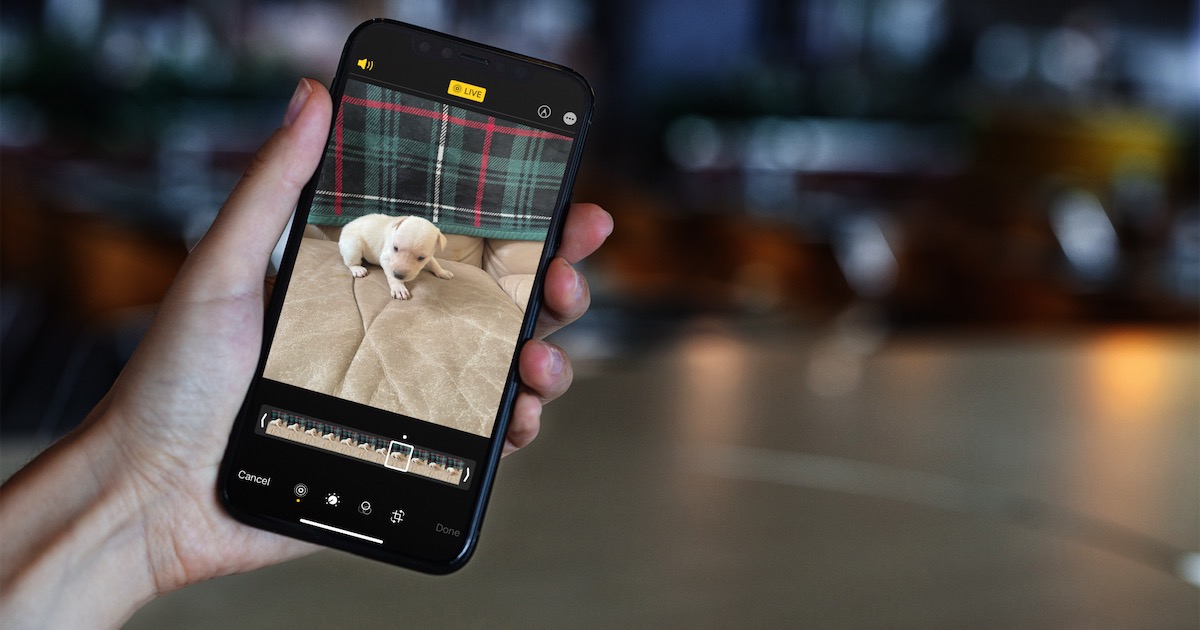

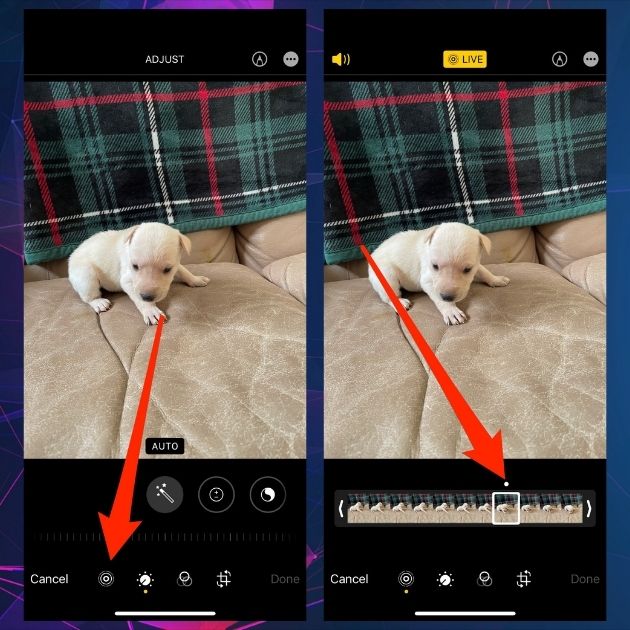
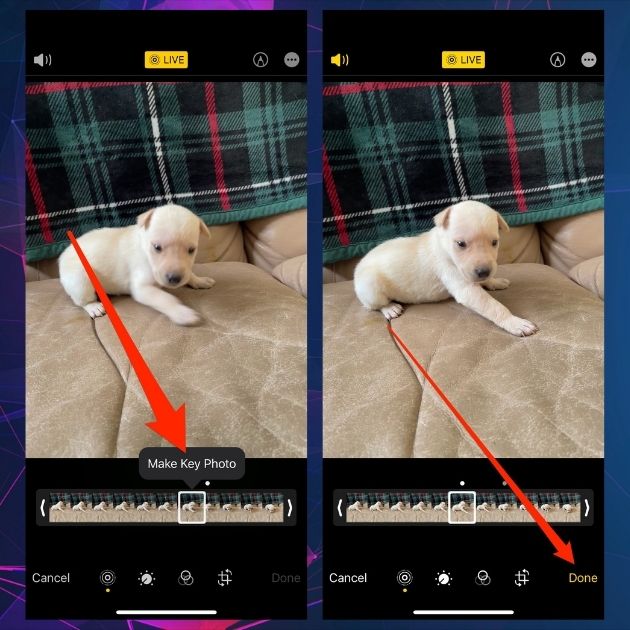
What we need is a way to keep Live from be accidentally turned on