Dr. Mac’s Rants & Raves
Episode #241
Do you take advantage of keyboard shortcuts on your Mac? If you don’t, you’re wasting tons of time. I believe that a keyboard shortcut is almost always faster than moving your hand to the mouse or trackpad, moving the pointer to the menu bar, and then selecting an item from a menu or sub-menu.
Keyboard Shortcuts Everyone Should Know
It drives me crazy when I see a user click on the Edit menu and choose one of its first six items: Undo, Redo, Cut, Copy, Paste, or Select All. Even if you never memorize another keyboard shortcut, those six should be embedded in your muscle memory:
- Undo: Command + Z
- Redo: Command + Shift + Z
- Cut: Command + X
- Copy: Command + C
- Paste: Command + V
- Select All: Command + A
If you’re in the habit of choosing any of these commands from the Edit menu, try using the shortcut instead for a few days. You’ll be surprised at how easy and natural it feels, and even more surprised at how much time you save.
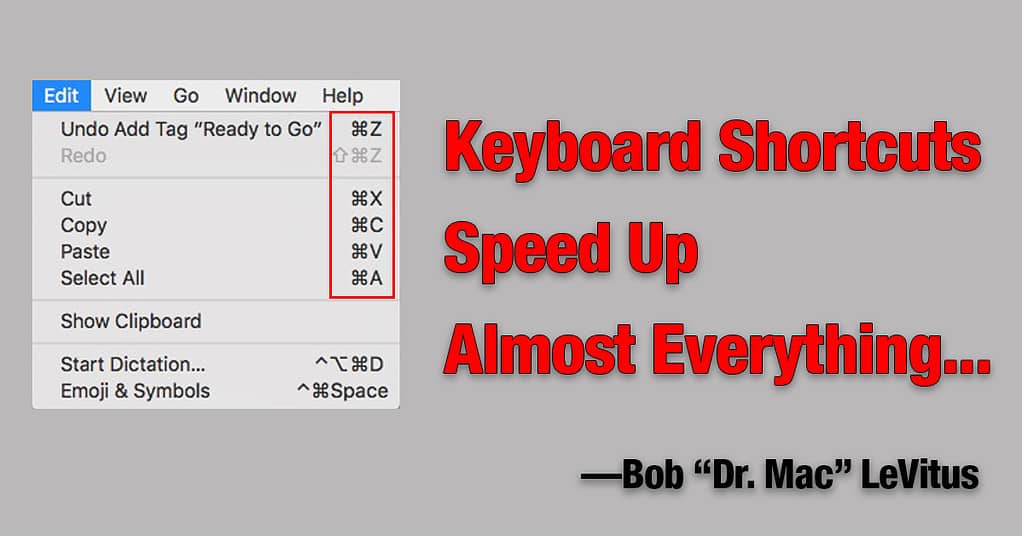
But don’t stop at the Edit menu. Look in the menus of your favorite applications. If a command has a keyboard shortcut you’ll see one or more symbols after its name. Here’s what they mean:
| Keyboard Shortcut Symbols | |
|---|---|
| Symbol | What it means |
| ⌘ | press the Command key |
| ⌥ | press the Option key |
| ^ | press the Control key |
| ⇧ | press the Shift key |
In addition to the aforementioned shortcuts in the Edit menu, I’ve memorized the shortcuts for the items I use regularly in the Finder’s View menu: Command + 1 for Icon; Command + 2 for List; and Command + 3 for Column. (I also know the shortcut for Cover Flow view—Command + 4—but not because I ever use it.)
More Useful Keyboard Shortcuts
Another place keyboard shortcuts come in handy is for moving the cursor and selecting text using the arrow keys. Pressing the Shift key and the up, down, left, or right arrow key to select text above, below, before, or after the cursor. Press Command or Option along with the Shift and arrow keys to select in different increments—by the word, sentence or paragraph.
Here are a few more of the shortcuts I use many times a day:
- Switch to next application: Command + Tab
- Switch to previous application: Command + Shift + Tab
- Switch to next window: Command + `
- Switch to previous window: Command + Shift + `
- Take a picture of the screen: Command + Shift + 3
- Close the active window: Command + W
- Close all open windows for this application: Command + Option + W
- Move selected item to the Trash: Command + Delete (or Backspace)
One Last Thing
I think keyboard shortcuts are so wonderful I created a free Keyboard Shortcut Cheat Sheet PDF you can download it, print it, and tape it to your display.
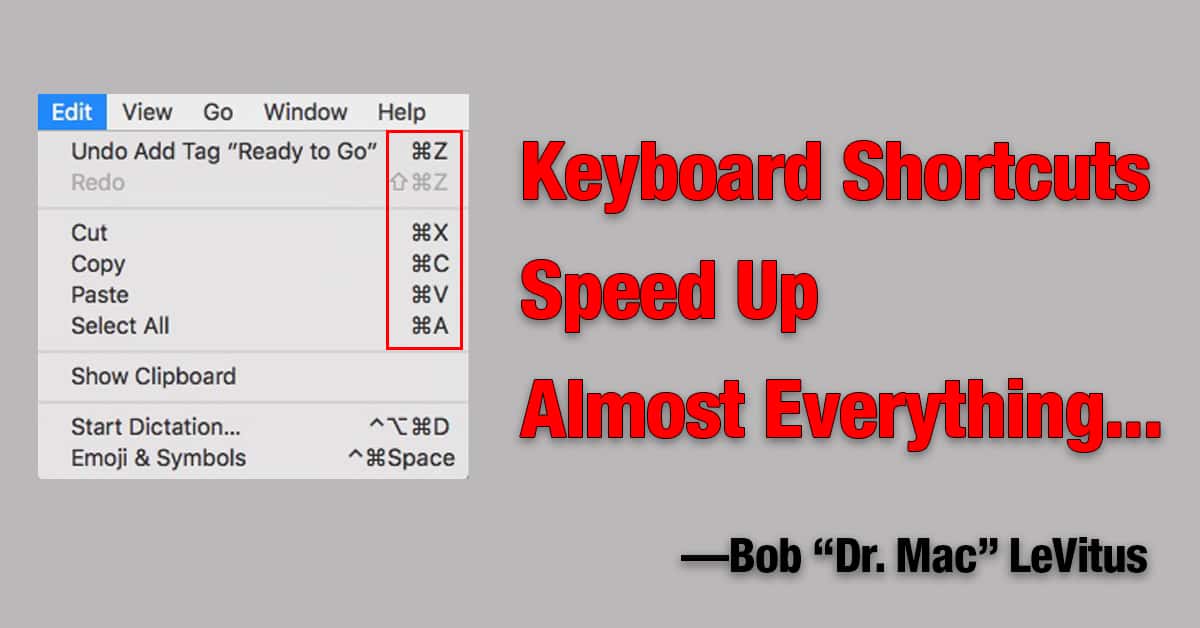
I’m pretty sure CMD-Y is a Microsoft-only (or Microsoft-mostly) command that means, “Do that last thing again.” I use it a lot in Word; it rarely works in non-Microsoft apps
It’s definitely different from Undo/Redo. .
Over 20 years ago I had a conversation with my UI lecturer who was commenting that the “abbreviations” for cut-copy-paste were a bit odd (‘c’ for copy is obvious, ‘x’ for cut sorta works once ‘c’ is out, but why ‘v’ for paste?). The trick is noting that (on a standard US/UK keyboard) the four main editing shortcuts – Z,X,C,V – lie next to each other on the bottom left, easily accessible to the left hand of a touch-typist. And going from left to right, you cut (x) or copy (c), and then paste (v). If it helps, think of ‘v’ as an arrow pointing “put it in here”. 🙂
Similarly, ‘w’ for close is primarily chosen because of it’s proximity to ‘q’ for quit.
CMD-Y is Microsoft’s version of ‘redo’. However, the semantics of CMD-Y are not always the same as CMD-SHIFT-Z. CMD-SHIFT-Z is always interpreted as ‘put back the thing/s I just removed via undo’, and if implemented correctly you can “stack” undos and move back through that stack with “redos”. In contrast, some apps that support CMD-Y will apply it as “do it again”, allowing you to “redo” the latest operation (e.g. if the last operation was “insert a row”, CMD-Y will insert another row).
OK, I just confirmed that cmd-Y does not work everywhere in every app. Too bad.
I had not noticed (since I always use the shortcuts) that Redo is shown in the Finder as shift-cmd-Z. You can simply use cmd-Y instead!