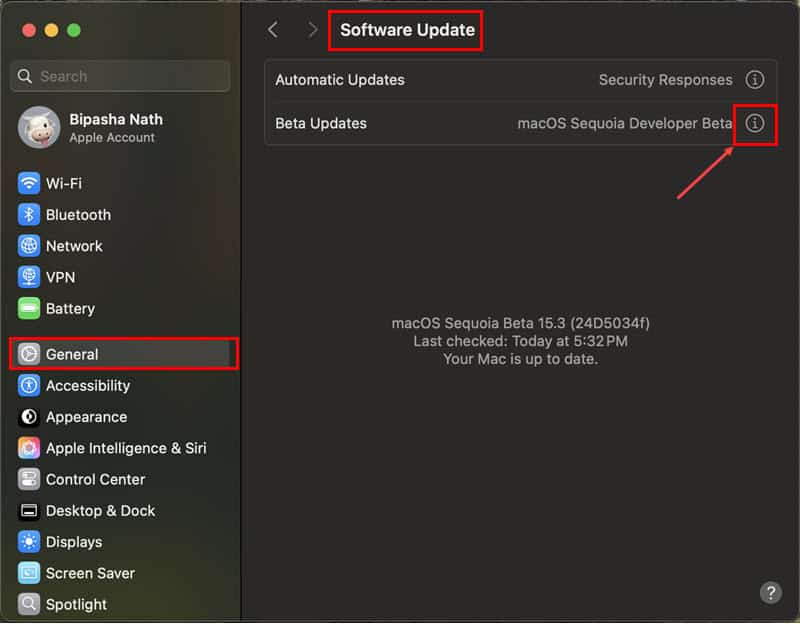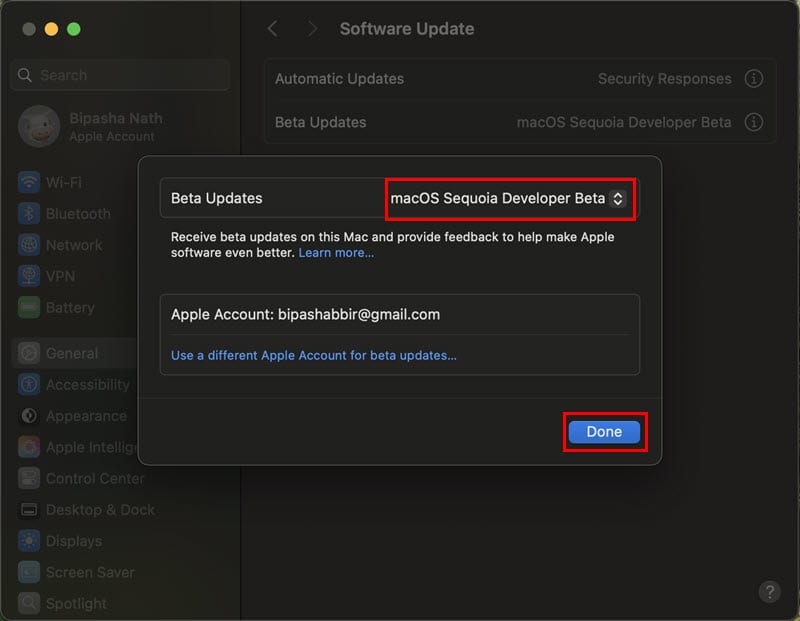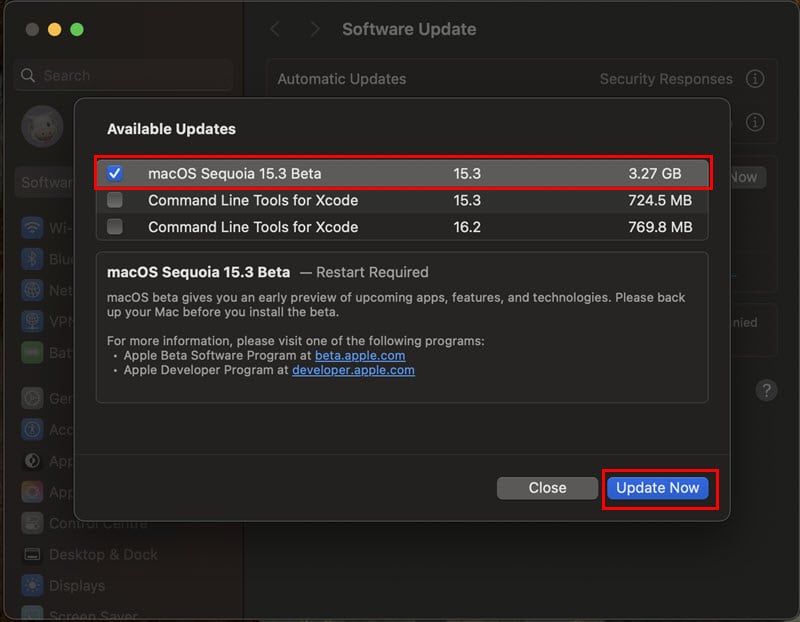macOS 15.3 Beta is here, and it comes with several new features, including the long-awaited Genmoji. Apple released the Developer Beta update last December 16, 2024. If you’re wondering whether your Mac meets the requirements and what new features are worth testing, this guide should clear up your questions. Here’s a closer look at this Sequoia point release and what it brings to the table.
macOS 15.3 Beta Features—What to Know?
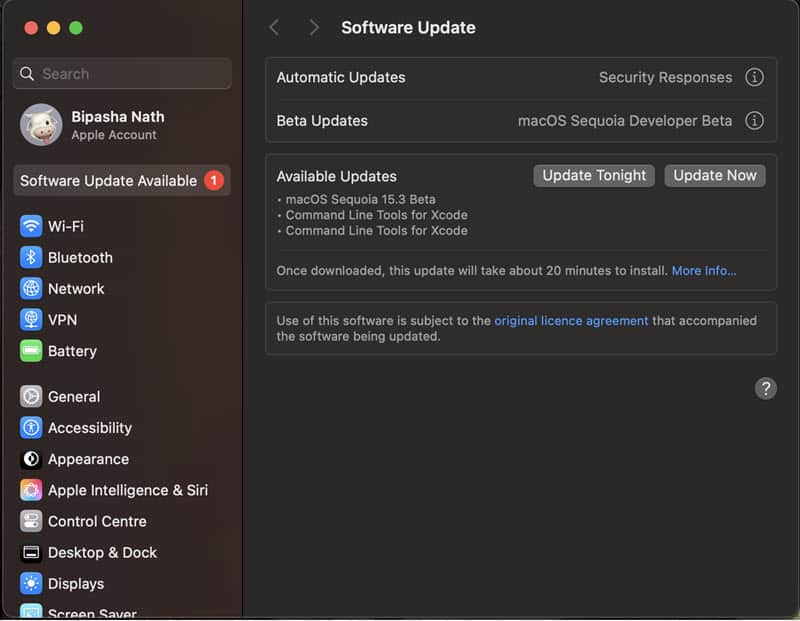
The macOS Sequoia Developer Beta 15.3 is the latest macOS update to collect feedback from developers and public users about the upcoming changes. It’s only available through over-the-air (OTA) updates for app developers for the macOS ecosystem. However, if you’re an individual or non-developer user willing to use an unstable OS for its new features, you can enroll in the Apple Beta Software program.
The beta rollout lets developers use the upcoming MacBook features in advance. It allows them to integrate these into their apps and make the necessary modifications for full compatibility.
Apple has yet to update the macOS Sequoia 15.3 Beta Release Notes portal with the exact features, performance fixes, and app improvements. However, here are the features you can expect:
Include API Changes Into Apps
This feature is especially for the developers. If you’re one, you can apply this beta update to ensure you can update your new and existing Mac apps to reflect the recent changes in macOS Sequoia.
Bookmark the macOS Sequoia 15.3 Beta documentation page and check regularly to find out the latest additions, like any issues resolved so far, app fixes, new API integrations, and more.
Upgraded Image Playground
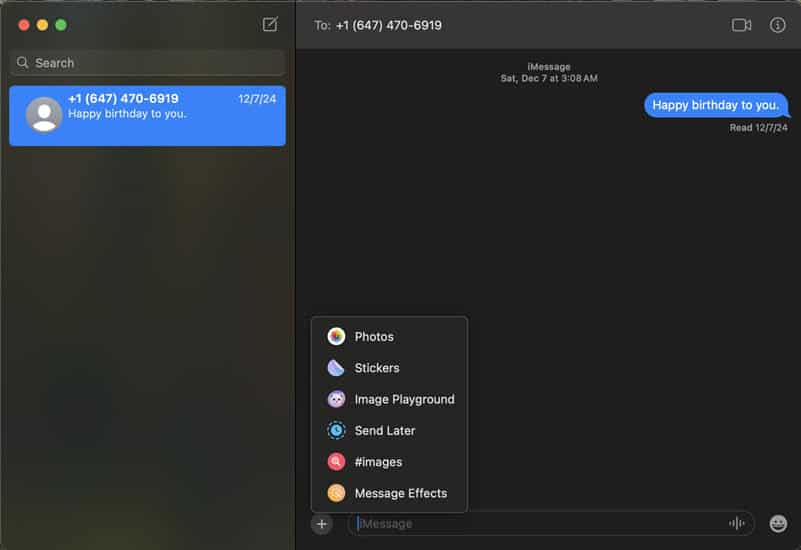
You can now use Image Playground in more apps. Play around with Apple’s proprietary text-to-image model by feeding it custom text-based prompts and reference photographs. If you’re a developer, you can test how similar features might work in your own apps. This helps you design tools that offer a smoother and more streamlined experience for end users.
Genmoji
Genmoji is no longer exclusive to iPhone and iPad users. However, as with other Apple Intelligence features, it’s limited to Apple Silicon Mac models.
Once you apply the developer beta upgrade, head over to System Settings by clicking on the Apple icon in the top left corner of the Mac Menu Bar. Choose System Settings from the context menu and navigate to the Apple Intelligence & Siri menu.
Ensure that the Apple Intelligence feature is active. If not, click on the Get Apple Intelligence button and wait for some time for downloading and installation.
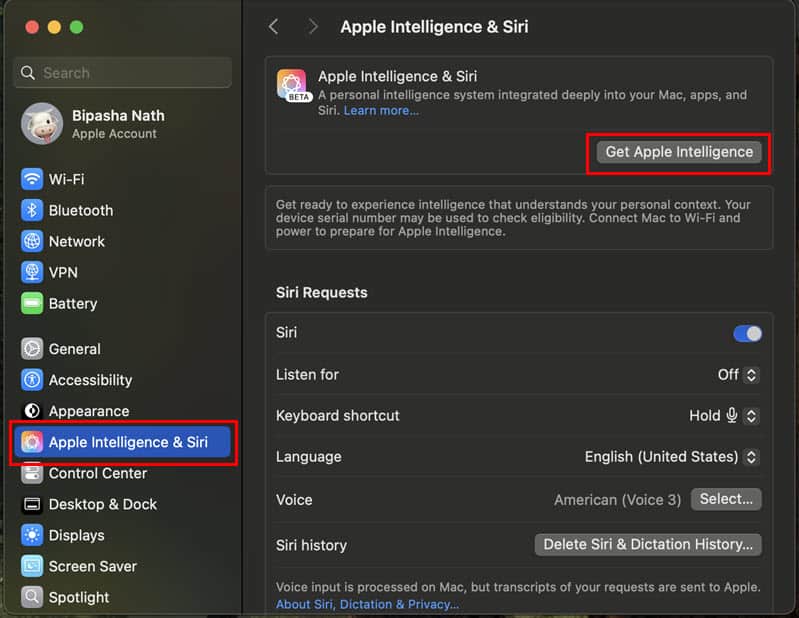
When you see the Turn on Apple Intelligence button, click on that. Follow on-screen instructions to complete the setup process.
You can now open any app that allows you to type texts or insert images, like the Messages app. Click on the plus sign to the left of the iMessage field. You should now find the Image Playground app in the context menu.
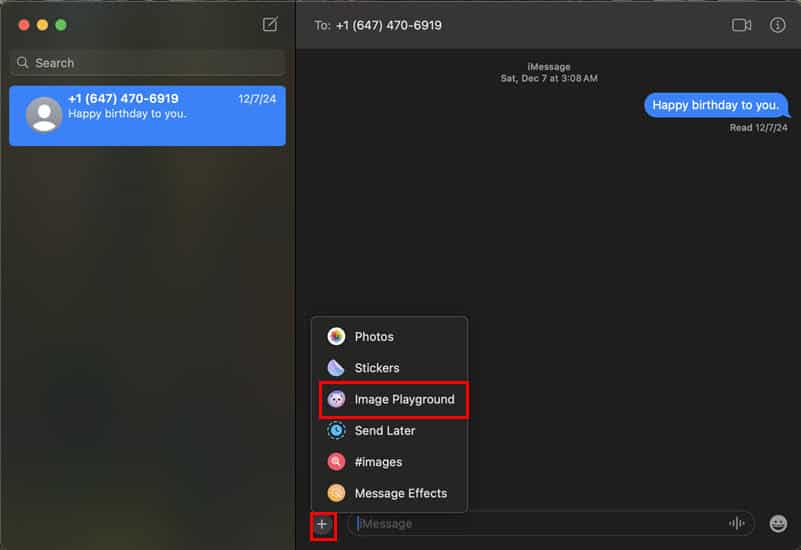
Once you activate the app, it might take a while to download all the required Apple Intelligence image generation models. This tool allows you to generate images based on text prompts or customize an existing image to create funny and exciting Genmojis, custom emojis, and avatars.
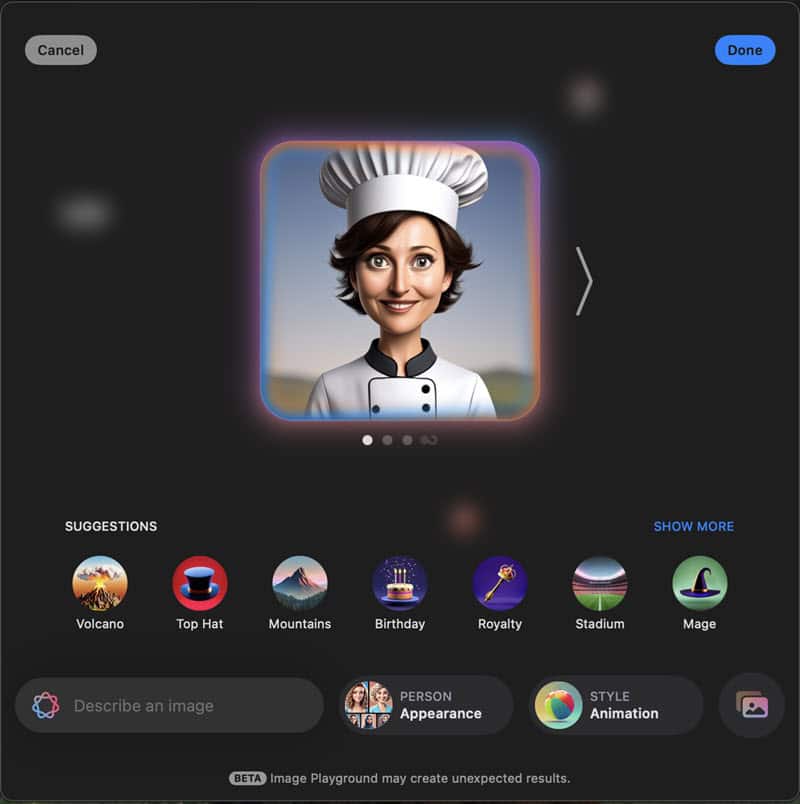
macOS Sequoia Developer Beta 15.3 Fixes
The earlier Sequoia 15.2 upgrade had many bigs, like the ones outlined here:
- Slow opening, navigation, and closing of Mac apps. The user Jonah82 reported this issue in the Apple Community portal recently.
- Another user, jonathonl, reported The Numeric condition failed to get text from source error in the Keyboard Maestro app.
- Attila Marosi reported the Xcode 16.2 crashing issue on Stack Overflow.
The recent developer beta upgrade might discuss the fixes for the above issues in the documentation when Apple updates it.
How to Get macOS Sequoia Developer Beta 15.3
Time needed: 2 minutes
Follow these steps to sign up for the macOS 15.3 Beta update:
- Navigate to the System Settings dialog box and click on the General menu in the left-side navigation panel.
- Click on the Software Update option on the right.
- Look for the information icon (i) on the right edge of the Beta Updates option. Click on that.
- Set the Beta Updates preference to the macOS Sequoia Developer Beta option and click Done.
- Now, click on the Update Now button in the Software Update screen.
What To Do if macOS Sequoia Developer Beta 15.3 Is Not Available?
The macOS 15.3 Beta update is open for both the end users and developers. However, if you don’t see the update, you likely need to sign up for the Apple Beta Software program first. You’ll also gain access to beta iOS, iPadOS, tvOS, and watchOS releases.
So, should you update your Mac? It’s ultimately up to you. The upside is that you can start using Apple Intelligence features like Genmoji way before they reach a stable release. Just beware of the risks. I suggest making an iCloud backup in case your data gets corrupted during beta testing.