A couple of times recently, I’ve watched my trainees struggle with text selection. For a lot of folks, clicking and dragging slowly to select is all they know—so it’s my job to explain that there’s often a better way to do it! If you’re in the same boat and aren’t aware of the shortcuts for selecting words, paragraphs, and entire documents full of text, read on. I promise this’ll make your document-creation work much simpler if that’s the case.
So here’s the trick to it. As you probably know, clicking anywhere within text in a document will place your cursor there for deleting or adding to what you’ve written.
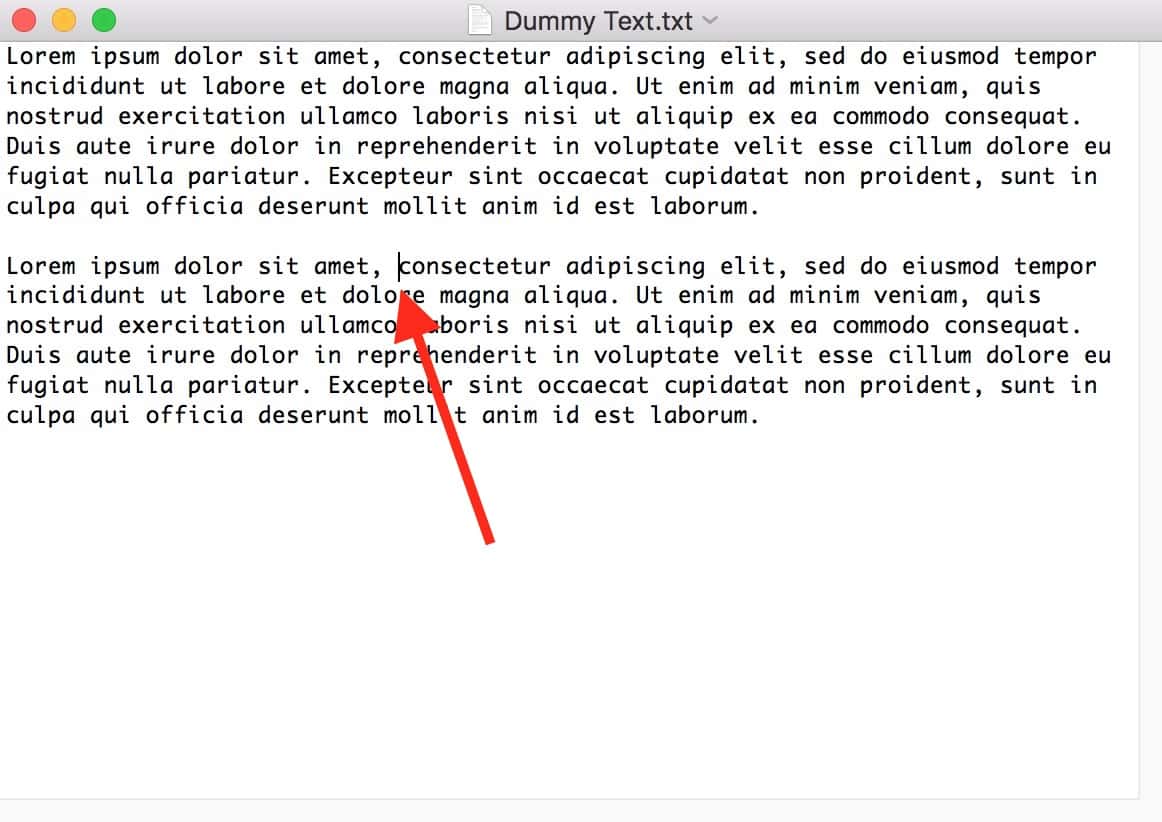
As I mentioned, you can of course click and drag to select text, but if you want to just select one word, it’s much faster to double-click on it.
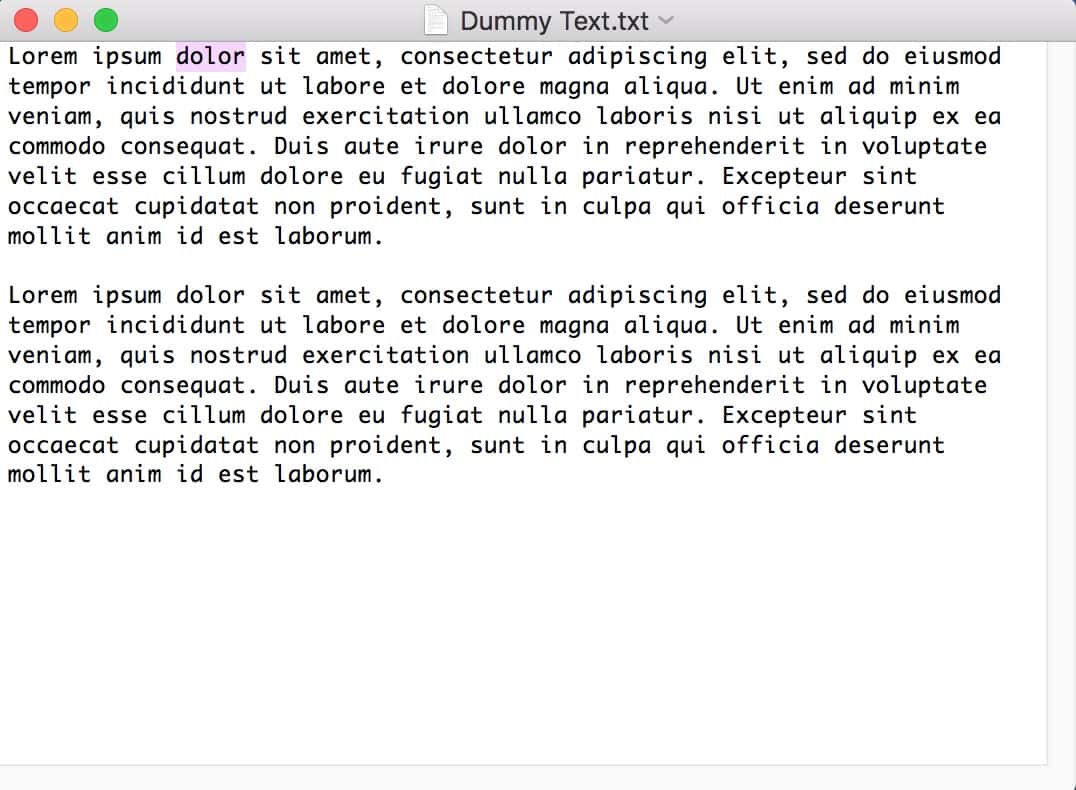
A triple-click will select the entire paragraph your cursor is on. (This, I gotta admit, is my favorite text selection trick. I use it approximately every five minutes.)
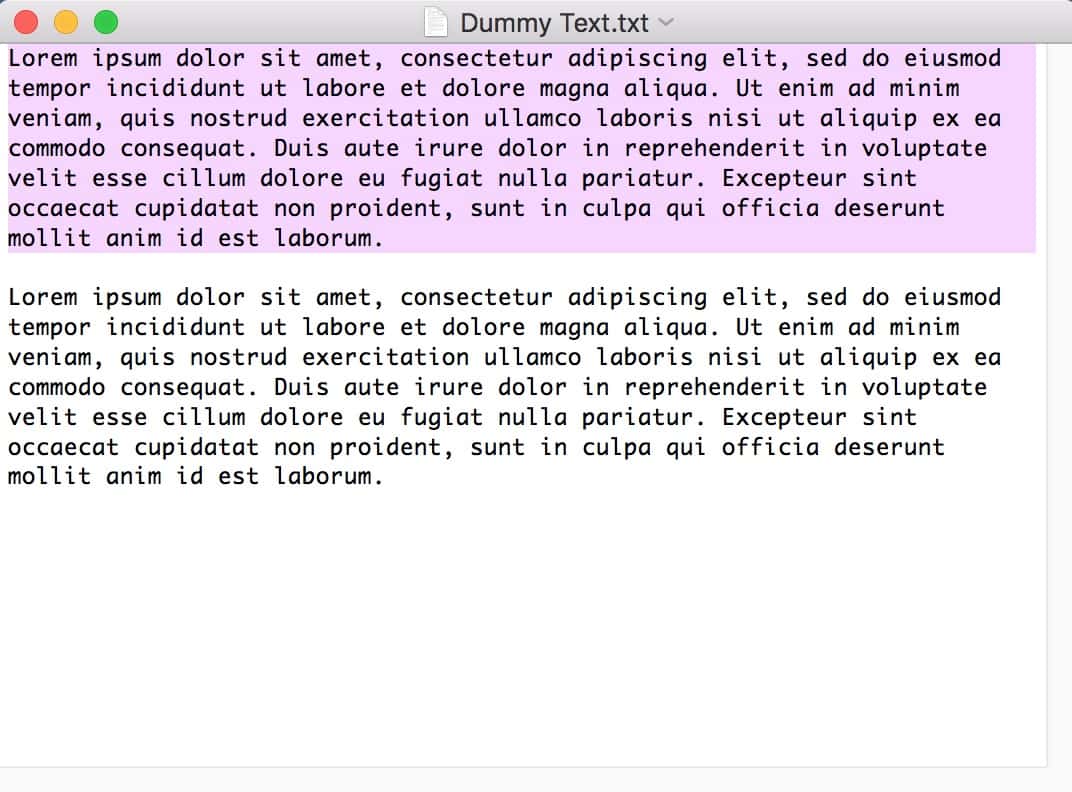
Finally, if you want to select everything within a document, email, or webpage, for example, there’s a keyboard shortcut for that—it’s Command-A, which is short for Edit > Select All.
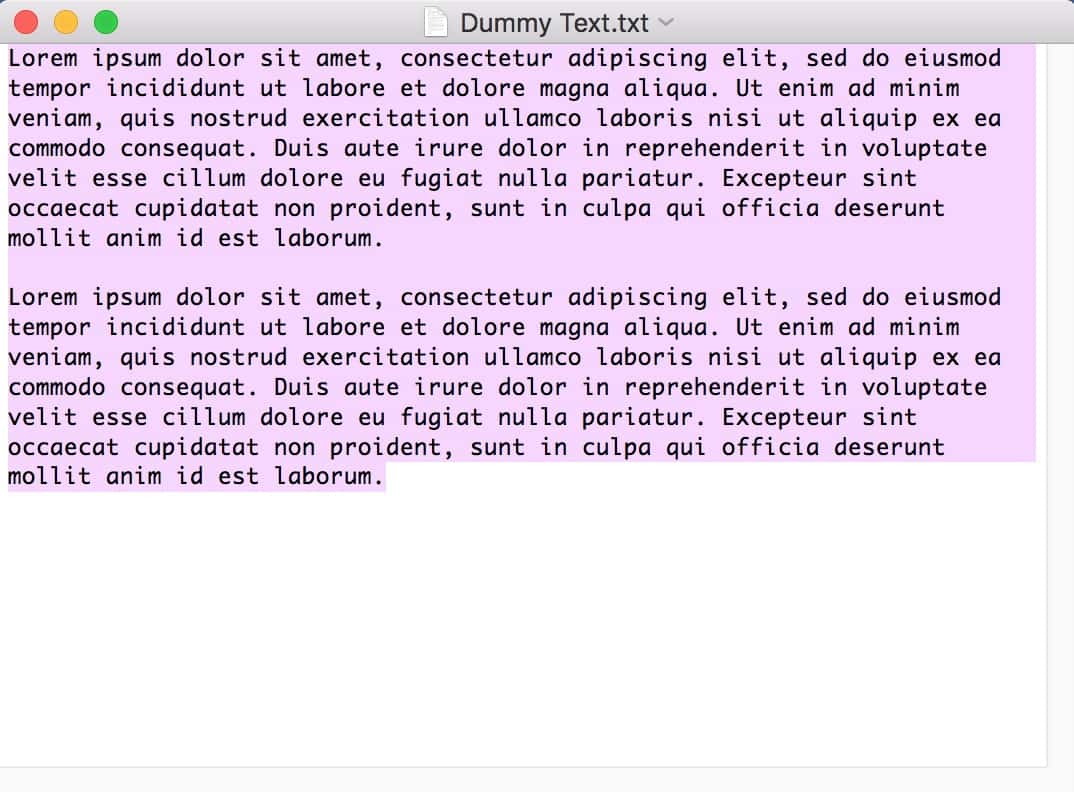
Do you readers have a favorite tip for manipulating text? Maybe it’s Paste and Match Style; that’s a good one. Another of my favorites is the built-in TextEdit feature to switch from straight quotes to curly in pasted text.
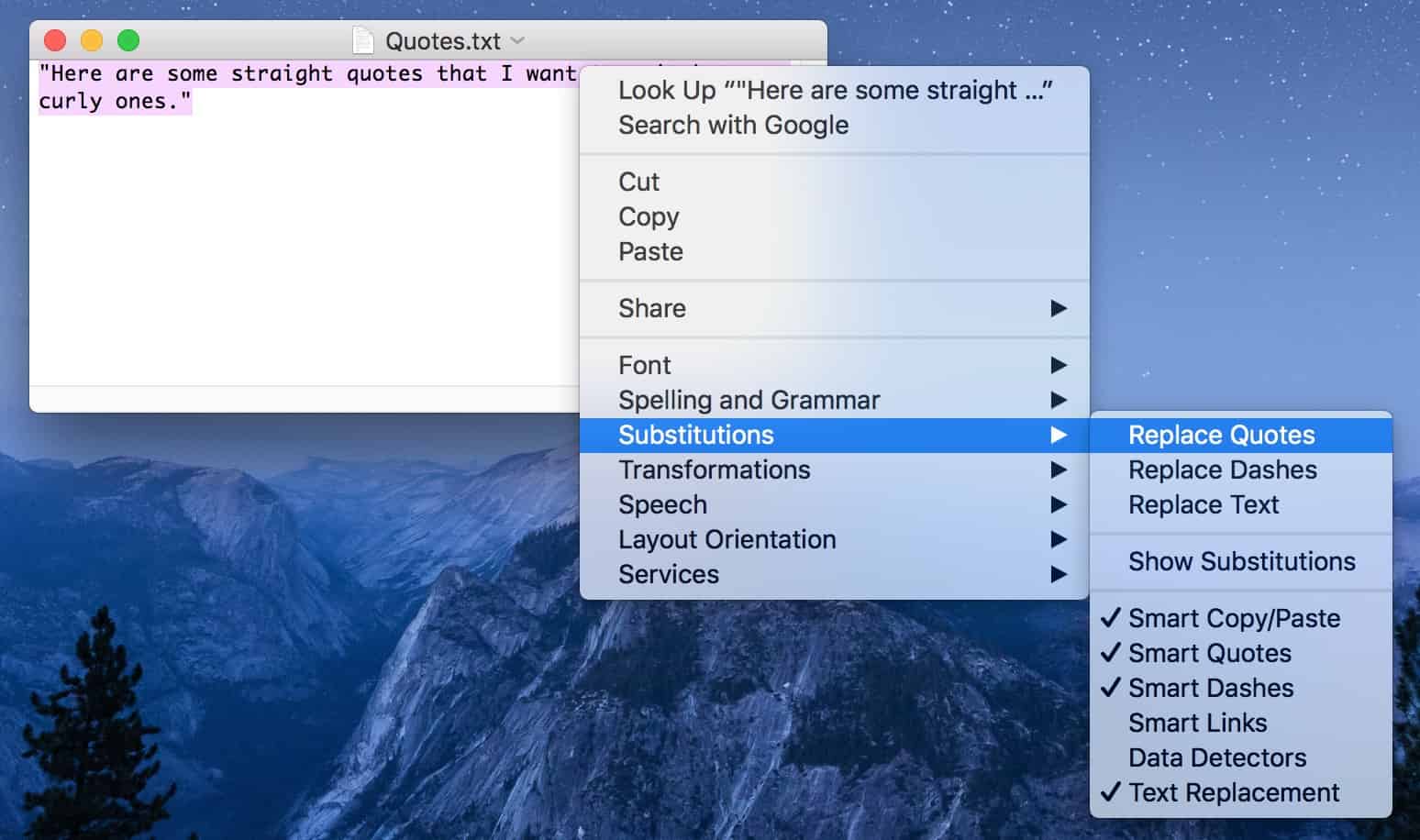
I think that’s pretty swell. And that didn’t have anything at all to do with what this article was about! Consider it a bonus tip from me.
