Sometimes, you may come across an email with an attached RAR compressed archive file. The most logical thing to do after receiving such an email is to download the file onto your Mac, look for it using the Finder app, and then click on the file, not knowing that it won’t open. So, you ask yourself, “Why can’t I Open a RAR file on my Mac?”
Isn’t it just another type of ZIP file that the Mac can open by simply double-clicking on the file? Well, you are correct, RAR files are similar to ZIP files. However, unlike ZIP files, your Mac won’t be able to open RAR files on its own. You need to use a third-party app that can open RAR files. In this guide, I will explain how to open RAR files on Mac using third-party apps.
Some Important Things to Know About RAR Files
Developed by Eugene Roshal in 1993, RAR (Roshal Archive Compressed) is a file format for an archive. Like ZIP, the main purpose of RAR is data compression to save space or reduce file sizes. One of the key differences between RAR and ZIP in the early days was the ease with which compressed archives could be split into multiple files. By doing so, RAR is one of the ways by which many users were able to span their archives across multiple floppy disks.
The compressed file format also made it easier to send multiple files or file archives via email, Google Drive, WeTransfer, and other similar utilities for file sharing.
To create a RAR file, you need commercial software such as WinRAR for Windows or command-line RAR, which also happens to support macOS. But since RAR files are not as popular as ZIP files, I’m pretty sure you would still prefer to create ZIP instead of RAR for sharing file archives with your friends, families, or even co-workers.
How to Open RAR Files on Mac Using the Unarchiver App
The question now is, can you open a RAR file on your Mac? By default, you can’t open a RAR file using macOS utilities. But you can use third-party apps to do so. There are various apps available on the Mac App Store that can open RAR files. One of the most popular and widely used is the Unarchiver app. The Unarchiver is a free app so you can go ahead and download it from the App Store if you need to open a RAR file.
Time needed: 2 minutes
Follow the steps below to open a RAR file using the Unarchiver app
- Open the Unarchiver app.
- Select RAR archive from the list of Archived formats if it’s not already selected.
- Click on the Extraction tab, then select some preferences on how the app will handle the folder that it will create when opening the RAR file.
- Open the Finder app, then look for the RAR file that you want to open.
- Right-click on the file, then click Open With.
- Double-click on your RAR file.
- Choose the destination folder for the RAR extraction folder.
- Click the Extract button.
- Check the Extract folder to find the files contained in the RAR file.
Final Words
The Unarchiver app is just one of the many apps that you can use to extract a RAR file. You just need to search for “RAR” on the Mac App Store if you prefer to use other apps instead. Fortunately, most of these apps are available for free, so all you need to do is choose the one that best suits your needs. For example, you can try WinZip for Mac as well because it can open, create, and even convert RAR files while protecting them with banking-level AES encryption.
Finally, you can also unpack a RAR file via Terminal on your Mac. However, it’s a bit more complicated and you would need to download and install the open-source package manager, Homebrew.

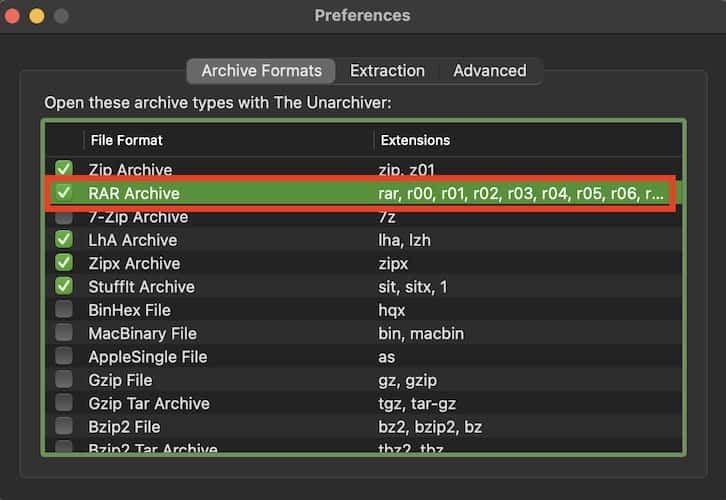
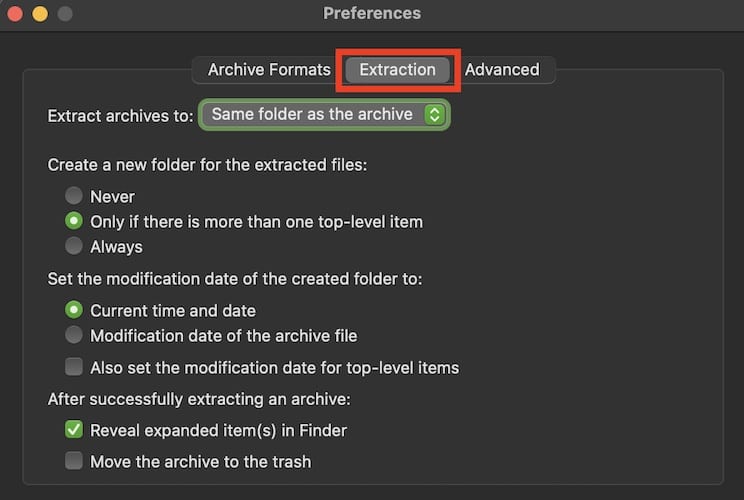
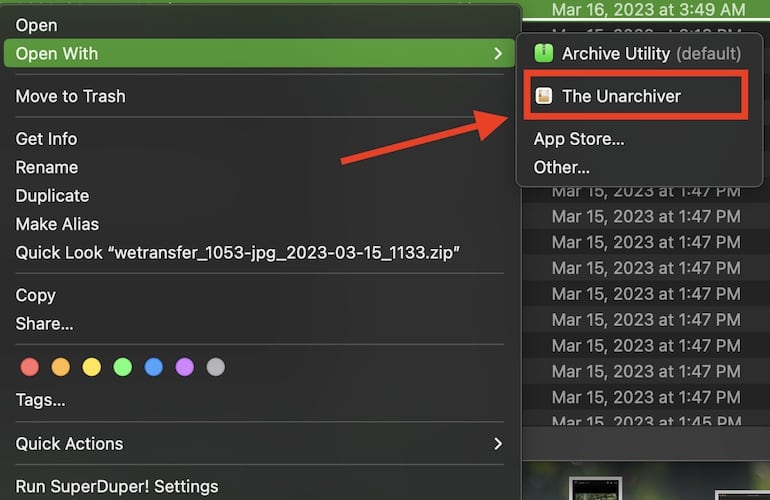
Thanks for sharing! 🙂
I became exposed to RAR soon after its creation, as the boss of my Fidonet node switched over to it. I became a fanatic user of WinRAR myself, as it could produce file archives that were far more compact than ZIP files, notably when packing bitmap files (image or audio) and had great options. – I lost contact with WinRAR as my Macs and notably iPads took over most of my computing on PCs and cloud storage took over from my external disk drives. – For those needing to extract RAR files on iOS devices: consider buying an edition of FileBrowser by Stratospherix. Also available for macOS.