Content from Apple Music is accessible on Alexa devices. Subscribers need to go through a few steps to link accounts and make Apple Music the default on an Alexa device such as an Echo Dot.
Play Apple Music on an Alexa Device
With your device all set up, head to the main menu in the Alexa app on your iPhone. You access the menu by tapping the three horizontal lines on the top left of the home screen. Scroll down that menu and tap Settings > Music. Then tap (+) next to Link New Service.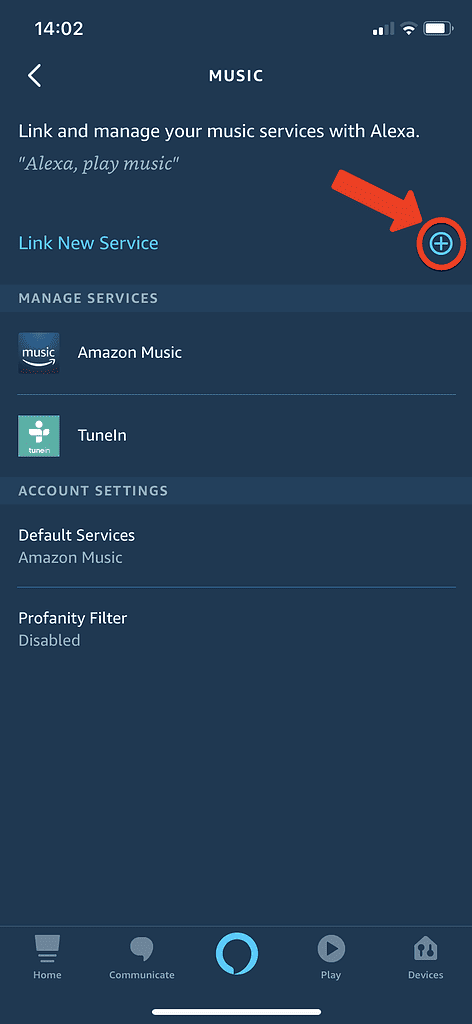
From there, you can link Deezer, Spotify, and Apple Music to your Alexa device. Tap the Apple Music logo:
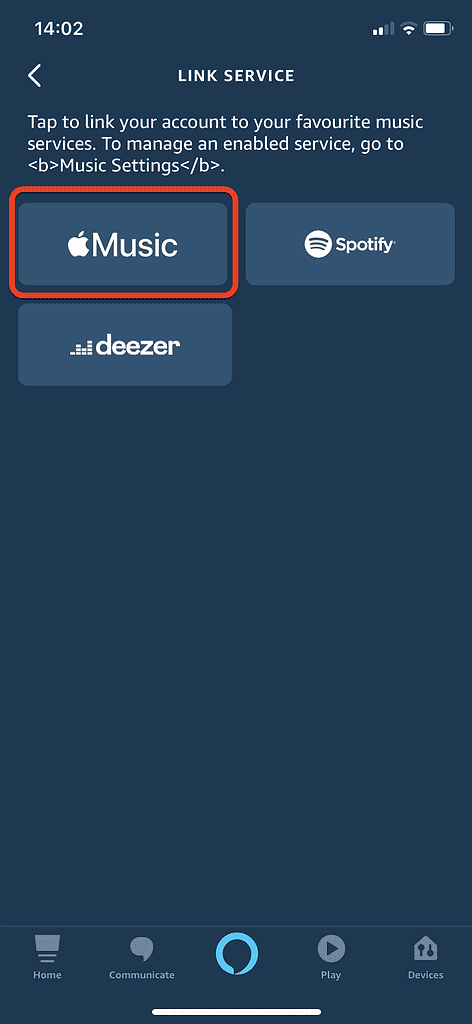
Then tap “Enable to Use” and you will be guided through a login process.
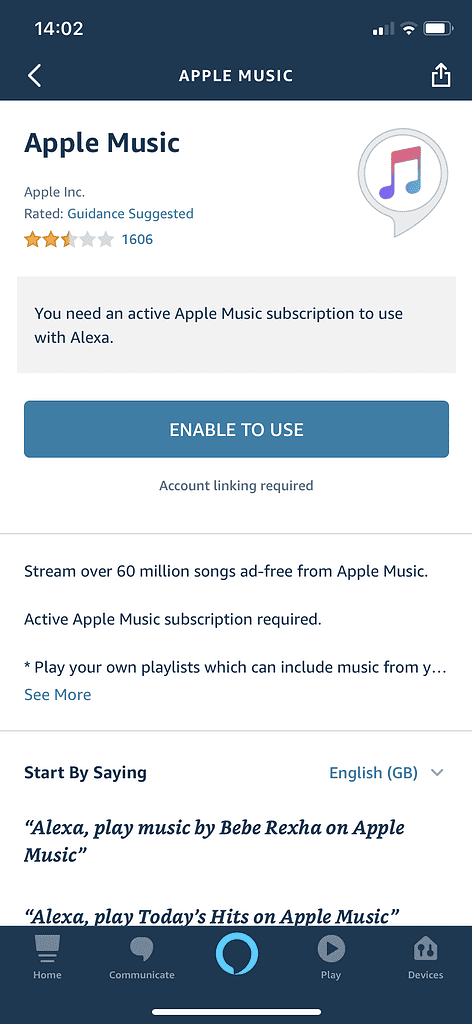
With that done the accounts are now linked, and you can play songs, albums, and playlists from Apple Music.
Make Apple Music The Default Music Service on Your Alexa Device
As you can see in the image above, initially you need to tell your device if you want to play something not using Amazon Music (which is available to Prime customers and is the default on the device). It is not the default. The app does give you the chance to change that when you first link your account. You can also reopen the main menu and go to Settings > Music Settings > Default Services.
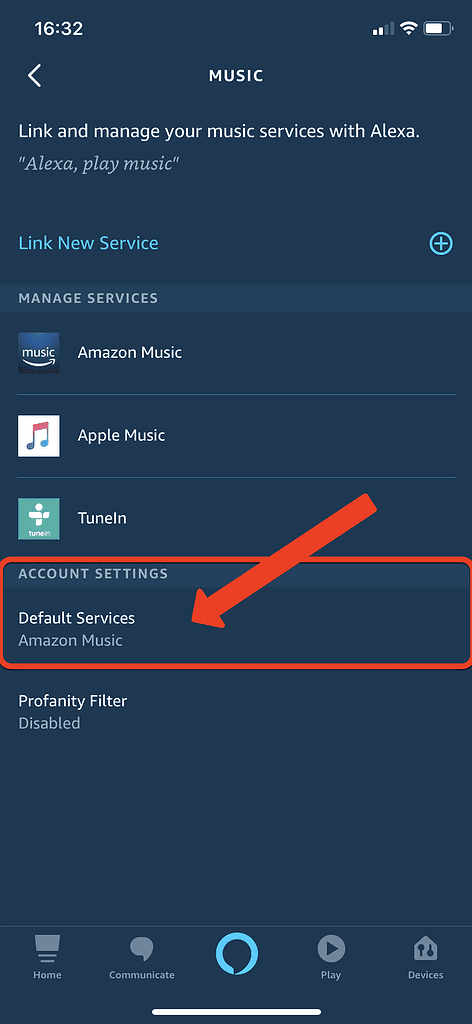
Tap that and you will see a list of the services you can set as the default. Tap Apple Music so that there is a tick next to it as both the ‘Default Music Library’ and ‘Default Station’.
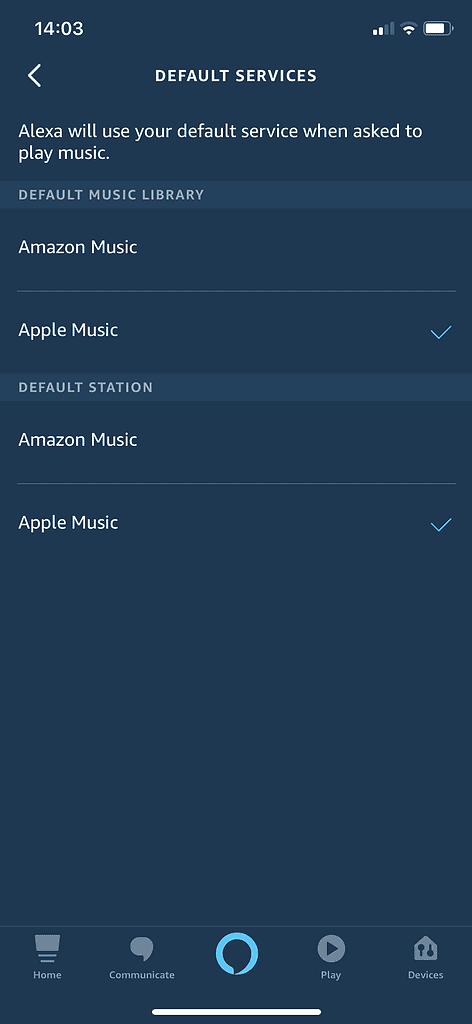
Then you just need to ask Alexa to play something, and it will come from Apple Music.
[Update 24 July, 2020: Video added.]
Thanks for your sharing! To play Apple Music on my Alexa device, I prefer to use the DRmare Apple Music Converter. Though it is a third-party tool, it can do the job well. It can convert Apple Music to plain audios so that I can listen to them on the go on my device. And the audio quality is kept well.