I use shortcuts every day to automate various parts of my workflow. Last weekend I even moved all of my folders to the Shortcuts folder in iCloud Drive. This lets me run certain shortcuts and automations with just a couple of taps.
1: Saving Photos
I save a lot of photos from around the web, from cool concept art to device wallpaper. This shortcut gets a photo, converts it to the space-saving HEIF format, and saves it to the relevant folder. It’s dependent on my personal information management system, so you would need to edit it to fit your own file system. Shortcut: Save Photos
2: Timers
You’ll definitely want to edit this shortcut because it contains three timers I use most often: One for brushing my teeth, one for laundry, and a timer for steeping tea. Add your timers to the top menu. Shortcut: Timers
3: Clipping Articles
Unlike Evernote and OneNote, Safari doesn’t have a web clipping tool. But you can use this shortcut as an alternative. Shortcut: Article Clipper
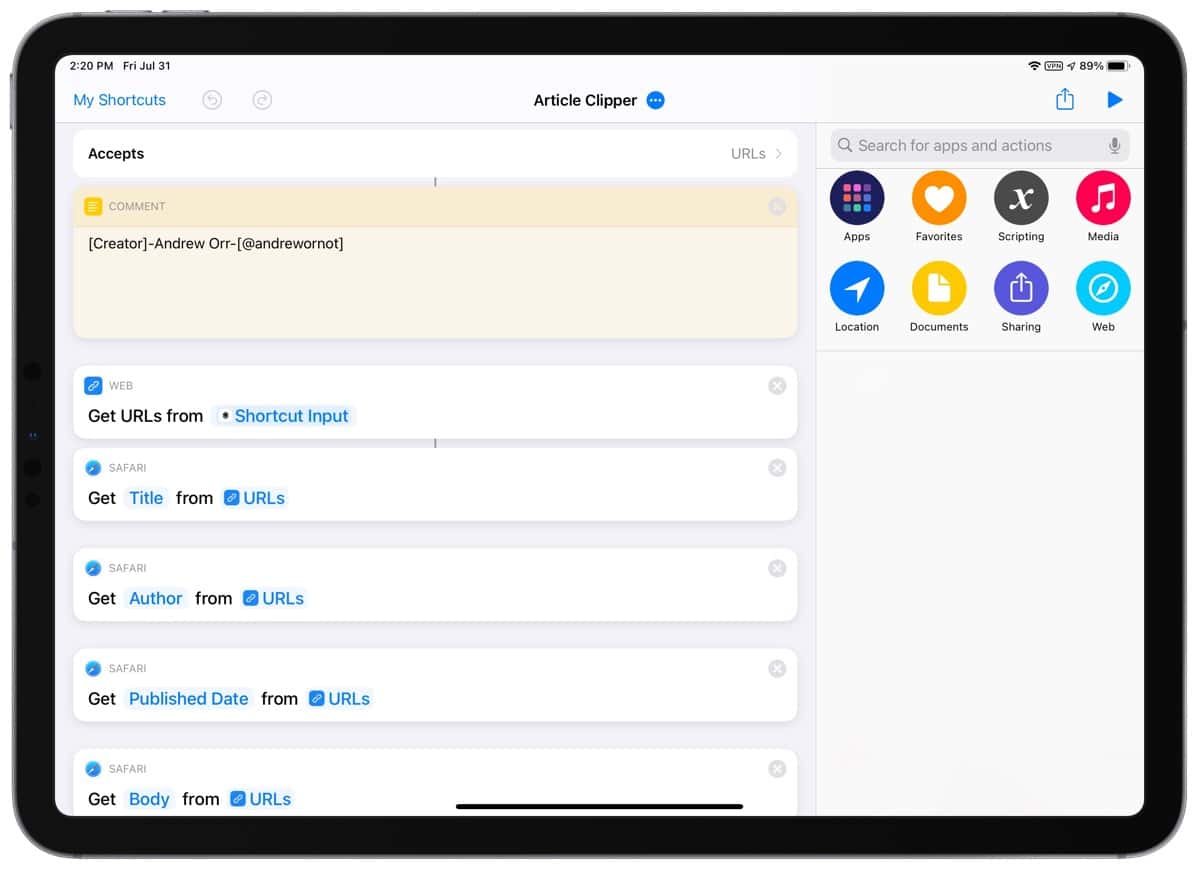
4: Cleaning URLs
This privacy-oriented shortcut will strip most tracking parameters from URLs. Any time you look at a URL and you see “?utm=“ followed by a bunch of characters, those are usually trackers. Shortcut: Clean Link
5: Delete Photo Metadata
Here’s another privacy shortcut that deletes metadata from your photo. I like to use this when I want to share a photo on the web. Shortcut: Delete Metadata
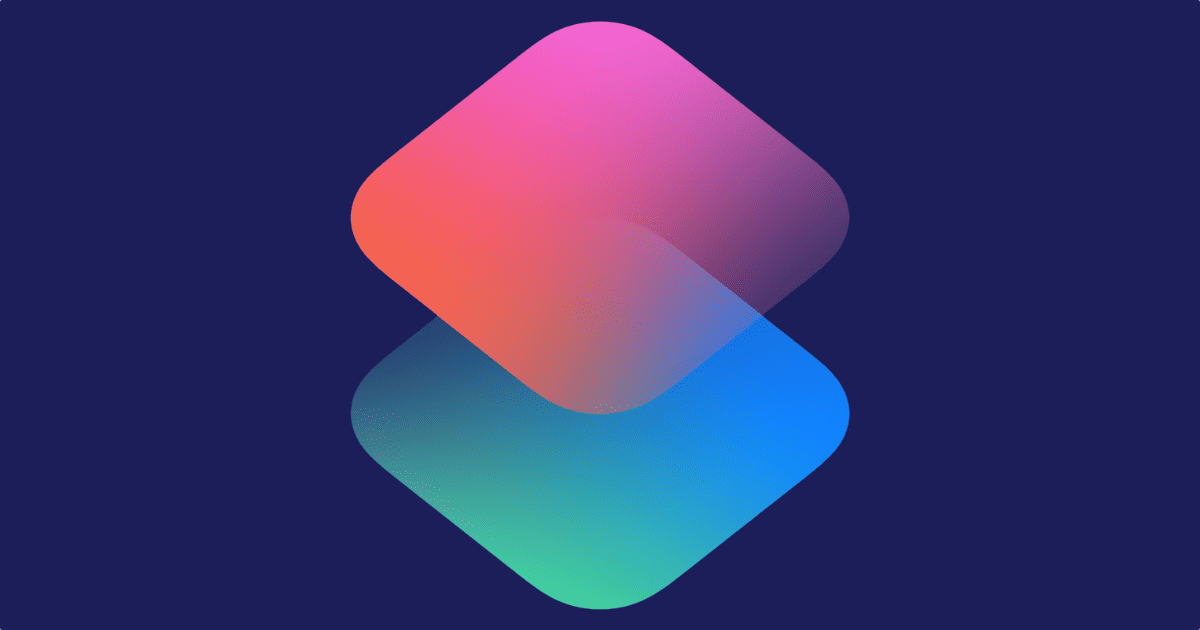
When I clicked on “Clean Link” on my iPad, I got the following:
Go to Settings > Shortcuts, and tap Allow Untrusted Shortcuts. “Untrusted” just means they came from outside the official Shortcuts Gallery.