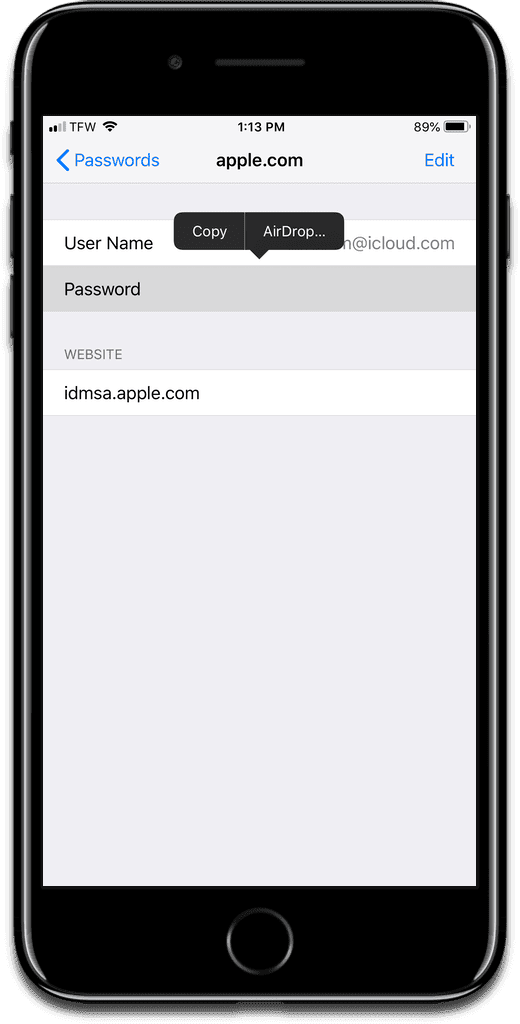
Starting with iOS 11, Apple has built in a centralized area to save your account usernames and passwords. But what if you need that password on another device and don’t want to use iCloud Keychain? It’s possible to AirDrop passwords. Before proceeding change AirDrop name on iPhone to avoid confusions.
[iOS: How to Change iOS AirDrop Settings on Your iPhone and iPad]
AirDrop Passwords on iOS
- Go to Settings > Passwords & Accounts.
- Tap on Website & App Passwords at the top.
- Next, scroll down to find the account password you want to share.
- Tap on the account, where you’ll find your username and password.
- Long press on the password, and you’ll see an option to AirDrop it. When the AirDrop dialog appears, just tap on the device you want to send it to.
For further reading, check out how to turn on / off and use AirDrop on your Mac.