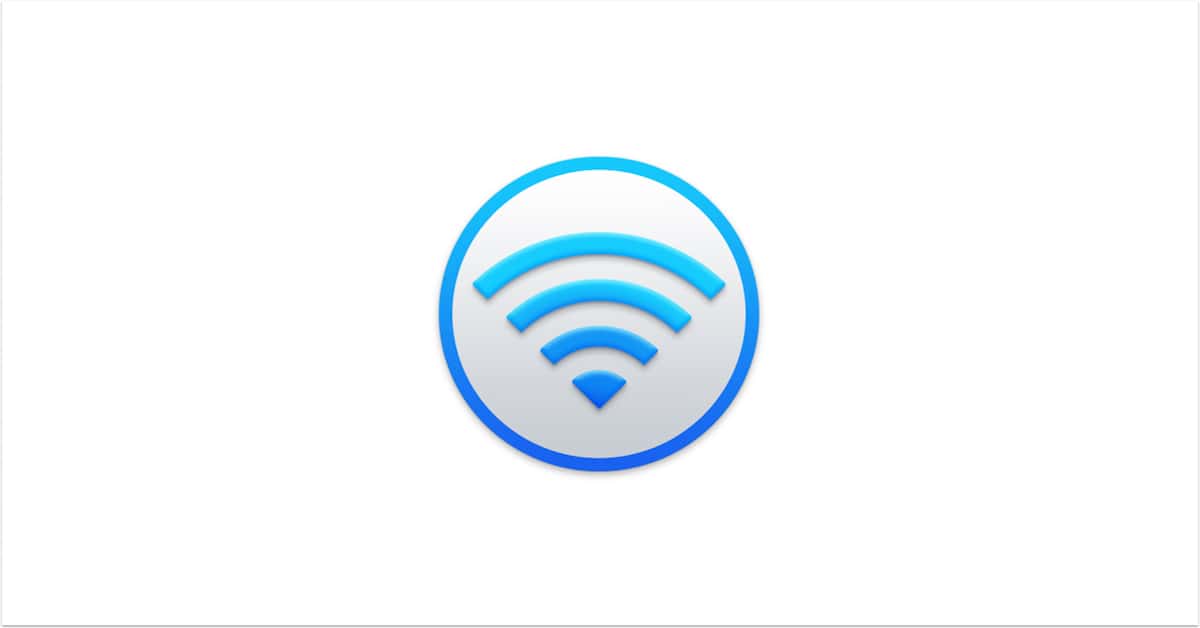“My AirPort’s light is orange instead of green. What do I do?”
I’ll take “questions I get a lot” for $1000, Alex.
I’d like to point out right from the beginning that I am in no way disparaging Apple’s network equipment here. I’ve been using their stuff myself since approximately the dawn of time. But if you’re managing a network for someone else, AirPort Utility’s habit of blinking devices’ status lights amber when updates are available is…kind of a pain. Because even if the users you’re working with are fine with doing their own installations, some of them might not know how to troubleshoot any issues that come up. Or how to roll back a munged firmware update to fix problems, say. However, there are a couple of preferences you can change to be sure that your users aren’t notified of updates, so you can decide to go forward with new software when you’re ready (and not just when AirPort Utility wants you to!).
These settings are easy to find—first, use Finder’s “Go” menu to open the Utilities folder.
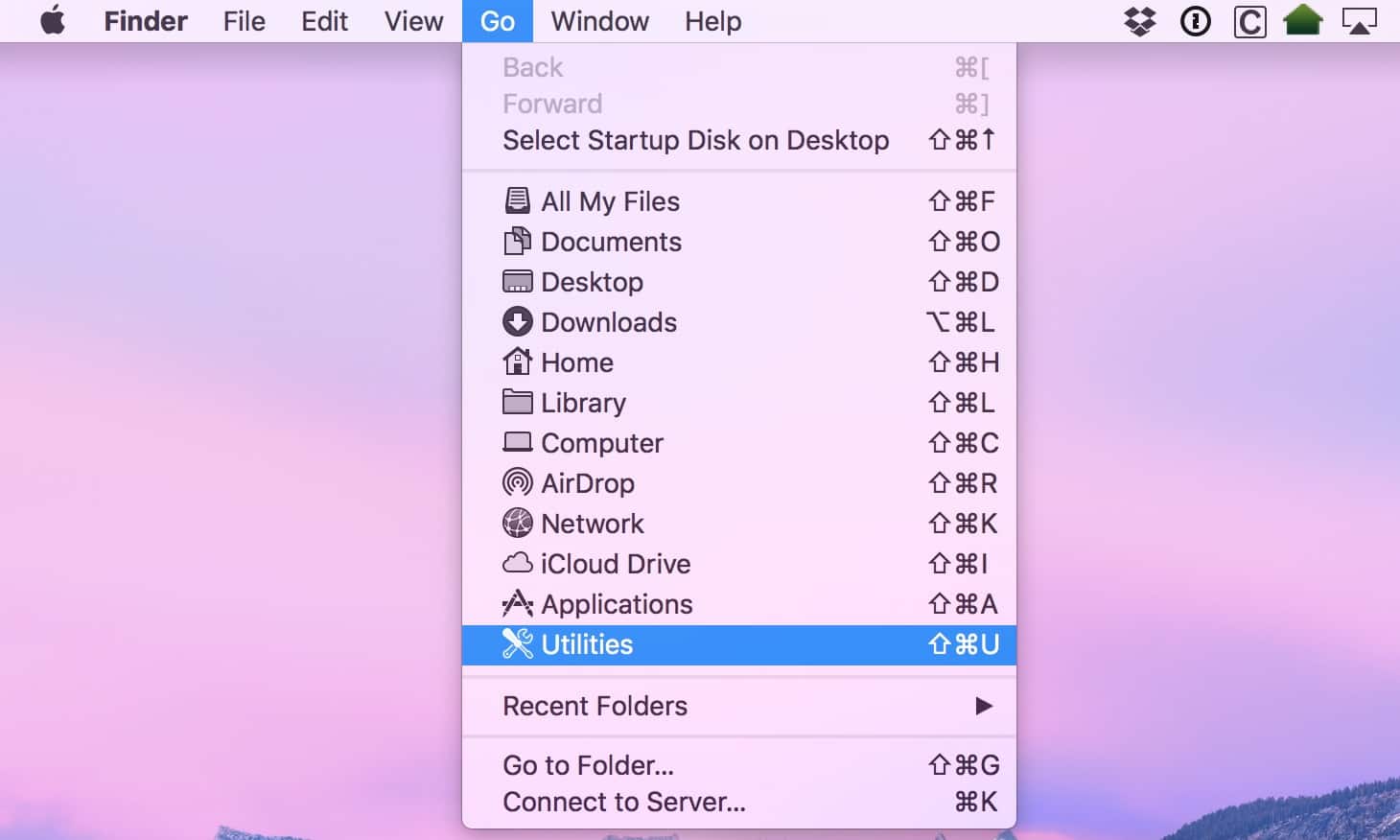
Then launch AirPort Utility from that folder by double-clicking on the program’s icon. When it opens, click on the “AirPort Utility” menu from the upper-left corner of your screen and choose “Preferences.”
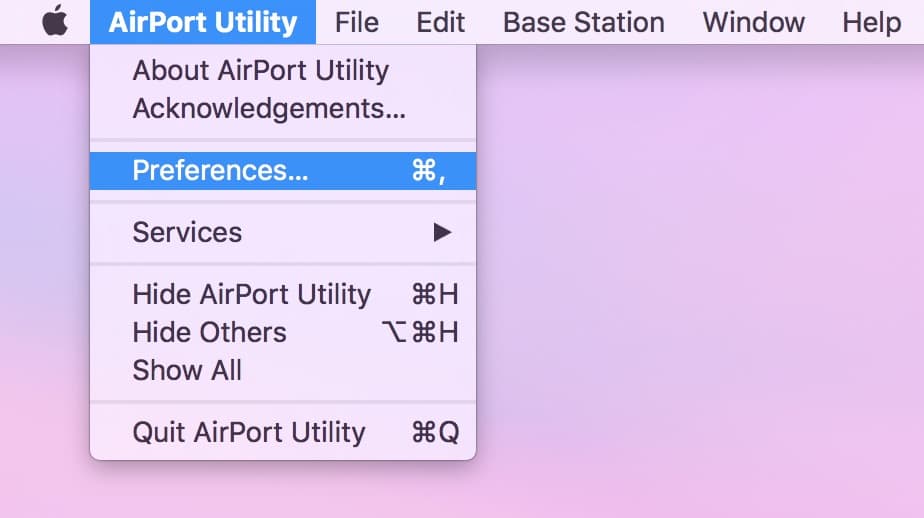
Then you’ll see the options below:
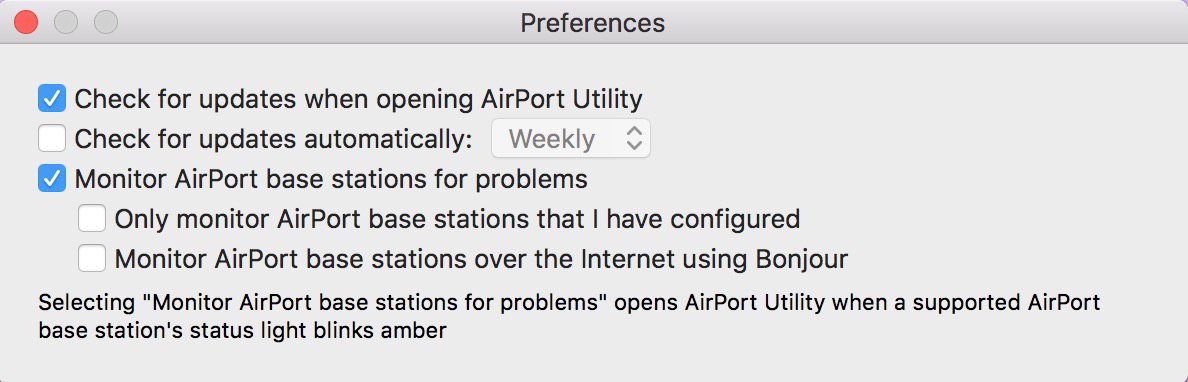
I’d suggest configuring them the way mine are listed above. “Check for updates automatically” is off, which means that your users shouldn’t get poked to do any updates unless AirPort Utility happens to get opened. Neat! And if you actually DO want to check for new software, just open the program yourself when you’re on-site. If your computer’s on the same network as the device in question, AirPort Utility’ll then report available updates.
So as I said, this is great for networks that you manage if you don’t want users to perform installations when you’re not around…buuuuuuuut. And this is a big “but.” I would strongly recommend against using this trick if you’re not going to be doing manual checks fairly frequently. Apple releases updates for a reason, so if there happens to be a huge security hole in the next iteration of the firmware for the Time Capsule, for example, you don’t want to leave your users exposed! In that case, a phone call about a blinking amber light is far preferable, wouldn’t you say? I’ll take the call over the risk any day.