The Apple Watch has a special way that you can conserve power during a walking or running workout by automatically disabling both its cellular capability (if any) and its heart-rate sensor. This is especially useful for older devices that may no longer have amazing battery capacity, because nothing sucks more than having your Watch die halfway through a long hike. Believe me, I know; I’m still upset about the missed achievements from the day that happened to me. Yes, I’m petty.
Anyhow, to turn this on yourself, open the Watch app on your iPhone, tap the “My Watch” tab, and then scroll down to find the “Workout” preferences.

Touch that section, and you’ll see the toggle for Power Saving Mode.
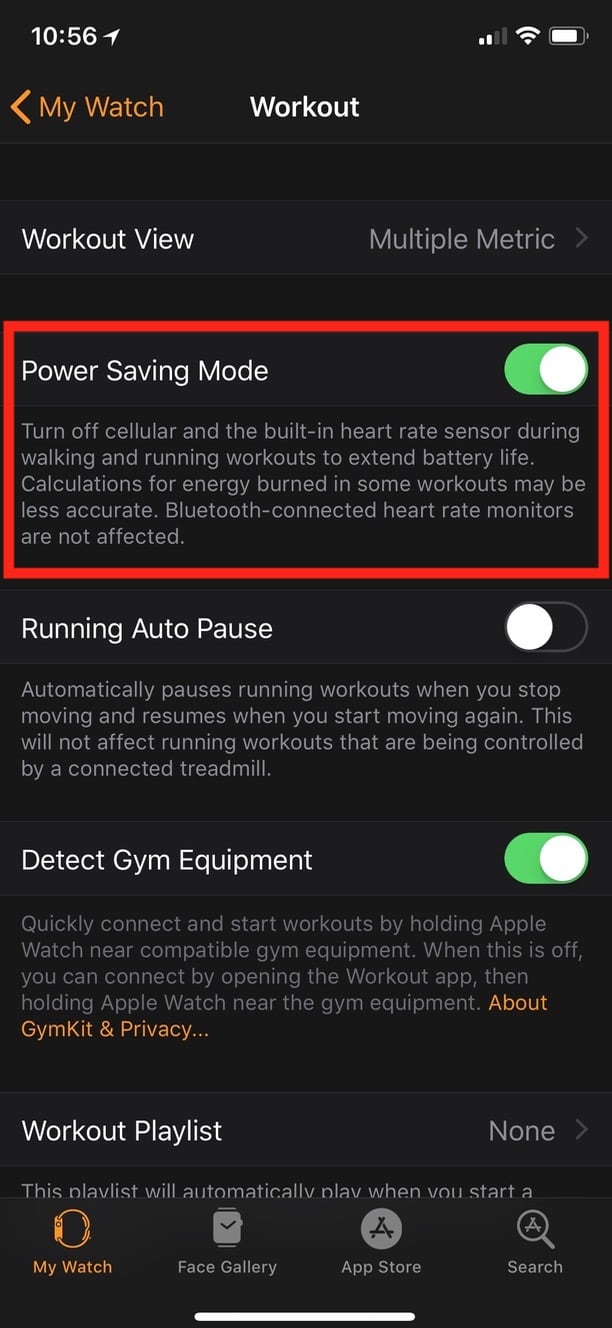
As you can read in my screenshot above, using this may make your calorie counts less accurate, but I suppose it’s better to have a functional Watch than accurate energy assessments, right? And be sure to check out the other options available here—“Running Auto Pause,” for example, is fantastic for pausing your running workout when you stop moving and starting it again automatically, meaning that you may get more accurate pace calculations when you’re out and about. Neat!

Another way to save power is to use a Bluetooth heart rate monitor paired to the watch. When the chest strap monitor (for example) connects the on-watch monitor is disabled and the external Bluetooth device is used as the source for heart rate data.
I’d bought an inexpensive one when I had the series-0/sport watch as the monitor otherwise really drained the battery. With my series 3 I’ve never come close to using the battery in a day.