A friend recently had a problem where his Apple Watch stopped unlocking his Mac, and it’s something I’ve experienced, too. Read on to learn the fix that’s worked reliably for me.
If you turned on the “Allow your Apple Watch to unlock your Mac” feature, but it stopped working, here’s how to fix it:
- Go to Apple menu > System Preferences
- Choose Security & Privacy
- Click General
- Uncheck Allow your Apple Watch to unlock your Mac
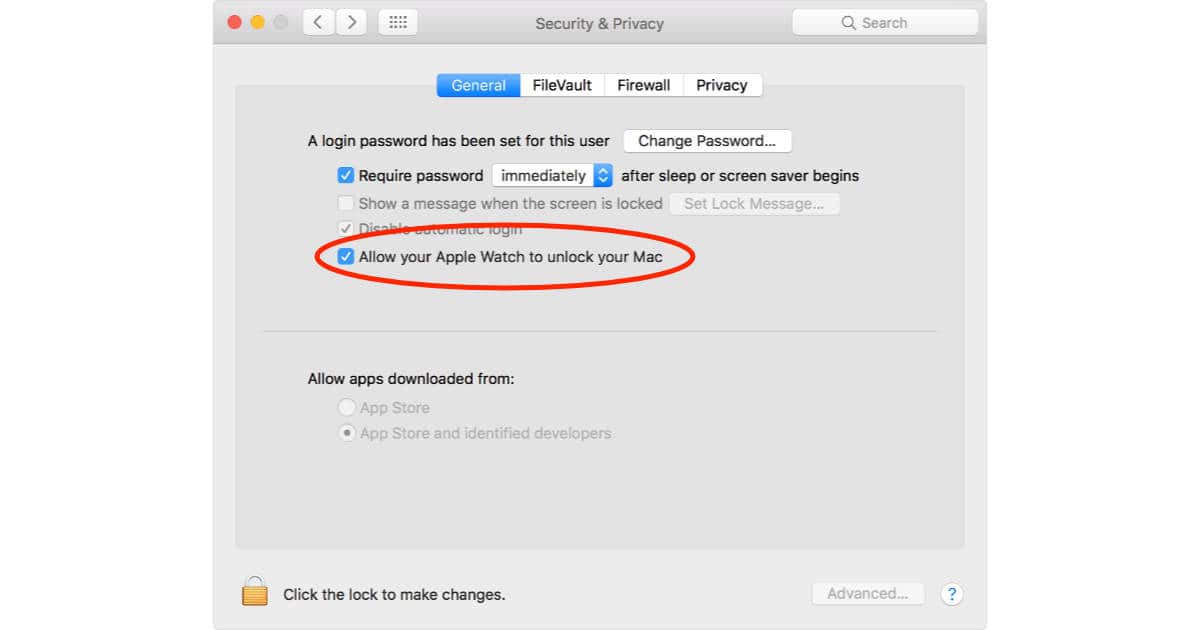
Now restart your Mac and Apple Watch. On your Mac, go to the Apple menu and choose Restart. On your Apple Watch, press and hold the long flat button next to the Digital Crown, then swipe Power Off. After your Apple Watch finishes powering down, press the long button again to turn it back on.
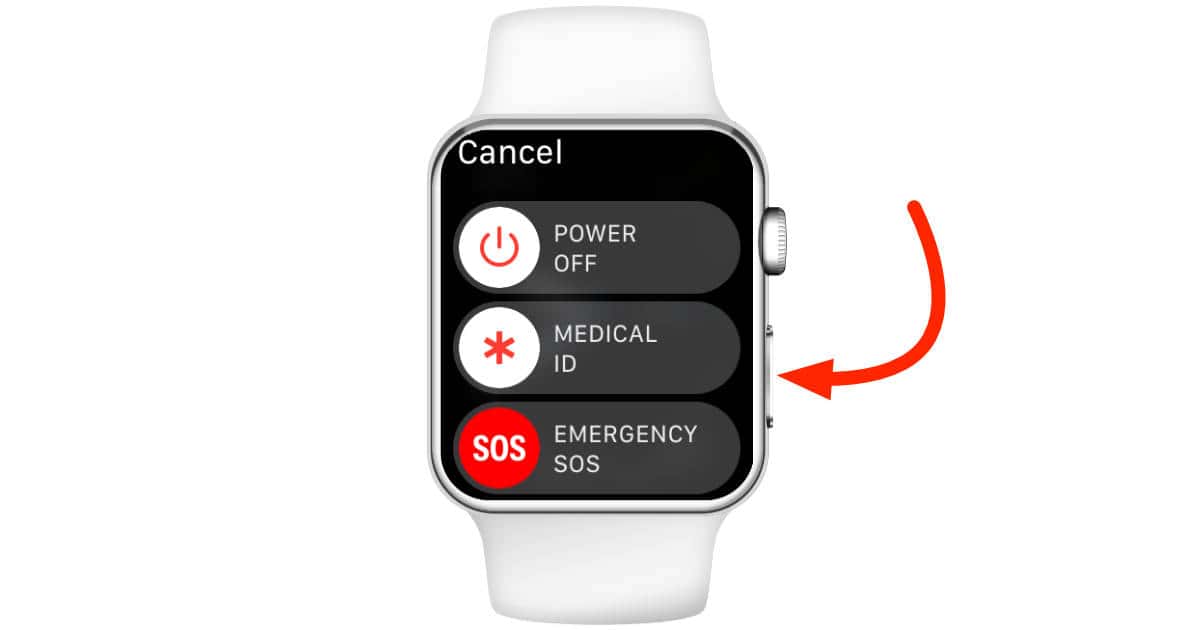
Once your Mac and Apple Watch are back up and running, go to the Security & Privacy preferences on your Mac again and turn on Allow your Apple Watch to unlock your Mac.
That’s worked consistently for me, and it worked for my friend, too. Good thing, because letting my Apple Watch automatically unlock my Mac is wonderfully convenient.
I have a fairly new MacBook Pro and Apple Watch series 5. I have found that my watch stops working when another person logs onto the computer.
An Apple specialist and I worked for probably three months, a few times each month to find a fix. He had me install software that recorded when I logged in, logged off and back in, switched users and so on. We even screen shared and he had me delete applications that could be interfering with the unlock commands. I have since reinstalled those apps and the watch works to unlock the MacBook, until someone else logs in.
Nothing was ever found to be conclusive and I still have the problem today. I hate to say, the Apple guy told me he was going to stick with me until they (the Apple engineers) found a fix. Well, that hasn’t happened and now it’s been more than a month and I haven’t heard back.
I plan to send him an email asking if he gave up on me. I don’t know, maybe he’s no longer with Apple. I thought for awhile that we had something going but I’m pretty disappointed.
Hello Bruce and sorry for the delayed reply, Whizabz recommended turning handoff off and back on your iPhone. (https://discussions.apple.com/thread/7676092?answerId=30680024022#30680024022) Perhaps it helps.
This solution worked for me. It’s the first time it has happened the this issue occurred but it makes sense considering that if your computer or devices started to behave uncharacteristically, what is the first thing you would do, reboot! However, disabling the unlock with watch function first, works for me. Makes sense.
I almost never take the time to leave a comment on things like this – character flaw, I suppose. But this was so incredibly helpful. I’ve been looking for a solution to this for a week. All other postings I’m sure work but it required so much more of me than your elegant solution. Many thanks!! Brett
Just had this problem after I installed an app called NearLock.
What finally worked: Turning handoff off and back on on my iPhone.
Found this suggestion on: https://discussions.apple.com/thread/7676092?answerId=30680024022#30680024022
Had tried this after turning handoff off and back on on the Apple Watch and the Mac, followed by rebooting both of them. So these things could be part of the solution.
This happens to me all. the. time. It’s annoying as fudge. Why does this crap break? Why do I have to reboot to fix it (which, incidentally, is generally all I have to do, I don’t have to go through all the gyrations you describe)? It shouldn’t be this hard to get this right and it certainly shouldn’t be this hard to recover it (now again, I’m finding that I generally only need to reboot but that’s a time-consuming process I don’t like to undertake for this one stupid issue).
That has a happened to me one or two times. Yes, I love the unlocking feature of the Apple Watch.