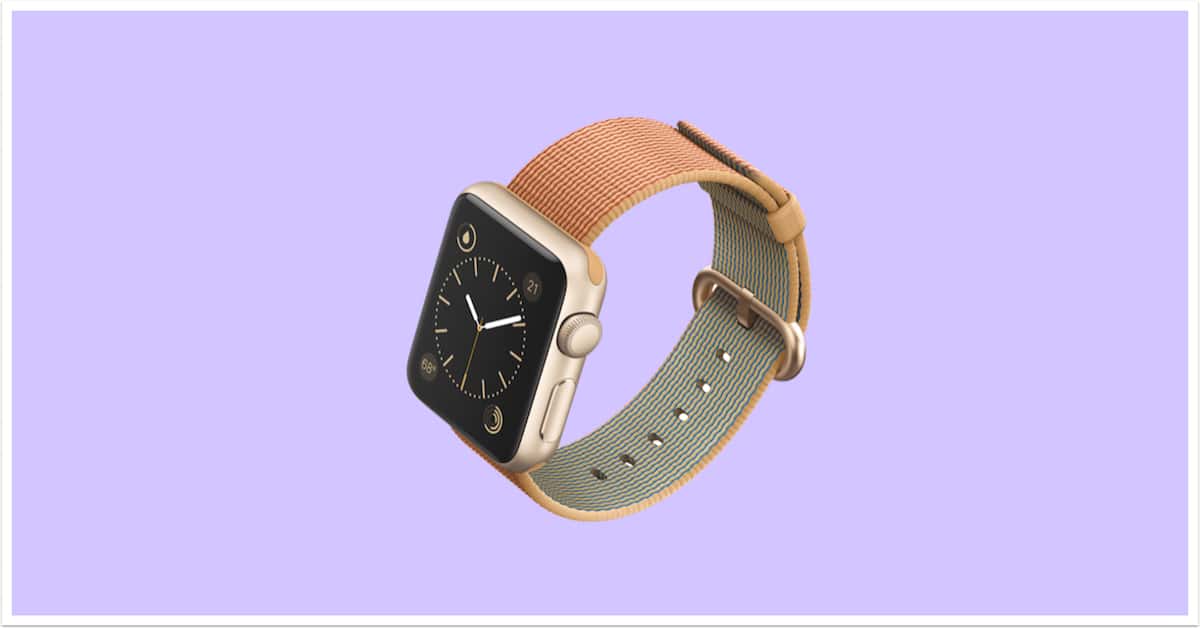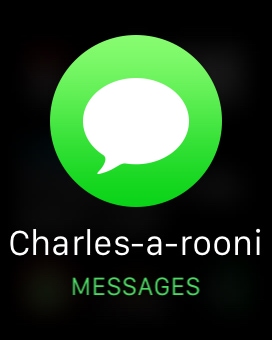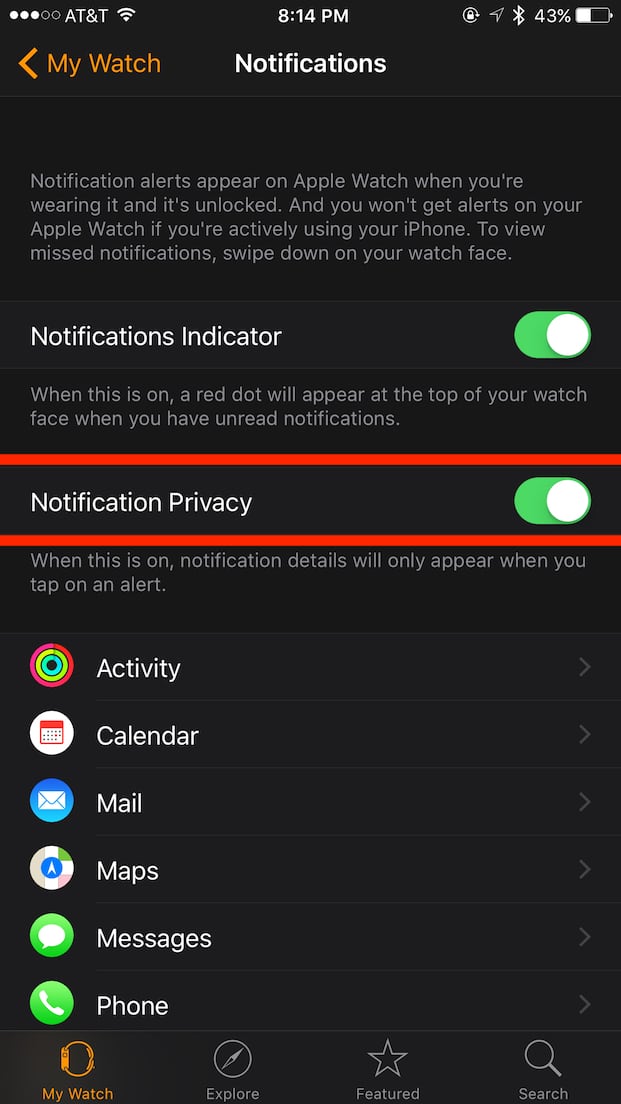The Apple Watch’s Wrist Detection—which tries to figure out when you’re raising your wrist so it can automatically turn on the screen—is great, but it’s not perfect. Because of that, there’s little to prevent you from being in a business meeting and getting a visible, asinine notification.

Little to prevent it, that is, unless you’re familiar with the Watch’s “Notification Privacy” setting, which’ll make your screen show something like this for a notification instead:
If you want to read your message (or what have you), just tap the pop-up. That’s an extra step, sure, but it’s well worth it if you know a bunch of silly jokey people like I do. So to change this, open the Watch app on your iPhone, then touch the “Notifications” section. Once you’re in there, you’ll see the option I’m talking about.
Turn that on as I’ve done, and no more will you embarrass yourself by revealing your conversations on your wrist! And while you’re in that section, be sure to check out all of the customization you can do to your notifications. There’s a ton of stuff you can configure to make your Watch behave exactly the way you want it to.