Apple promised a way to block websites from cross-site tracking in Safari in macOS High Sierra and iOS 11. The idea is that you won’t see ads for a product you just looked up when you on, say, a news site. If you’re still seeing ads like that after upgrading to Apple’s new operating systems it’s easy to see if preventing cross-site tracking is really enabled. Read on to learn how.
Prevent Cross-Site Tracking on macOS High Sierra
You can see if Prevent cross-site tracking is enabled in Safari on your Mac, and even turn it off if that’s your thing. Here’s how:
- Launch Safari on your Mac
- Go to Safari > Preferences from the menu bar
- Click the Privacy tab
- Check Prevent cross-site tracking

That’s also where you’ll find the Ask websites not to track me setting. Additionally you can block messages on Mac to control spam. You can always go back and see blocked messages on MacBook.
Prevent Cross-Site Tracking on iOS 11
Enabling the Prevent cross-site tracking setting on your iPhone and iPad is similar to the Mac, but not exactly the same. Here’s what to do:
- Tap Settings
- Tap Safari
- Enable Prevent Cross-Site Tracking
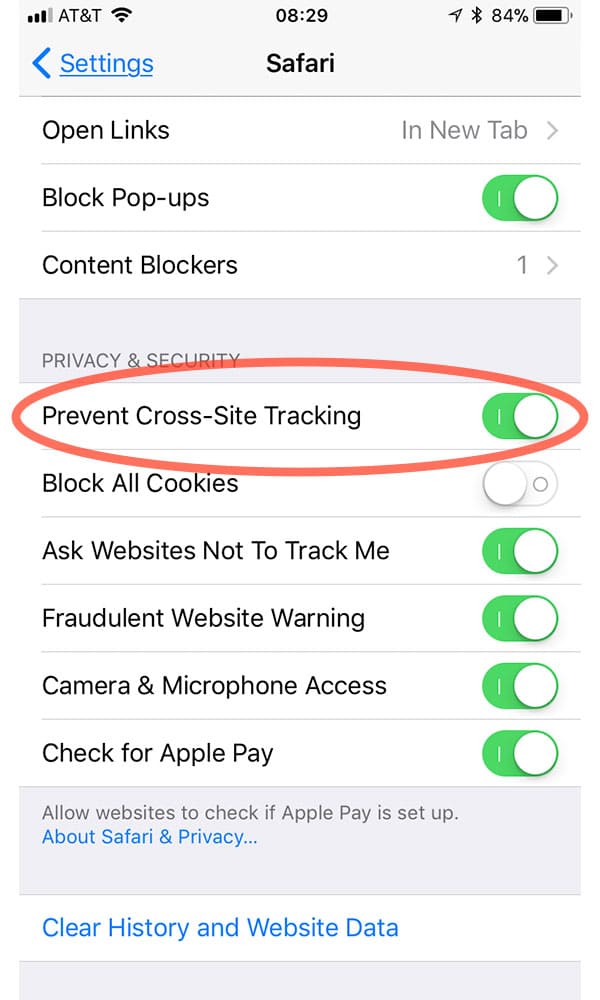
Just like macOS High Sierra, there’s also an Ask Websites Not To Track Me setting here.
With Prevent cross-site tracking enabled—and it’s likely it was by default—you should see fewer ads related to something you searched for on another site. It should also stop companies from tracking where you go and what you look at when you go to other websites.
Do you know exactly what this setting does to stop cross-site tracking and which methods of cross-site tacking does it try to stop?