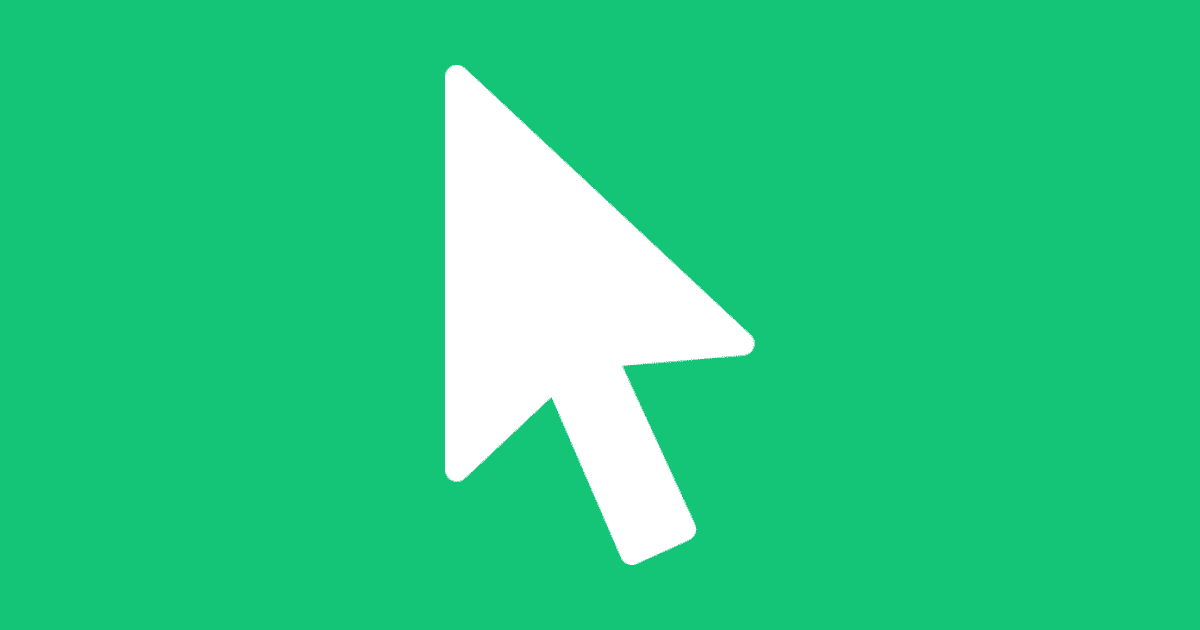Apple’s operating systems have a lot of accessibility settings, and one of them is a way to make the cursor bigger on macOS.
macOS Cursor
Tip 1: Permanent
To permanently make the cursor bigger:
- Open System Preferences.
- Click Accessibility > Display > Cursor.
- Drag the cursor slider to the size you prefer.
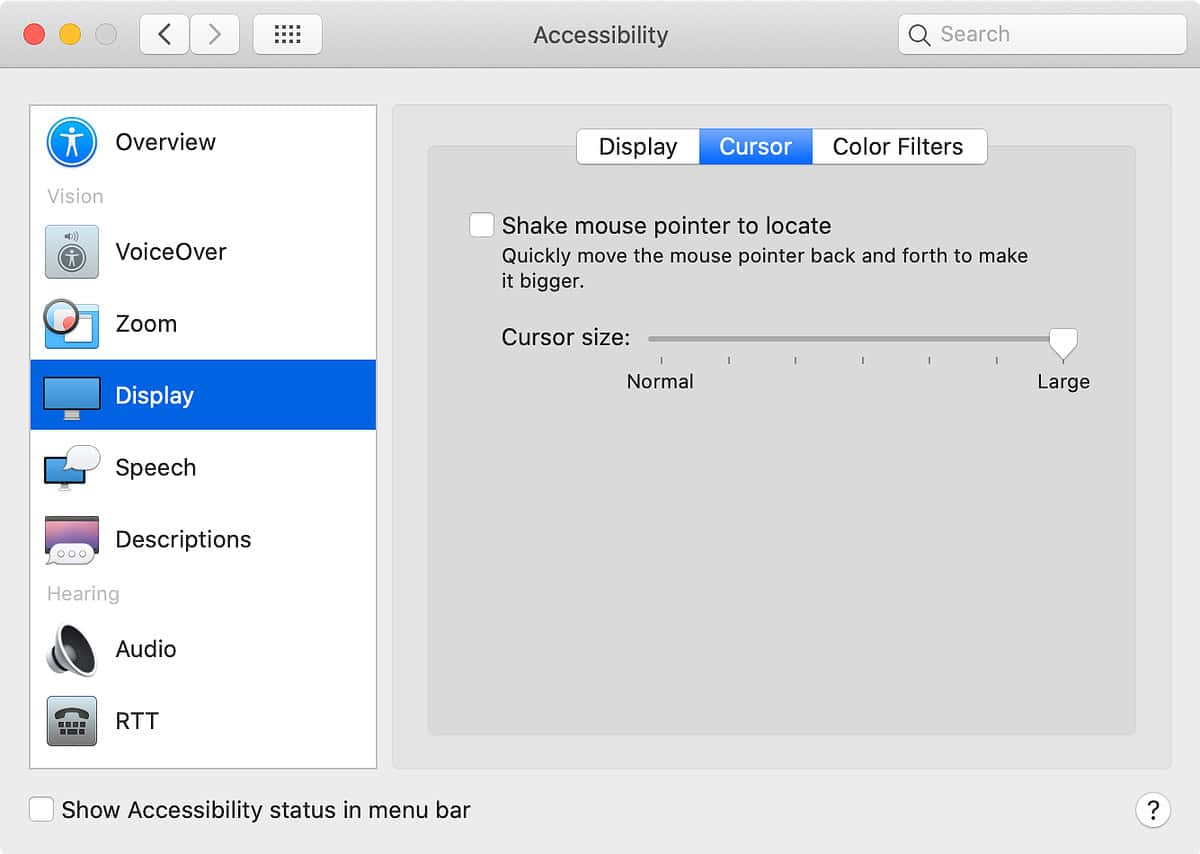
Tip 2: Temporary
To temporarily make the cursor bigger:
- While you have Accessibility > Display > Cursor, you’ll see a checkbox above the slider.
- Click the box next to Shake mouse pointer to locate.
Then, the next time you can’t find the cursor on the screen, use your mouse or trackpad to quickly jiggle the cursor, which will make it bigger for a second.
Further Reading
[40 Days of Russian Darkness With iPhone Night Mode]
[Getting Started With Your New Apple Presents]