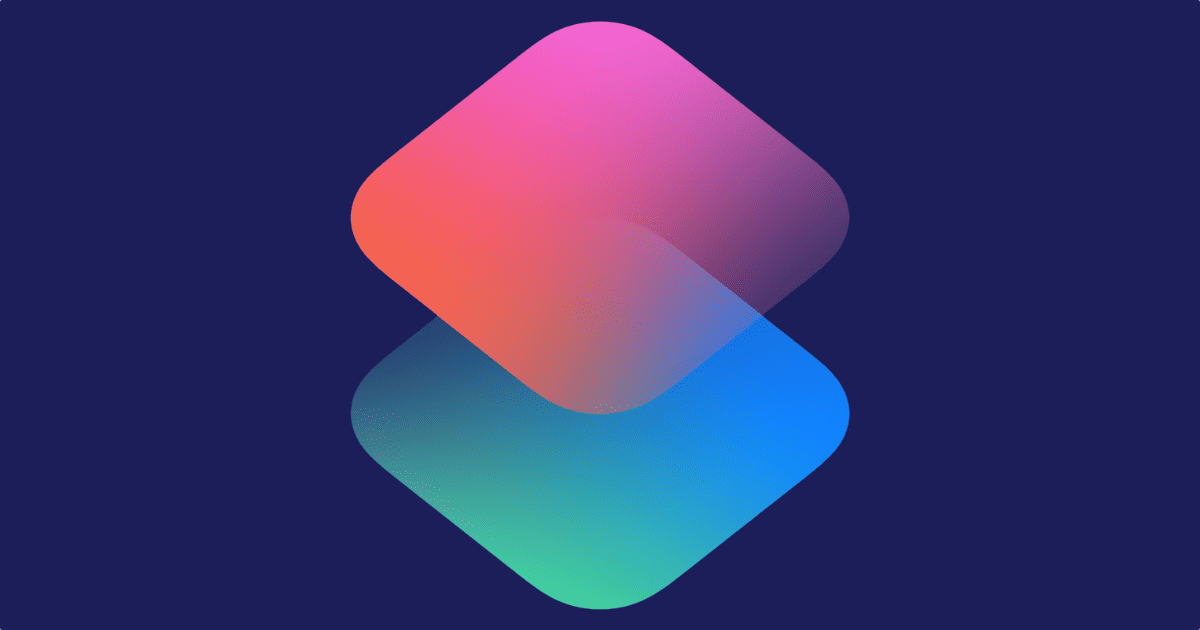In the early days of the App Store, the saying was: “There’s an app for that.” But ever since Apple added Shortcuts with iOS 12, the new saying is: “There’s a shortcut for that.” A useful shortcut I recently discovered lets you copy and paste actions in between different shortcuts.
Copy and Paste Actions
First, the usual disclaimers apply. Neither I nor the creator of these shortcuts are responsible for a corrupted Shortcuts database, which I’ve run into recently. Always back up your shortcuts, which you can do with the handy-dandy Backup Shortcuts.
You’ll need two shortcuts to copy and paste actions:
Don’t run the parser, it acts as a repository to help CopyPaste Actions function.
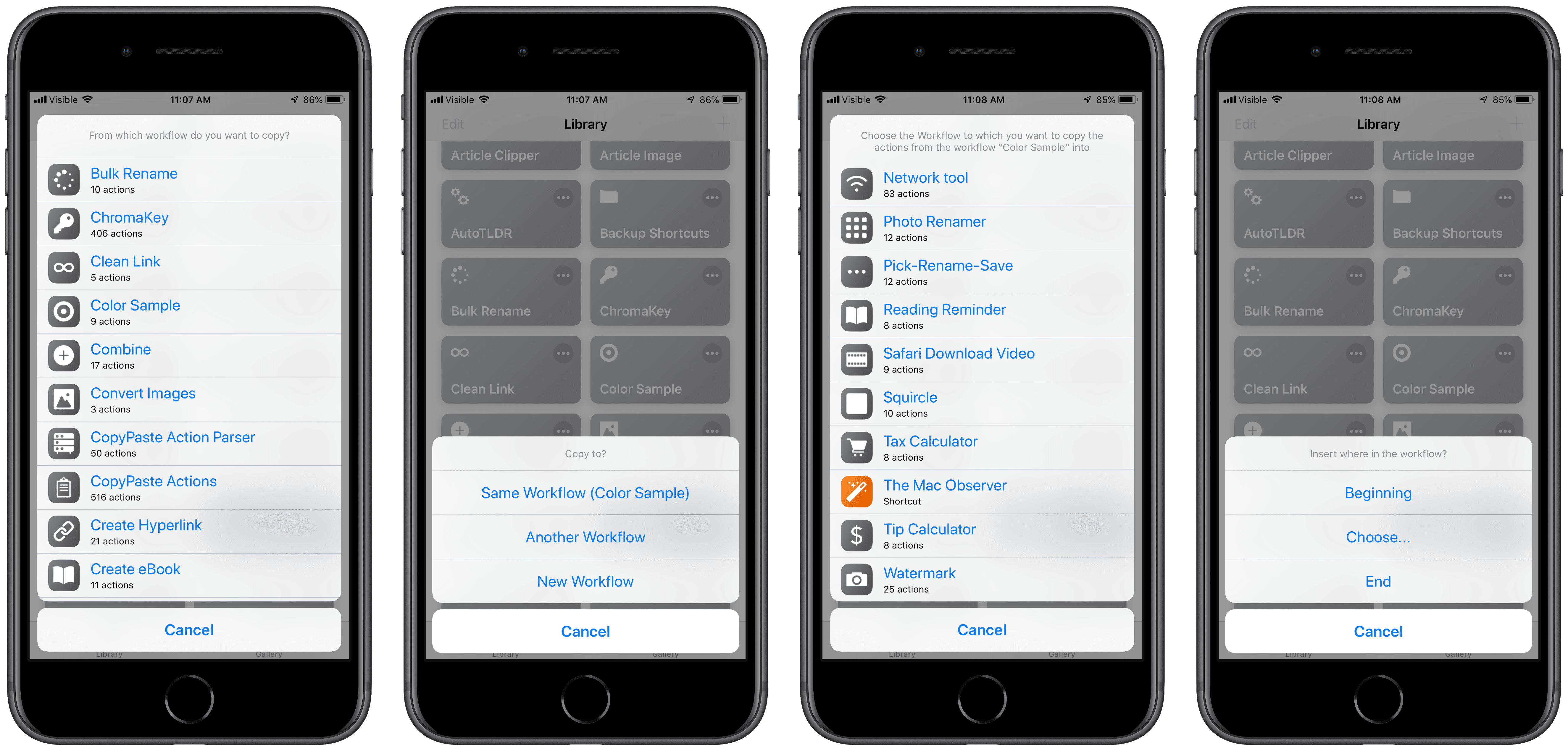
How To Use It
- When you run it, a dialog box will appear. You can type in the name of a shortcut, or leave it empty and tap Done.
- Next, you’ll see a list of your shortcuts. Tap the shortcut you want to copy actions from.
- You can choose individual actions to copy, or choose them all.
- You’ll then be asked to Copy or Move the actions, with three choices: Same Workflow, Another Workflow, New Workflow.
- Search for a shortcut or leave it empty and tap Done like in Step 1.
- Then, you’ll be asked which shortcut you want to paste the shortcuts to, in a list like Step 2.
- Choose where you want to paste the actions: Beginning, End, or Custom.
Even if you’re pasting actions into a shortcut you already have, it will create a new instance of the shortcut. Tap Install, then Replace. The new version of the shortcut will contain your pasted actions.
Further Reading: