The most common method of deleting apps is to long press the app icon and select delete. But now there’s a new way to delete installed apps, in a place you might not think to look.
App Store
You can now delete your apps right from within the App Store.
- Open the App Store.
- Tap on your profile photo in the upper right. This is the area in which you update apps in iOS 13.
- You can also delete apps here, simply by swiping to the left and tapping Delete.
This method is nice because iOS doesn’t give you a way to find out which apps you haven’t used in a while. It’s up to you to remember. But if you see an update for an app and think, “I haven’t used that in a while, maybe I should delete it.” Now you can right from the update section.
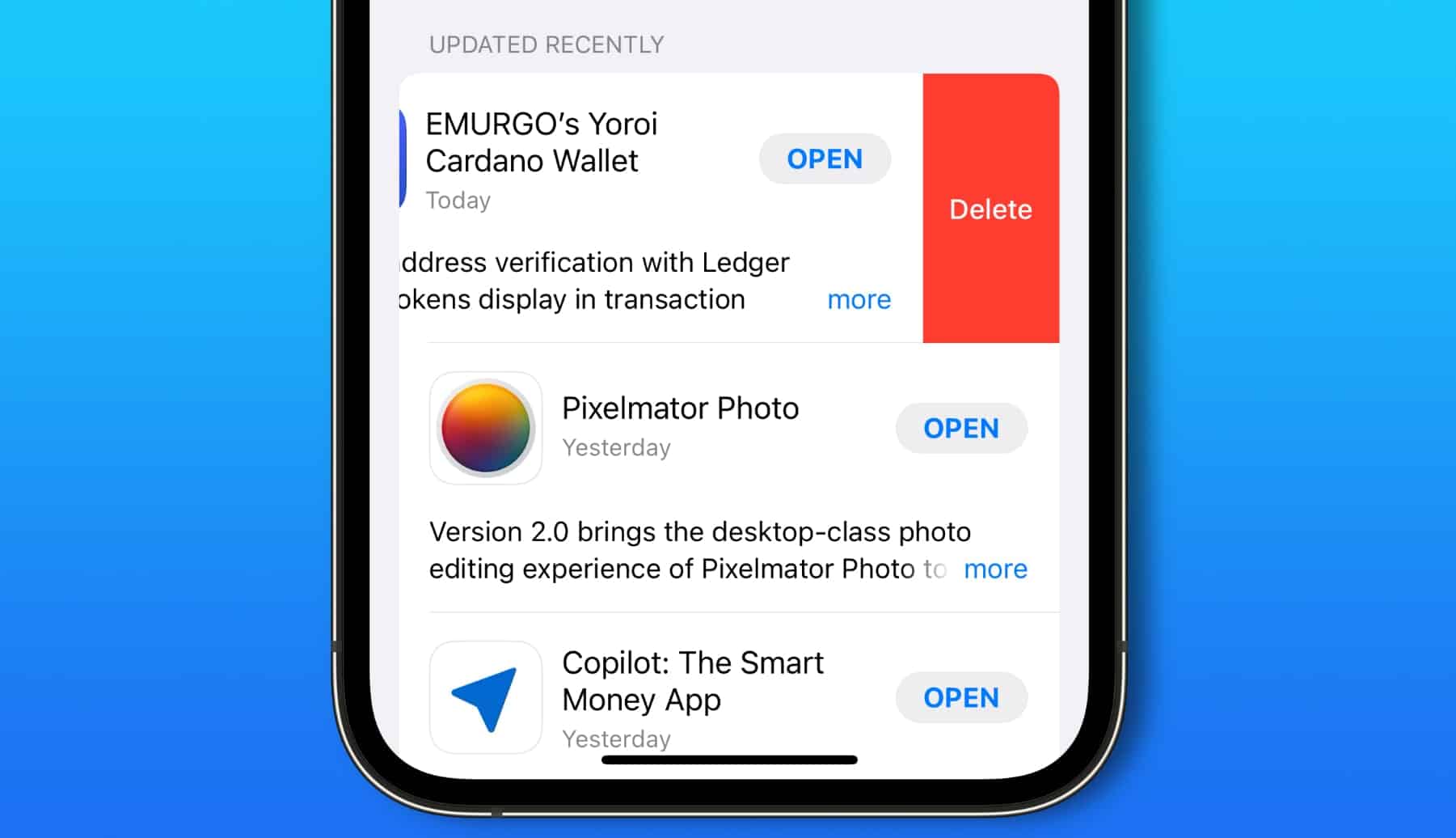
Thanks! That is a good tip.