Night Shift—the feature that slowly shifts your display color temperature as the sun sets–has been available on the iPhone and iPad for a while, and now it’s coming to the Mac. Apple added Night Shift support to macOS 10.12.4, which is currently available as a beta. It’s easy to activate, so follow along to learn how.
To manually activate Night Shift on your Mac do this:
- Click the Notifications icon at the right edge of your Mac’s menu bar
- Swipe down just like you do to show the Do Not Disturb setting
- Click Night Shift
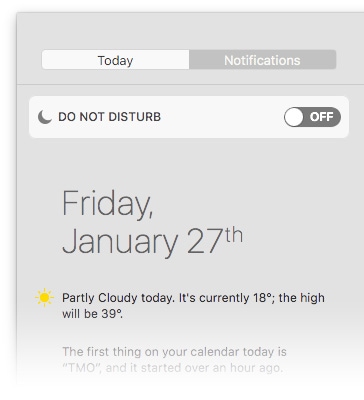
To schedule Night Shift on your Mac do this:
- Go to the Apple menu and choose System Preferences
- Select Displays
- Click the Night Shift tab
- Set when Night Shift runs from the Schedule pop-up menu
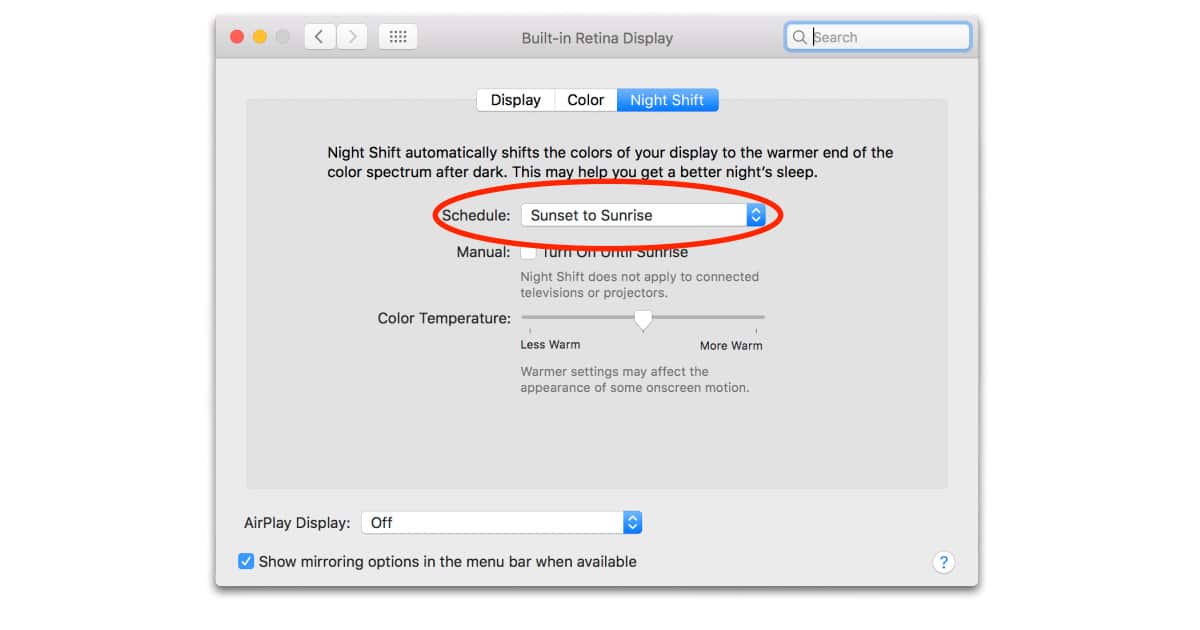
You can also set how much your display colors shift towards red when Night Shift is active. Just use the Color Temperature slider in the Displays settings. It’s right under the Schedule pop-up menu.
Unfortunately, not everyone can try Night Shift, even when macOS 10.12.4 is out of beta. The feature isn’t available on older Macs like my 2011 MacBook Air. Good thing I also have a new Touch Bar MacBook Pro.