With the launch of the latest iPad mini in fall 2021, consumers gained an option no other iPad offered. The 6th-generation iPad mini came with a smart volume button orientation. Basically, if you rotated your iPad mini in any orientation, the volume buttons would align themselves to stay consistent. With iPadOS 15.4, any compatible iPad can use smart volume button orientation.
What the iPad Smart Volume Button Orientation Does
Normally, when you move your iPad to different orientations, the volume buttons stay the same. This can result in, for example, the button to increase the volume ending up as the bottom button in landscape mode, instead of the top.
By the same token, if you are holding your iPad in portrait orientation, but upside down, your volume up button might actually be to the left. It seems unnatural, but some get used to it. I never did.
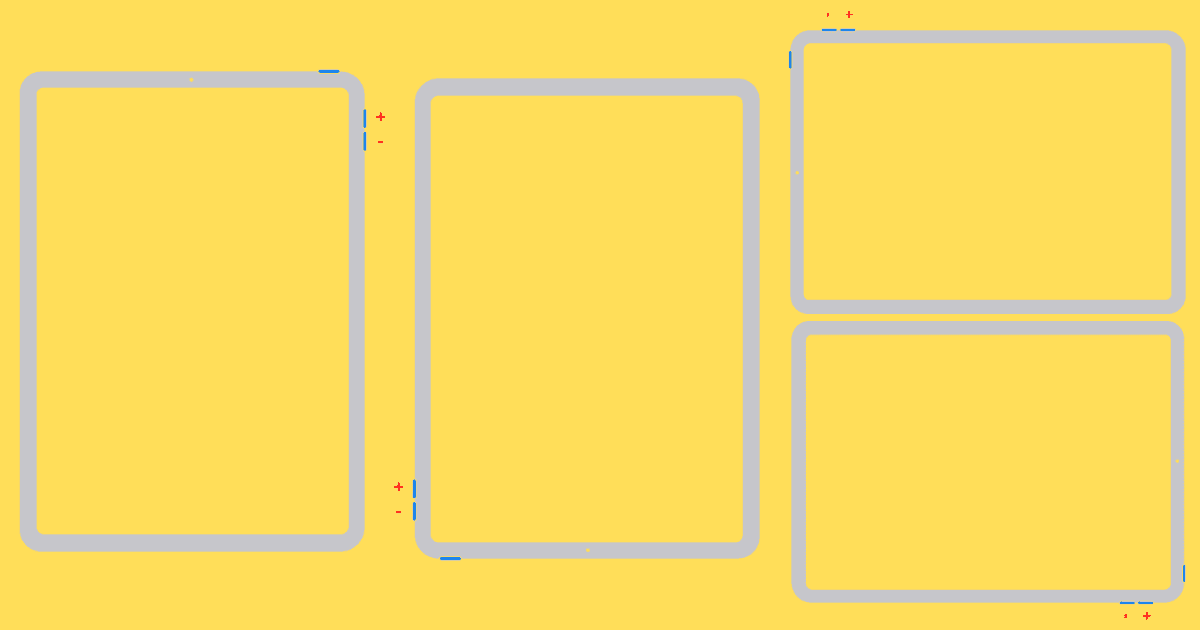
By switching off one setting, though, the volume buttons “dynamically change depending on the orientation of your iPad.” As you can see in the diagrams above, no mater what orientation you have your iPad in, the volume buttons are more sensibly arranged. If the buttons are at the top or bottom of the device, left will always decrease the volume. The right button, on the other hand, will always increase volume.
In landscape mode, it makes even more sense. The top button increases the iPad’s volume while the bottom one decreases it.
How to Set Your Volume Buttons to Be Dynamic
Once you’ve upgraded your tablet to iPadOS 15.4, you should be able to enable the dynamic volume button orientation. You’ll accomplish this in Settings > Sounds.
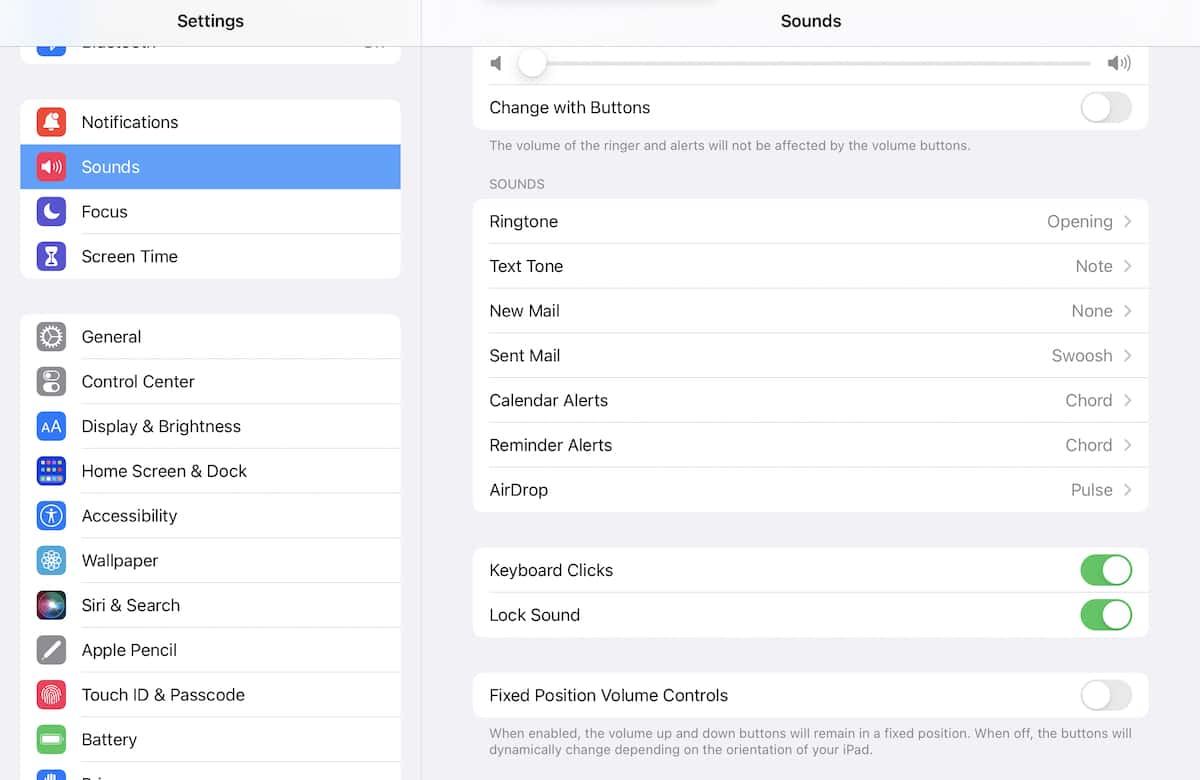
As you can see above, toggling off Fixed Position Volume Controls will make the buttons dynamic. This should make using them much more natural.
Of course, other iPad models position the volume controls differently from the iPad mini: usually, the controls are on the right side of the device, when it’s in normal portrait orientation. Apple has instead placed them along the top of the 6th-generation iPad mini, again assuming you are holding the device in normal portrait orientation.

Enjoy? Not bloody likely.
Look, on my iPad I know the button closest to the corner is + and the other one is -. It’s that way no matter what orientation my iPad is in. But with this depending on how you have your iPad oriented the buttons will switch. It will be a bloody crap shoot whether you get the button you want the first time. You’d have better luck getting a USB stick to plug in the first time.
Thank you but no.
That’s probably why fixed position is enabled by default, for folks like you who are used to the “old way.”