Whether you’re troubleshooting or planning to pass them down, you may need to factory reset your AirPods. Whatever the reason, it’s actually pretty easy to get done. And regardless of if you use AirPods, AirPods Pro or the AirPods Max the steps are basically the same. Keep reading to learn how to reset your Apple AirPods, AirPods Pro, and AirPods Max.
How To Factory Reset Your AirPods and AirPods Pro With Your iPhone
To reset your Apple AirPods or AirPods Pro to factory settings, you’ll need to forget the device on your iPhone and then reset your AirPods Pro with the button at the back of the case. Here’s how:
Time needed: 10 minutes
Here’s how to reset your AirPods:
- Place your AirPods in their case and close the lid.
- On your iPhone, go to “Settings,” then tap on “Bluetooth” or your AirPods if it appears.
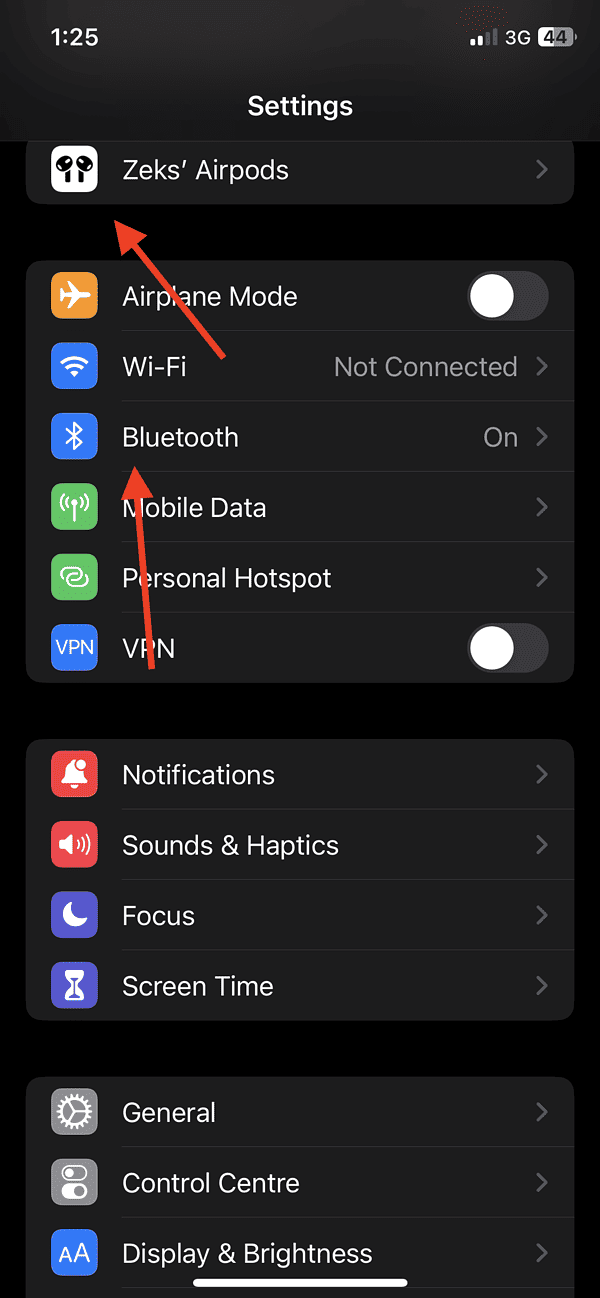
- Find your AirPods in the list of devices and tap the “i” icon next to them.
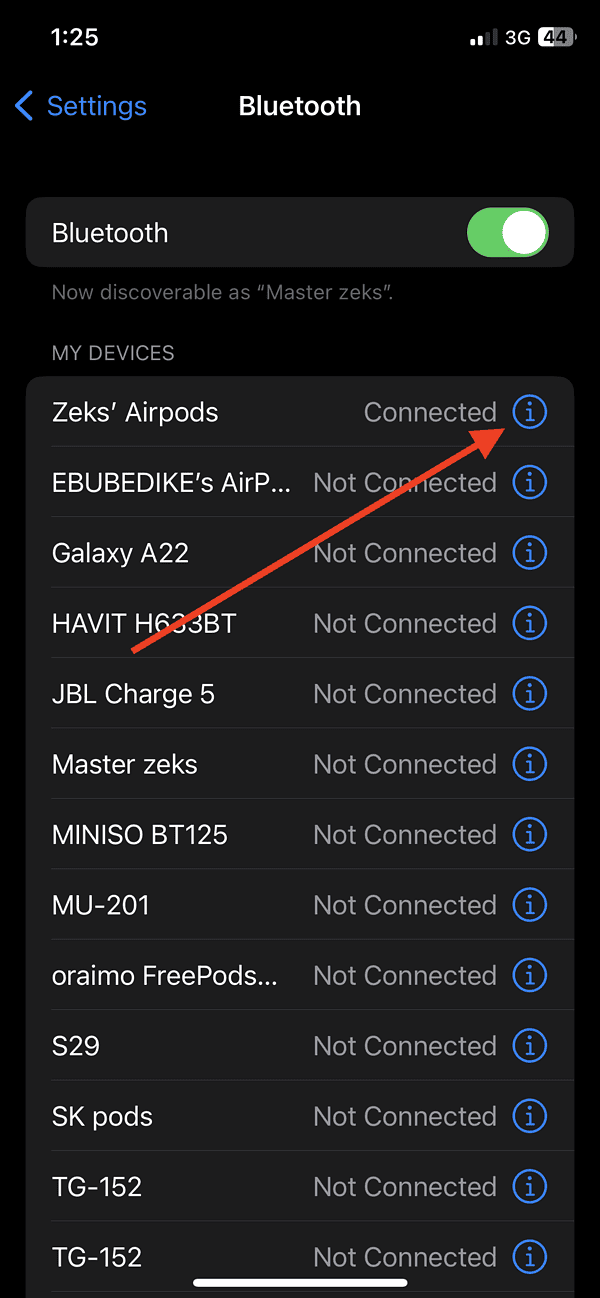
- Tap “Forget This Device” and confirm.
- Open the lid of your AirPods’ charging case, but leave the AirPods inside.
- Press and hold the setup button on the back of the case for about 15 seconds or until the status light starts flashing amber, then white. This indicates that your AirPods have been reset.
- If you want to reconnect your AirPods, open the lid of the case with the AirPods placed inside beside your iPhone and iPad and follow the prompts on your device screen.
How To Factory Reset Your AirPods Max
Resetting your AirPods Max is different from the AirPods and AirPods Pro because it is a headphone. Follow these steps to rest your AirPods Max:
1. On your iPhone, go to Settings > Bluetooth.
2. Find your AirPods Max in the list and tap the “i” icon next to them.
3. Select Forget This Device and confirm. Press and hold the noise control button and the Digital Crown button until the status light flashes amber, then white.

4. This indicates that your AirPods Max have been reset.
5. Bring your AirPods Max close to your iPhone and follow the on-screen instructions to reconnect.
Conclusion
Your AirPods also work with Apple’s “Find My” that lets you track its location if it gets lost. So if you’re trying to pass down your AirPods you’ll have to reset them to disconnect from Find My. After you’ve reset your AirPods, it’ll no longer automatically connect or recognize devices that are linked to your iCloud account. But, you can reconnect them by placing your AirPods and your device side by side.
If you’ve lost your AirPods case you can learn how to connect to your AirPods without the case. You can also leave a comment if you run into any trouble resetting your AirPods.

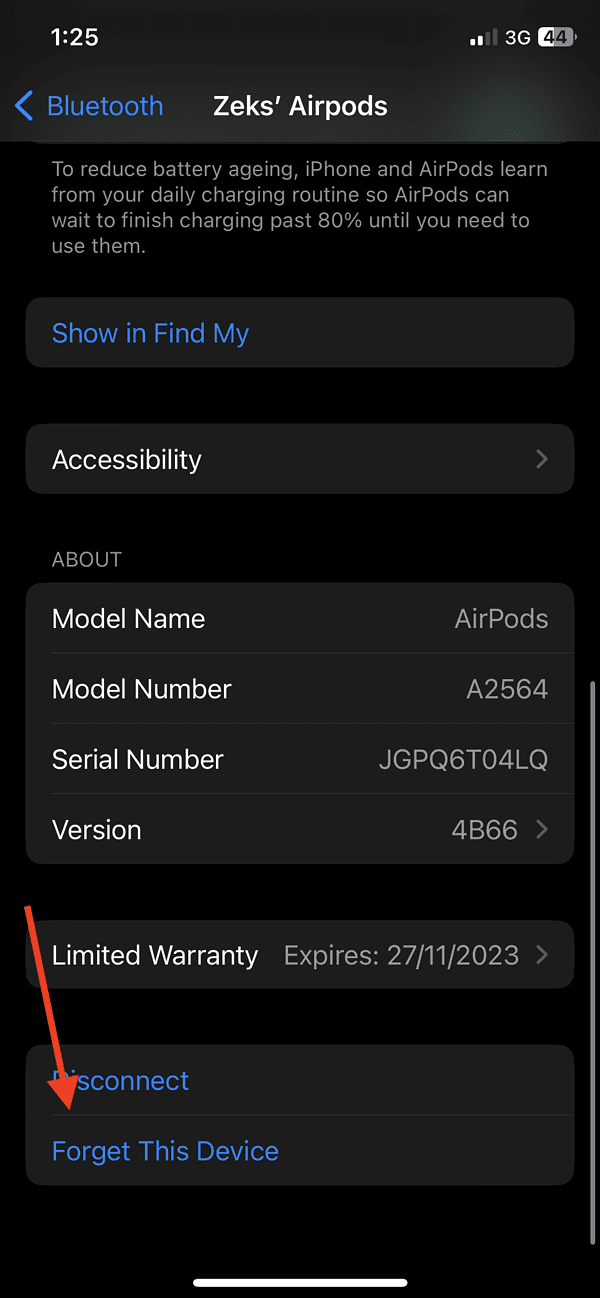

My AirPods are stuck flashing green and won’t connect to anything they also don’t react when I hold down the button on the back
What can I do?
Been having some minor connection issues. Finally left refused to connect to anything. This procedure fixed it. Minor tip: my light kept flashing amber before I reset. So mine couldn’t flash 3 times, since it was already continuously flashing. When I reset, I held the button till it flashed white. Still 3-5 sec. There’s my experience. Saved me a trip to the apple store! thanks guys.
I have to get mine delivered before I need to worry about this ?