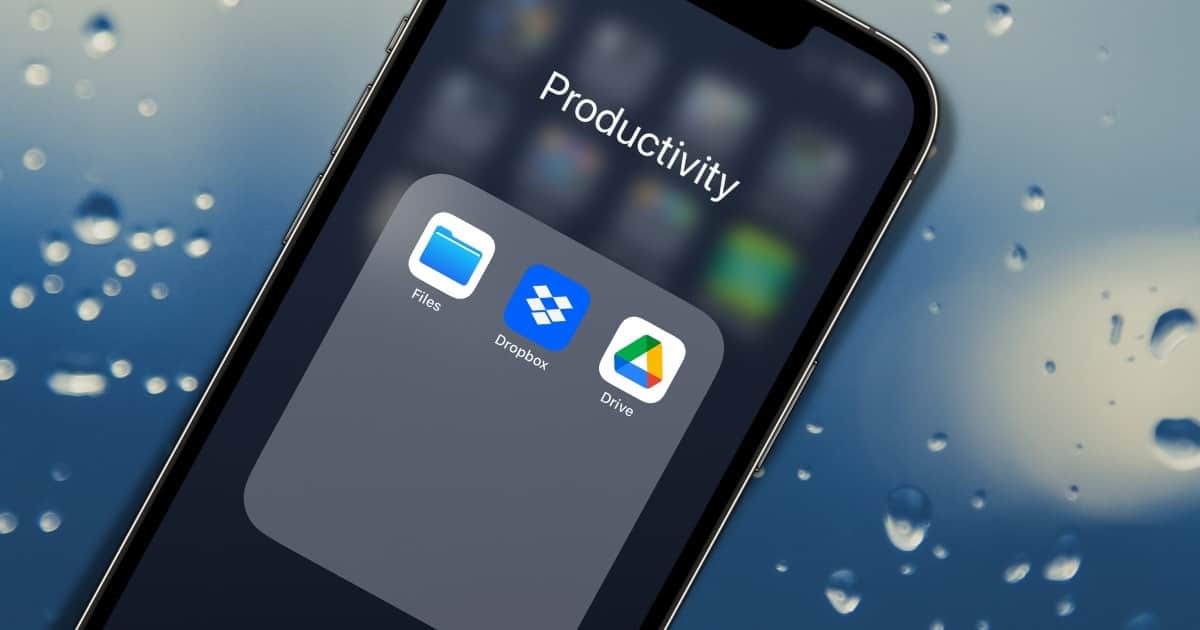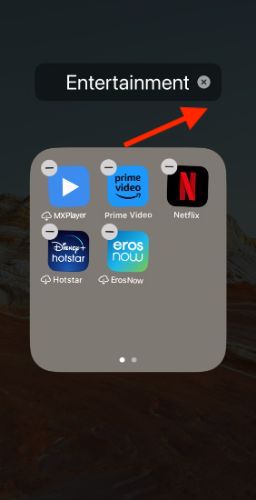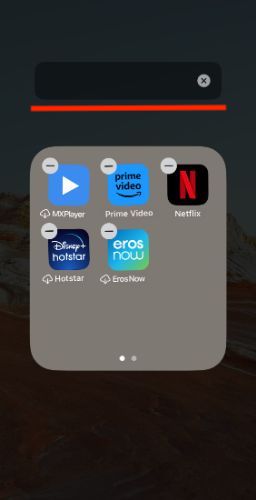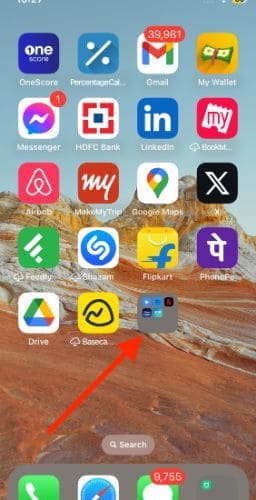One of the reasons for iOS’s popularity is its clean and easy user interface. The minimalistic touch makes the iPhone a breeze to use. However, we tend to accumulate a lot of clutter on iPhones and iPad over time. Folders with long names clutter iOS. This article teaches us how to hide folder names on iPhones and iPads.
Why Hide Folder Names?
The first question that pops up in our mind is why. Well, hiding folder names declutters your iPhone/iPad and helps achieve a minimalistic look. Furthermore, the blank spaces folder names will look better organized and reduce screen clutter.
Understanding the iOS Folder Naming System
iOS uses an automatic folder renaming system. In other words, the system will automatically name the newly created folder depending on the app category. For instance, when you create a folder with streaming apps, it will automatically be renamed as “Entertainment.” However, you cannot leave a folder name blank or insert a blank space.
How to Create Nameless Folders on iPhone
Excessive icons consume Home Screen space. When you have too many apps, it isn’t easy to find. One of the ways to solve this is by creating folders. You can create separate folders and add relevant apps to the folder. Take it up a notch by creating blank folders on an iPhone and iPad.
iOS doesn’t let you save a folder without a name. Yes, you can use a Braille Unicode character instead. The system now thinks you have added a folder name. Meanwhile, the folder will look nameless on the Home Screen. It is a clever way to club different apps and avoid unnecessary clutter.
Time needed: 3 minutes
Follow the steps below to create an iPhone/iPad folder with no name or blank space-
- Copy the invisible folders character below. (The invisible character between brackets)
[⠀] - Delete the current folder name by typing X
- Tap on the folder name and paste the copied character.
- Tap “Done” to finalize the changes and exit the edit menu.
Head back to the Home Screen and check the folders. Now it appears as if the edited folder is without a name.
Alternative Methods of Hiding Folder Names
We have already seen how to make folder names disappear. Unfortunately, there is no native option to hide folder names. However, you can try moving the folder to the dock. In iOS docked folder doesn’t contain the name. Furthermore, all of your app icons are available with the touch of a button. I would suggest creating a silo of apps based on categories. Once done, move them all to the iOS docks.
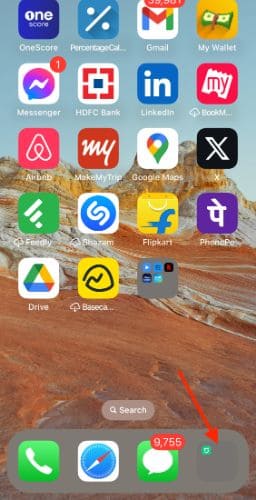
How to Lock Folders on Your iPhone?
Locking a folder is a great way to safeguard your files and apps. Think about it, simply add all the apps to a folder and lock it. Unfortunately, iOS doesn’t let you lock folders, at least natively. As always, a third-party app has come to our rescue. Folder Lock app offers password, PIN, Pattern, and Face ID-based lock. It is available for free on the App Store Check out our detailed article on how to lock iPhone folders.
Tidy Up Your Home Screen Like Marie Kondo
There are tons of benefits to organizing a Home Screen. It helps me achieve a zen-like peace. Reducing clutter will eliminate the chance of opening and scrolling on random apps. I, for once, could find all my apps in a jiffy. Yes, no more swiping left and right.
The concept of Minimalism has shot to popularity in the recent past. A part of it has trickled down to iOS UI/UX design. It not only helps enhance aesthetics but also boost functionality. These seemingly small bits put together make a significant impact on user experience.
Hiding folder names is a good start. You can toss all apps into a folder and rename it blank using the above steps. Or you can take the help of third-party apps to hide the folder altogether. Have something to add? Feel free to share your tips in the comments below.