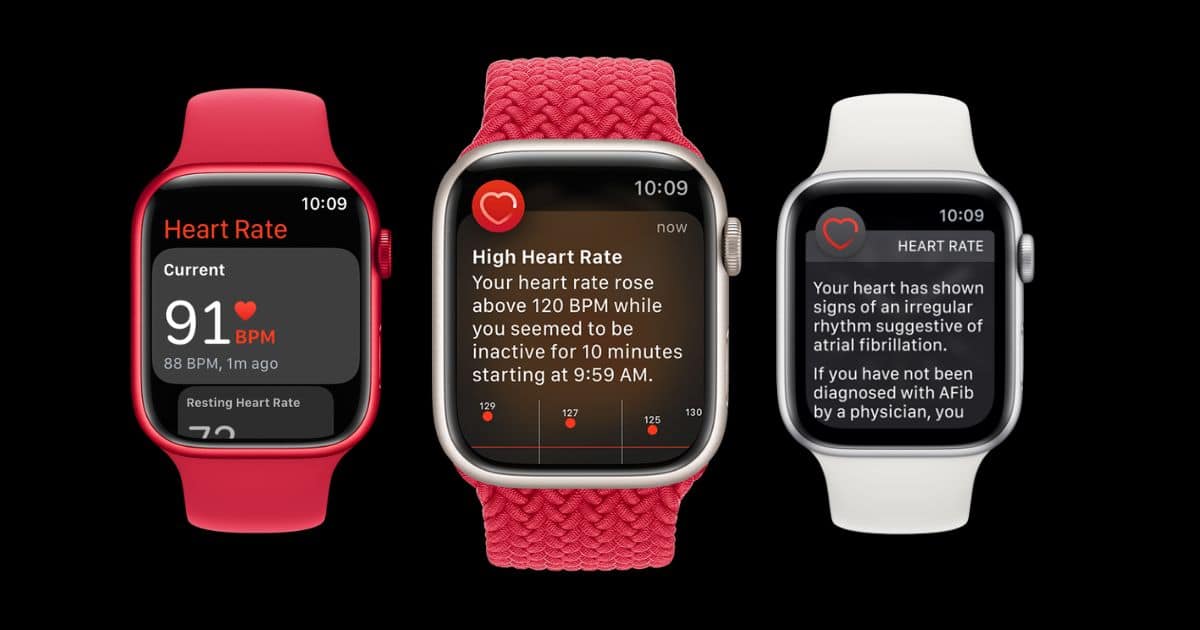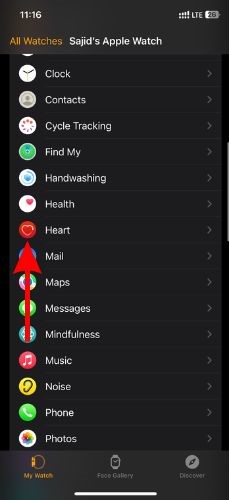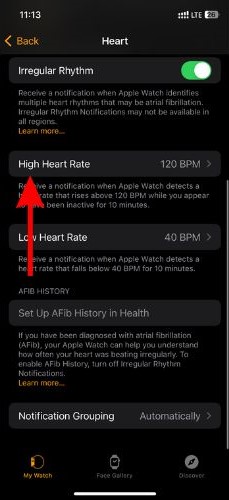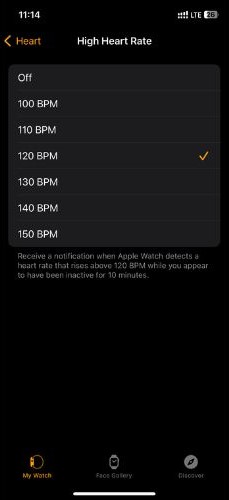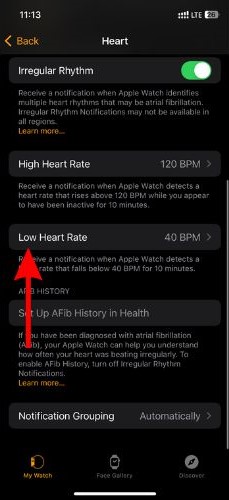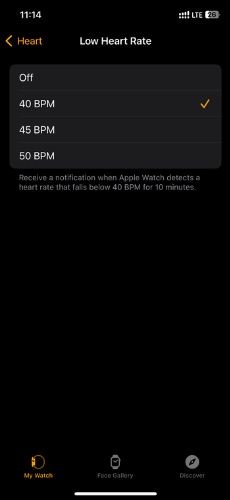Cardiovascular diseases are on the rise, reportedly due to sedentary lifestyles, unhealthy eating habits, etc. These diseases often go undetected only to be discovered when it is too late. However, if you own an Apple Watch, it can help identify these problems with the help of Heart Rate Notifications.
All you have to do is make the best use of the Heart Rate Notifications features offered by your Apple Watch. Read along to learn how to enable and use Heart Rate Notifications along with a few other features that can help track your cardiovascular health.
Why Enable Heart Rate Notifications
If you exercise or engage in a physically tiring activity, you will notice that your heart beats faster. By doing so, it increases the blood flow and consequently the amount of oxygen and glucose. However, if your heart rate is increasing when you aren’t involved in any activity it can be problematic. Also, if your heart rate is drastically below the lower limit, it isn’t a good sign either and can be life-threatening.
That is when the Heart Rate Notifications feature on the Apple Watch can be life-saving. Sensors on the back of your Apple Watch track your heart rate. You can set the BPM (Beats Per Minute) for your Low and High Heart Rate. Whenever the Apple Watch detects an unusual spike or decline in heart rate activity, it will notify you about the same.
It is one of the oldest features of the Apple Watch but is often overlooked by many. Especially, because the newer versions of watchOS offer features like Fall Detection, Crash Detection, etc. Here’s an example where a person was notified by their Apple Watch about High Heart Rate and rushed to the ER and found out that they were suffering from Tachycardia. So, enabling Heart Rate notifications on the Apple Watch can be lifesaving. However, please do not mistake the Apple Watch as a substitute for medical devices.
Setting Up Heart Rate Notifications
Now that you’re aware of the importance of Heart Rate notifications, I’m certain you want to enable and use the feature. The Heart Rate Notification feature is available on Apple Watch Series 1 and above; you must be over 13 years old. If you meet these requirements, read along to learn how to enable Heart Rate Notifications on your iPhone and Apple Watch.
Time needed: 2 minutes
Steps to enable Heart Rate Notifications
- Open the Watch app on your iPhone and head to the My Watch tab.
- Tap the Heart option in the My Watch section.
- On the next screen, tap the High Heart Rate option.
- Next, select a BPM for High Heart Rate from the list of available options.
- Go back to the Heart section and tap the Low Heart Rate option.
- Again, select a BPM for Low Heart Rate from the list of available options.
After you select the Low and High Heart Rate BPM limit, you will automatically receive a notification whenever your heart rate crosses either of these thresholds. But note that you will only receive notifications if the Apple Watch detects that you aren’t exercising or involved in any physical activity.
You might also be interested in learning how to fix your Apple Watch if the heart sensor stops working.
Reducing or Adjusting Heart Rate Alerts
You can increase, reduce or adjust the BPM for Heart Rate Alerts on your iPhone as well as your Apple Watch.
Here’s how to adjust the BPM on your iPhone for Heart Rate Alerts. Head to the Watch app > Browse > Heart > High Heart Rate > Select a BPM > Low Heart Rate > Select a BPM.
Here’s how to adjust the BPM on your Apple Watch for Heart Rate Alerts.
Unlock your Apple Watch and head to Settings > Heart > Heart Rate Notifications > High Heart Rate > Select a BPM > Low Heart Rate > Select a BPM.
Other Heart Health Features
Here are a few other Heart Health features of the Apple Watch that can help you keep track of your Cardiovascular health.
Enable Irregular Heart Rhythm Notifications
The Apple Watch is always monitoring your heartbeat. If it detects an irregular rhythm it will send you a “Irregular Heart Rhythm notification.” These notifications can help you identify atrial fibrillation (AFib). It is a heart rhythm disorder characterized by irregular and often rapid electrical activity in the upper chambers (atria) of the heart.
Please take note of these points before you go ahead and enable irregular rhythm notifications.
- Irregular Rhythm notifications should be available in your country or region. Click here to check if irregular rhythm notifications are available in your region.
- Irregular Rhythm notifications are not meant for people who are already diagnosed with AFib.
- AFib History must not be enabled.
- These alerts are not meant for individuals under 22 years old.
- You must update your iPhone and Apple Watch to the latest version of iOS and watchOS respectively.
That said, here’s how to enable irregular rhythm notifications on your iPhone.
1. Open the Watch app on your iPhone and head to the My Watch tab.
2. Tap the Heart option.
3. Enable the Irregular Rhythm Notifications toggle.
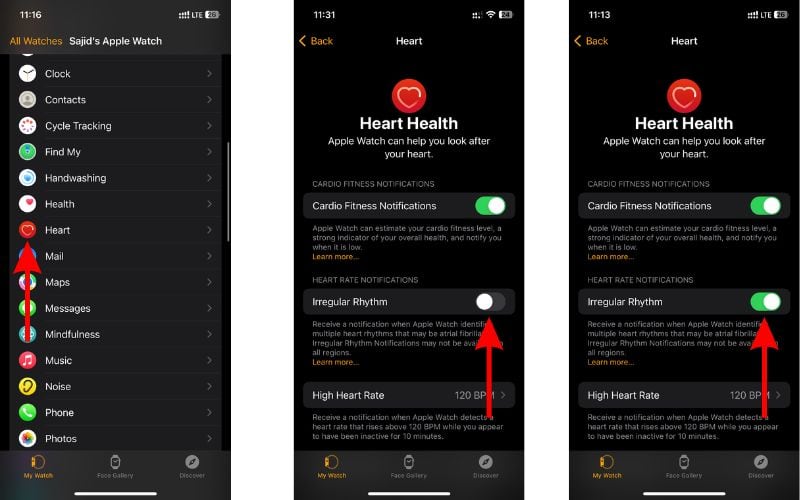
Alternatively, you can also enable Irregular Rhythm Notifications through the Health app. Open the Health app > Browse > Heart > Irregular Rhythm Notifications > Enable the Irregular Rhythm Notifications toggle.
After you enable the Irregular Rhythm Notifications on your iPhone, you can turn on or off these notifications from your Apple Watch. Follow the steps mentioned below.
1. Head to the Settings app on your Apple Watch.
2. Tap the Heart option.
3. Navigate to the Irregular Rhythm Notifications toggle and turn it on or off whenever you want.
Enable Cardio Fitness Notifications
Cardio fitness levels can help understand your current physical health and is a great predictor of your long-term health. If you use an Apple Watch, you can track cardio fitness which is a measurement of your VO2 Max. Now, VO2 max is the maximum amount of oxygen your body can consume during exercise.
Your Apple Watch will constantly monitor how hard your heart works during an Outdoor Walk, Outdoor Run, or Hiking workout. If it detects that your cardio fitness levels are low for your age and sex, it’ll notify you about the same. If it detects that these levels are constantly low, it will send additional notifications.
1. Open the Watch app on your iPhone and head to the My Watch tab.
2. Tap the Heart option.
3. Enable the Cardio Fitness Notifications toggle.
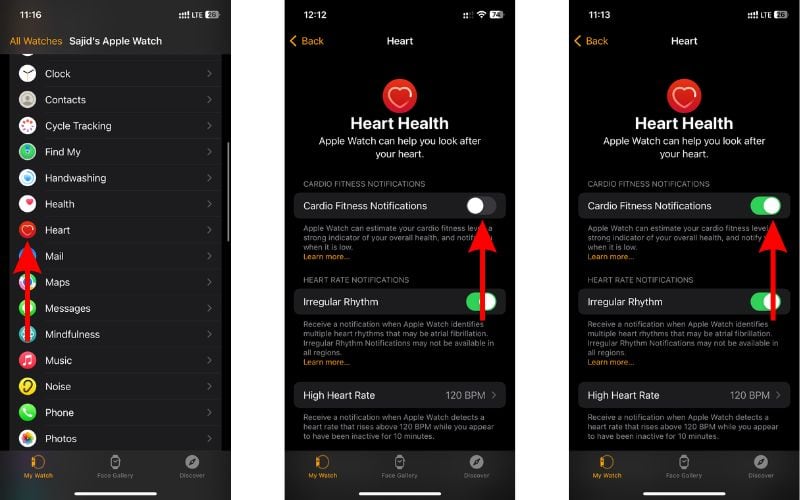
Alternatively, you can enable Cardio Fitness Notifications through the Health app. Open the Health app > Browse > Heart > Cardio Fitness Notifications > Enable the Cardio Fitness Notifications toggle.
Monitoring Heart Rate Through Your Apple Watch
Your Apple Watch is constantly monitoring your heart rate. Here’s how to check your current heart rate on your Apple Watch.
1. Open the Heart app on your Apple Watch.
2. It will display your current heart rate, resting heart rate and the average walking heart rate.
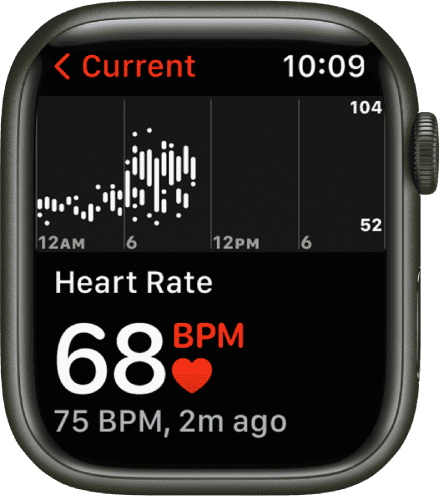
Not able to view your heart rate? It might be because you’ve mistakenly disabled heart rate data. You must enable heart rate data to track heart rate.
1. Open the Settings app on your Apple Watch.
2. Scroll down and select the Privacy & Security option.
3. Here, tap the Health option.
4. Now head to the Heart Rate option and enable the Heart Rate toggle.
Keep Track of Your Cardiovascular Health
Ever since the pandemic, there has been a spike in cardiovascular diseases including cardiac arrests. And, even youngsters are losing their lives to these cardiovascular diseases. It is high time we look after ourselves by exercising, eating healthy, and trying to live stress-free.
Since the Apple Watch can help identify problems, we must visit a doctor as soon as possible. As always, the Apple Watch is not a replacement for a medical device. However, it is a great tool that can help you identify problems early on and help you live a healthy life.