Let’s say your credit card expires and you forget to update your information before this month’s Apple Music payment gets processed. No music streaming for you! Once you update your card number, you can listen to music again on all your devices—except your HomePod. Here’s how to get your HomePod to recognize your updated payment info so Apple Music works again.
Here’s the scenario: You say, “Hey Siri, play classic rock,” and your HomePod tells you there’s a problem with your Apple Music account. After updating your expired credit card number associated with your Apple ID from your Mac, iPhone, or iPad, music plays almost everywhere. Your HomePod, however, says your account information needs to be updated. To fix the problem, do this:
- Launch the Home app on your iPhone or iPad
- Tap the HomePod tile
- Tap Details
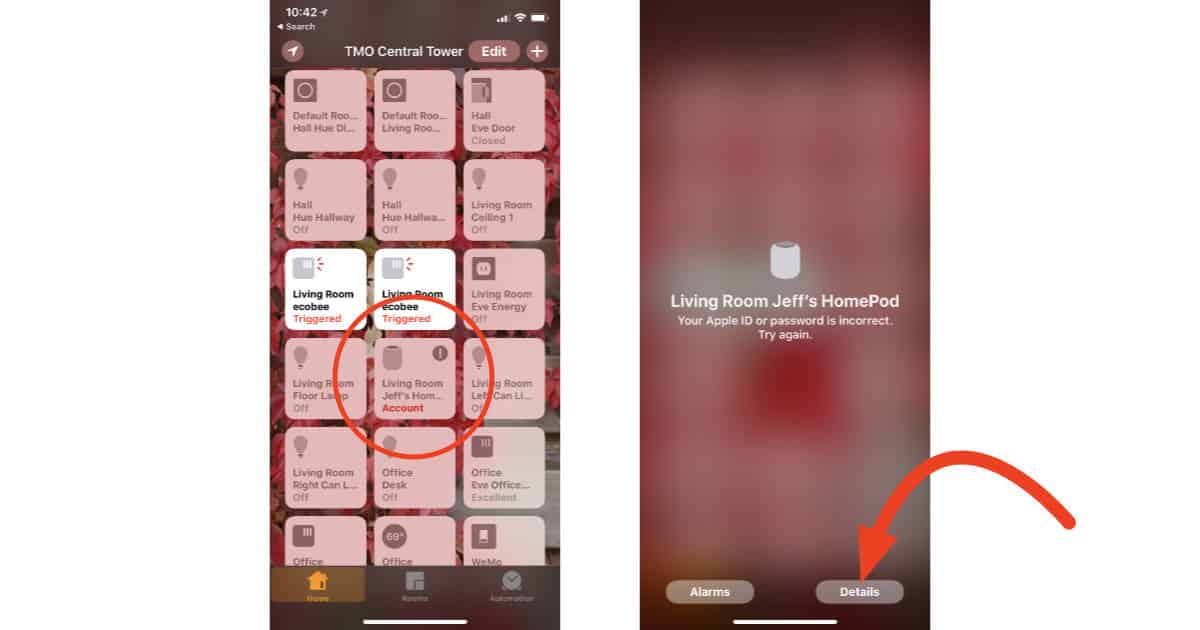
- If the Update Settings dialog doesn’t pop up, tap Account in the HomePod tile
- Tap Update Settings
- Tap Done
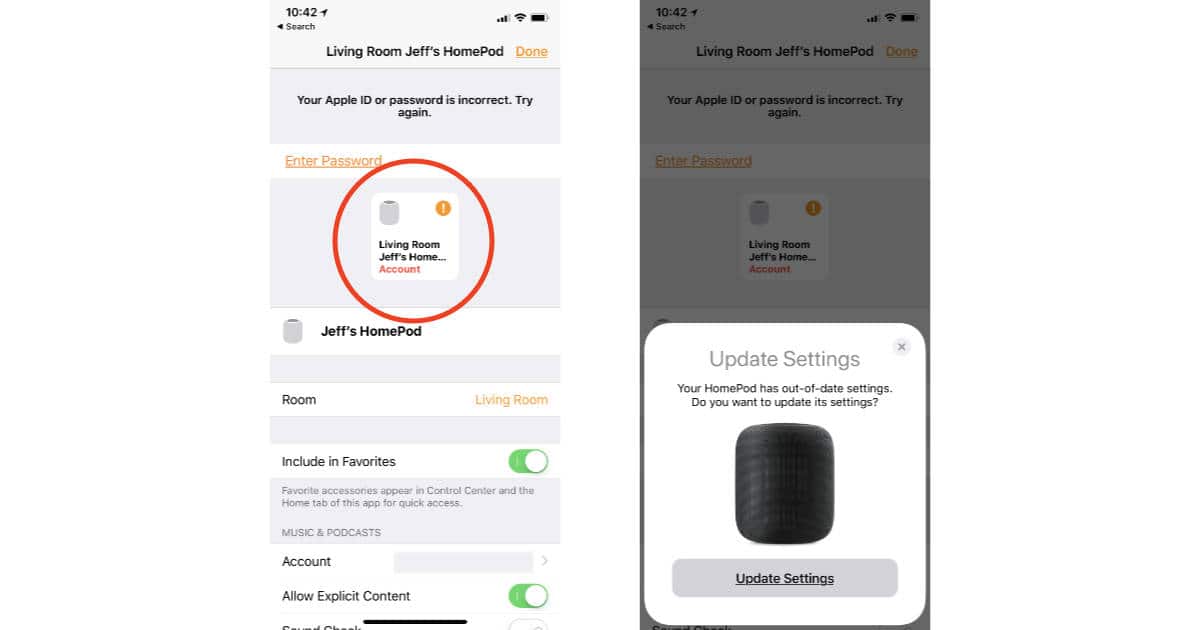
Once the update finishes Apple Music will work again on your HomePod.
It’s weird that every other device Apple sells automatically gets your updated Apple ID information no matter where it’s entered, but HomePod needs you to manually push the changes. Hopefully that’s something Apple fixes in a future software update.