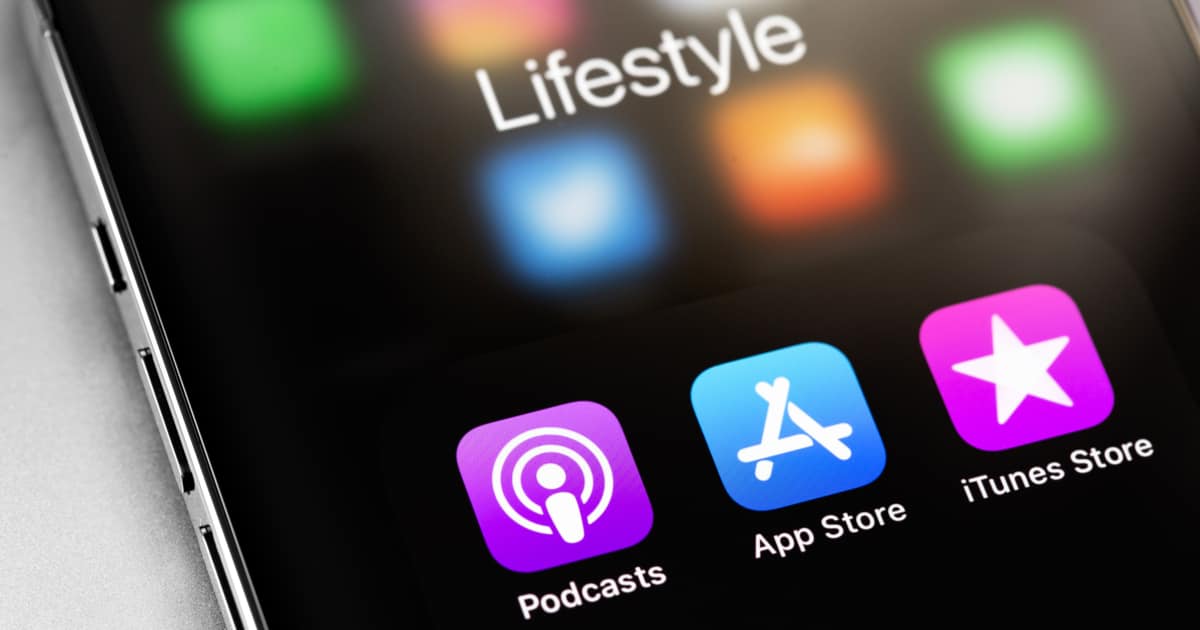We often end up with more apps on our iPhones than we really know what to do with. This means we lose track of where those apps are, or we remove them from the Home Screen completely. When you want to move those lost apps back to your Home Screen, what do you do? Actually, you can drag and drop apps in iOS 15 just like you would photos or files.
Using Spotlight to Drag and Drop Apps
Maybe you don’t already know, but you can search for apps in Spotlight on iOS. Just drag down on an empty part of your iPhone screen, and Spotlight opens up. Maybe the software you’re looking for will be right there in Siri Suggestions. If not, it’s easy to type in the name of the app, and it should appear.
Once you’ve found the app you’re looking for, you can use drag and drop to get it on your Home Screen. Just tap and hold the icon, and you’ll quickly see Spotlight lift away. Drag the icon to the Home Screen you want, and release.
Another Unsung Feature Addition in iOS 15
This is a feature that’s been available to iPad users for some time. Being able to drag and drop apps on an iPhone, though, is a feature that arrived in iOS 15.
It’s definitely great seeing Apple bring these productivity-boosting features over to the iPhone. While I doubt we’ll ever see features like Split View or Slide Over on the iPhone, drag and drop functionality like this is a perfect fit.
Check the video below to see the new feature in action.