I recently got a brand-new, fifth-generation iPad Air. Eagerly, I started testing Universal Control between my 2018 Mac mini and the iPad. Immediately, the feature disappointed me. It seems for me, and many others, the Shift key on a MacBook or external keyboard wouldn’t work. Luckily, there’s a fix for the problem of a broken Shift key in Universal Control.
Yes, I Know It’s Still a Beta
Before you get on my case for being disappointed, I fully realize the Universal Control feature is still technically beta software. It says so right in the setting in System Preferences. However, I also know programmers long ago standardized the keyboard/operating system interface. The keyboard transmits standardized codes to the operating system.
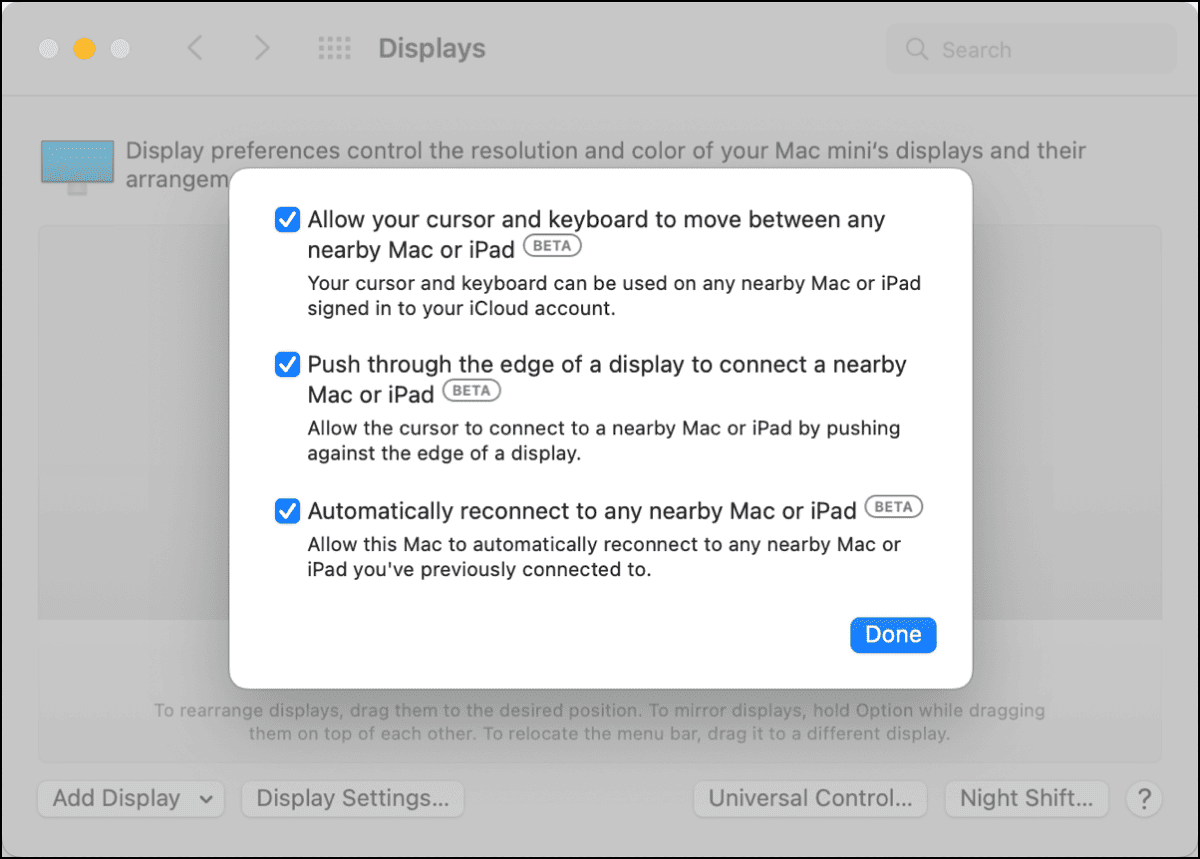
In other words, this is really a bug that never should have shown up. It shouldn’t need a workaround, in my opinion. Nevertheless, it does need one. A quick search on Apple’s support communities yielded the exact information I needed to fix my broken Shift key in Universal Control on the iPad.
What the Shift Key Bug Breaks in Universal Control, and How to Fix It
Here’s what would happen. Whether it was my Logitech MX Keys Master keyboard or my 10-Key Magic Keyboard, the Shift key would possibly work once on the iPad, then not at all. This meant no capitalizing letters, no typing Shift + 7 for the ampersand (&), etc.
I tried various steps to resolve it, including resetting my Bluetooth module and using my Magic Keyboard plugged into the Lightning cable. The glitch persisted. Then I came across an answer from Apple Support Community member “infinideas”. The key (no pun intended) lies in Accessibility settings. Here’s how you can get that Shift key working again.
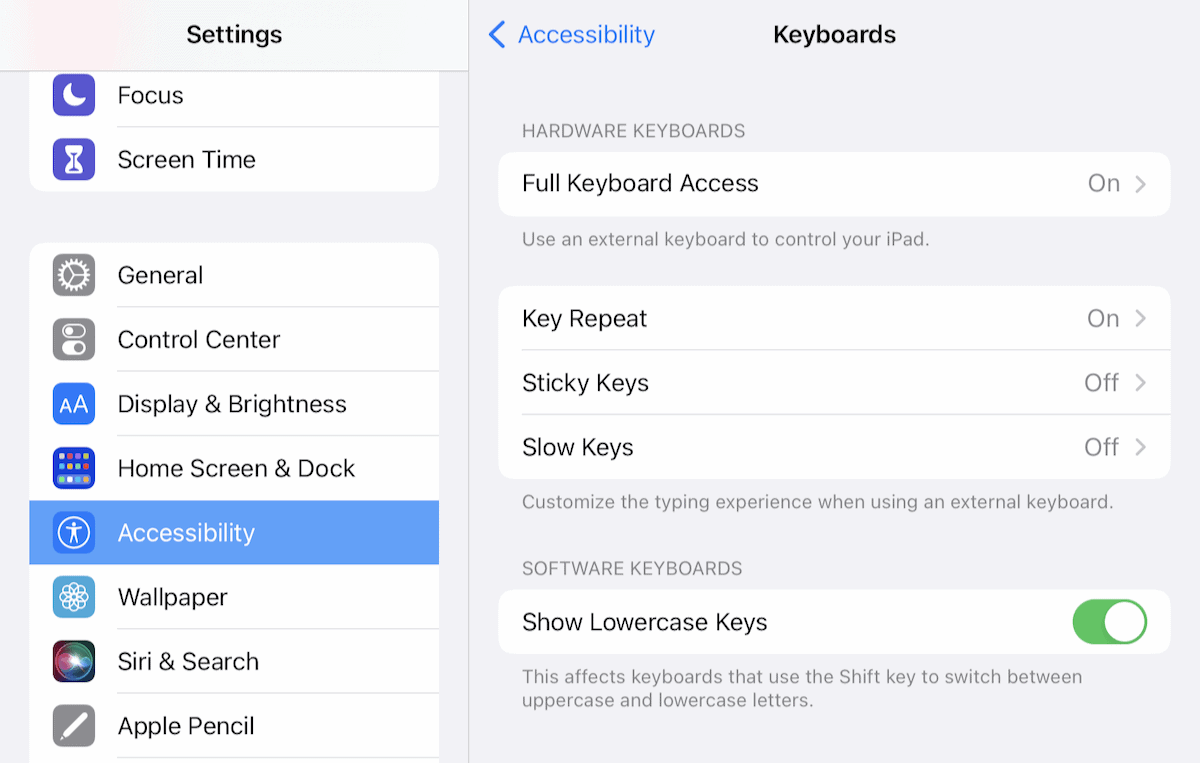
On your iPad, go to Settings > Accessibility > Keyboards > Full Keyboard Access and toggle it on.
Next, be sure Settings > Accessibility > Keyboards > Show Lowercase Keys is turned on.
Et voilà, your Shift key should work perfectly on your iPad using Universal Control.
