In macOS High Sierra and earlier operating system updates show up in the Updates tab in the App Store, but not so in macOS Mojave. Now you have to make a trip to System Preferences instead. Here’s how it works.
To get to the system update option in macOS Mojave go to Apple menu > About This Mac and click Software Update. Alternately, you can go to Apple menu > System Preferences and select Software Update. If there’s a system update it’ll show up here.

You can also manage software update settings from the Software Update preferences. Check Automatically keep my Mac up to date to auto-install software updates, or leave the setting disabled to control when updates install.

Click Advanced to manage what auto-installs. You can auto-check for updates, download updates automatically, auto-install system and App Store updates, and auto-install system data files and security updates.
macOS Mojave was introduced at Apple’s annual Worldwide Developer Conference in early June and is available as a developer and public beta now. The official release is planned for this fall as a free upgrade.
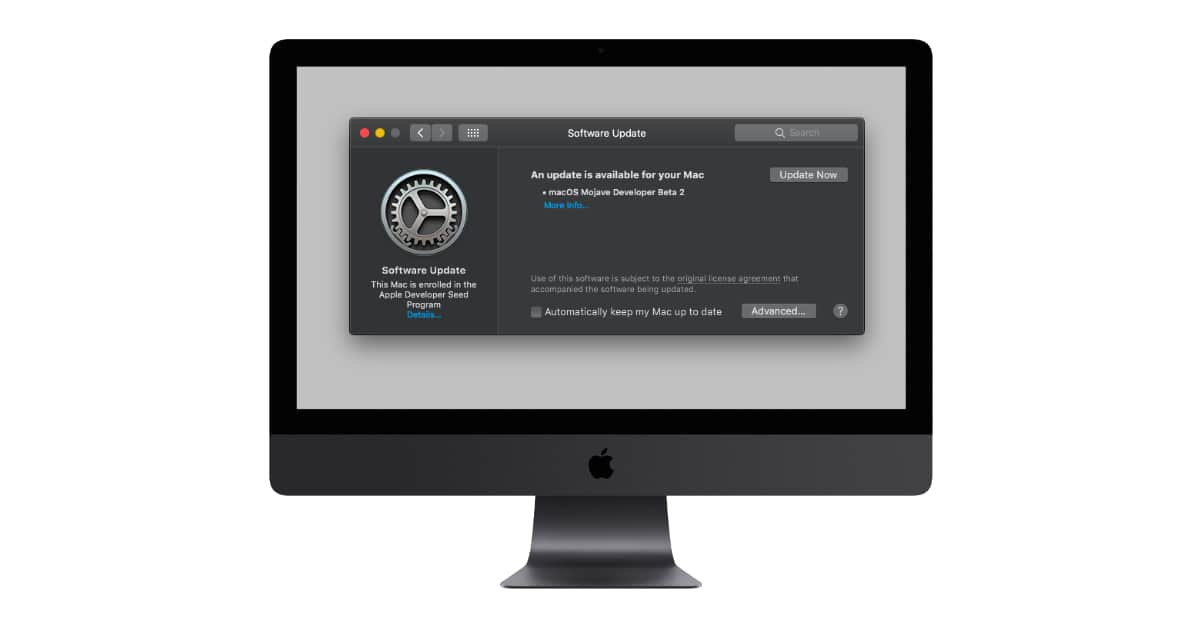
I do find it interesting that Apple moved away from this approach years ago. Maybe customer feedback caused this change or could it be they’re going to overhaul the AppStore?
Why are there so many Mojave how-to articles, here and elsewhere? It won’t be released for another 3-4 months. What are we supposed to do with this information? Any pedagogue will tell you that for something to be learned, it must be applied immediately. Oh wait, most of your readers are developers with beta installations, and they need all the help they can get (roll eyeballs).