If you need to edit text while using your iPhone or iPad on-screen keyboard, tapping to get the cursor in the right location is pretty frustrating. There’s an easy fix for that build right into iOS that lets you use the on-screen keyboard as a trackpad. It’s easy once you know the trick.
To turn your iPhone or iPad on-screen keyboard into a trackpad, just press and hold the space bar. The keys will all go blank to let you know trackpad mode is active. Now slide your finger around to move the cursor where you want it. When you lift your finger the keyboard automatically returns to regular typing mode.
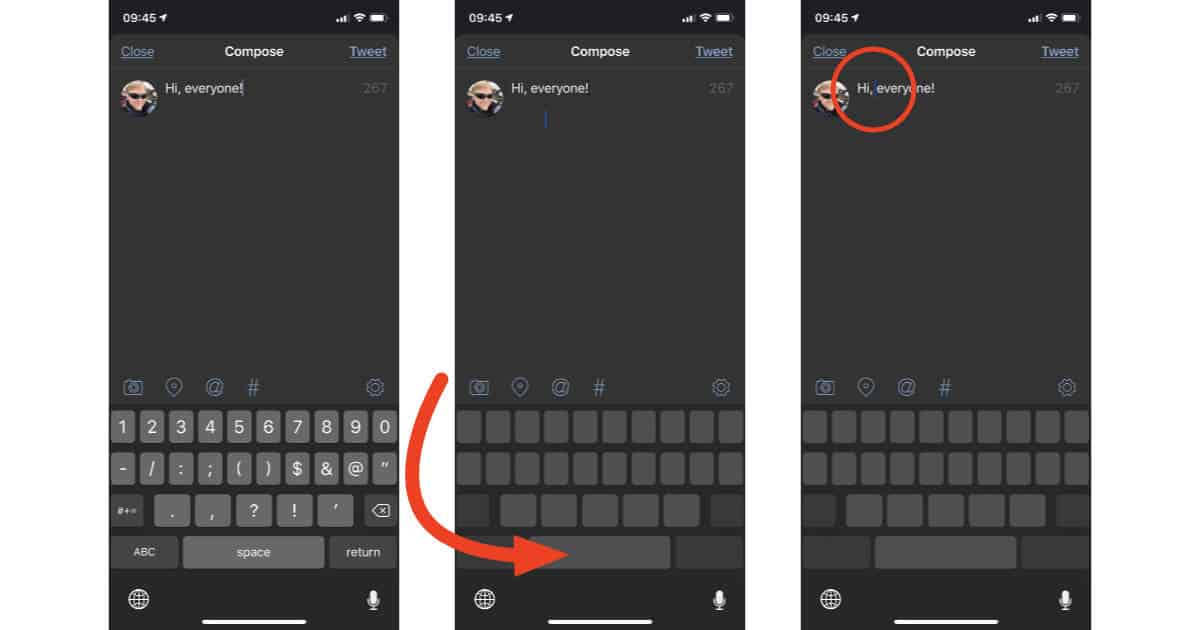
Using the trackpad feature is faster and much easier than tapping on words and hoping you get the cursor in the right place. I found it also saves me from getting stern looks from people because now I don’t have to swear under my breath while trying to edit what I’m typing.
THANK YOU!
I am so glad you posted this! I will use this SO much!