Sometimes, you need to clear off all the personal data from your iPhone or iPad. Maybe you’re upgrading your device. Perhaps you’re gifting your iPhone to someone else, or selling it. Other times, you might just be sending it in for repairs. Whatever the case may be, these are the steps you need to take to wipe personal data from your iPhone or iPad.
It’s Easy to Wipe Personal Data in iOS
If you’re using a passcode on your iPhone or iPad, all of your data is hardware encrypted. That means if you lose your device, it will be almost impossible to retrieve that information unless someone figures out your passcode. Just in case, it is a good idea to wipe the personal data anytime you are handing your iPhone or iPad for someone to use without you watching.
If you follow these steps, you’ll have your personal data wiped from your iOS or iPadOS device in no time.
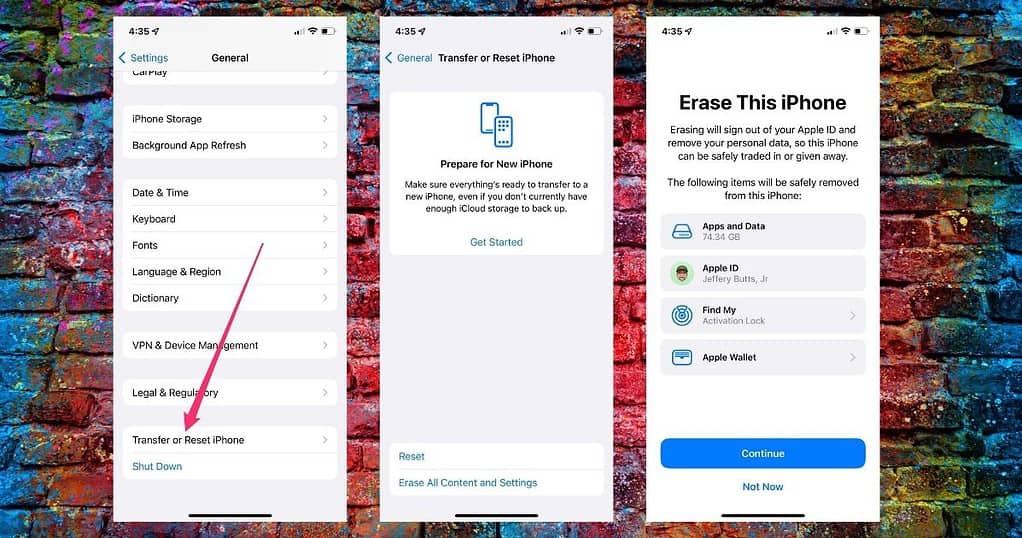
- Go to Settings on your iPhone.
- Tap General > Transfer or Reset iPhone and tap Erase All Content and Settings.
- If you want to restore from a backup later and you haven’t backed up your iPhone recently, follow the on-screen instructions to do that.
- Enter your passcode.
- Follow the rest of the on-screen instructions to erase the contents of your iPhone and restore its settings to default.
After Your Device is Wiped
Once you’ve finished the wipe, you can set the iPhone or iPad up as a new device or restore it from a backup. Of course, if you’re giving it away to someone else, just go ahead and let them take care of that. After all, it’s their device now. They may have their own backup to restore to the new-to-them device. (If so, make sure they follow our how-to on restoring from backup.)
