If you’re using iCloud Drive to sync iWork documents to your iOS devices, then it’s important to know that those files aren’t necessarily being stored on your iPhone or iPad. Meaning that if you’re out and about, heading into a bad cell area may cause you to lose access to said files. Which is a bummer. Especially if you’re me, and you head into bad cell areas all the time. Hey, I need that one Numbers spreadsheet when I’m on a hiking trail, okay? Don’t judge.
To check out what your situation is, just open any of the iWork apps (Pages, Numbers, or Keynote) on your iOS device. When you do so, you’ll see a list of your documents of that type. If some of the files are in iCloud but aren’t downloaded, you’ll see a tiny cloud icon on those.
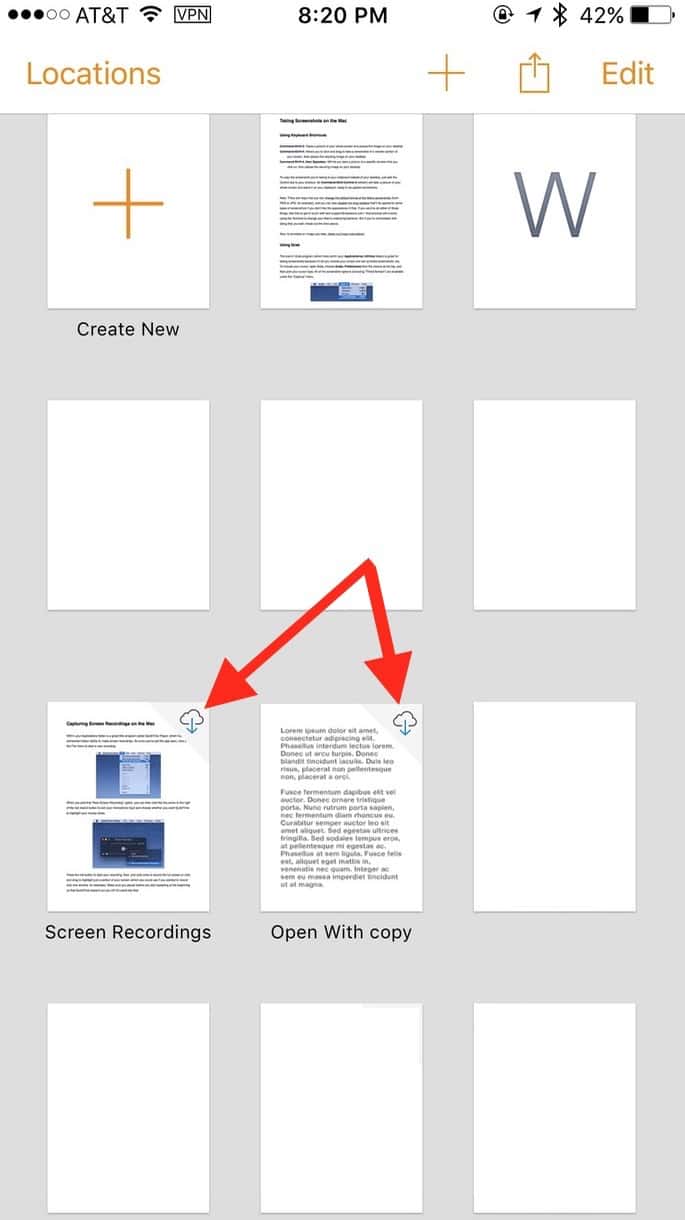
Of course, you can tap to download any one you’d like, but if what you really want is to keep all documents of that kind on your iPhone or iPad at all times, head over to your Settings. Scroll down until you see the section for the app you’d like to download stuff for and tap it.
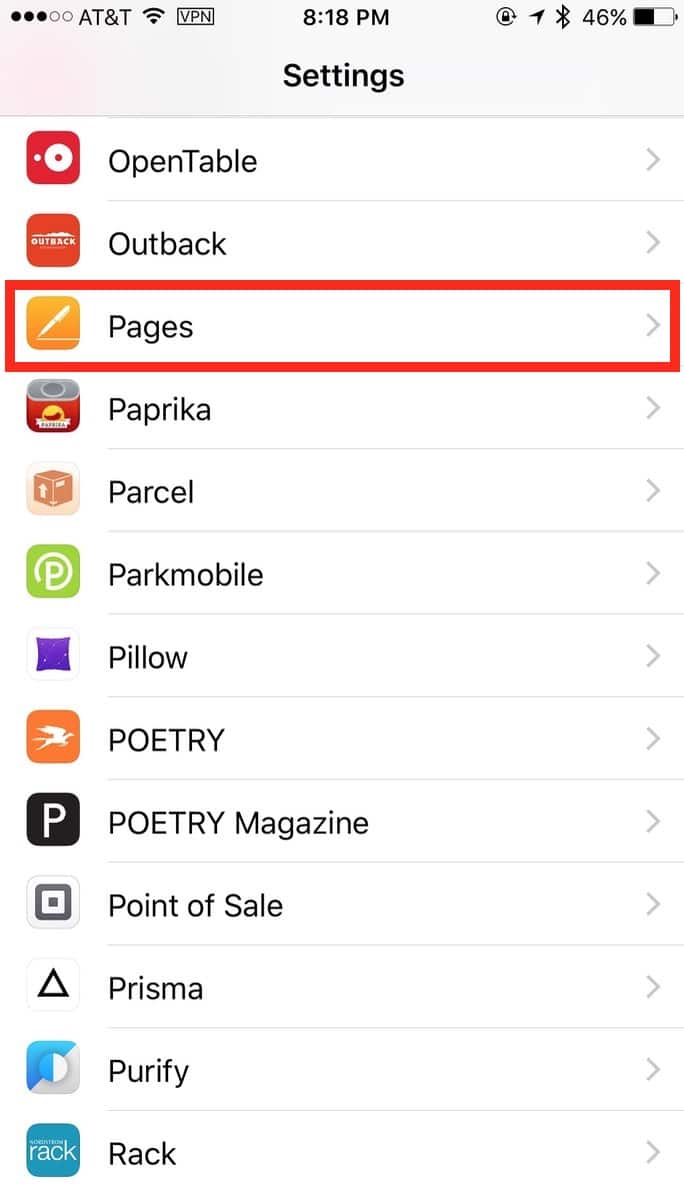
Within that, look for the “On-Demand Downloads” toggle.
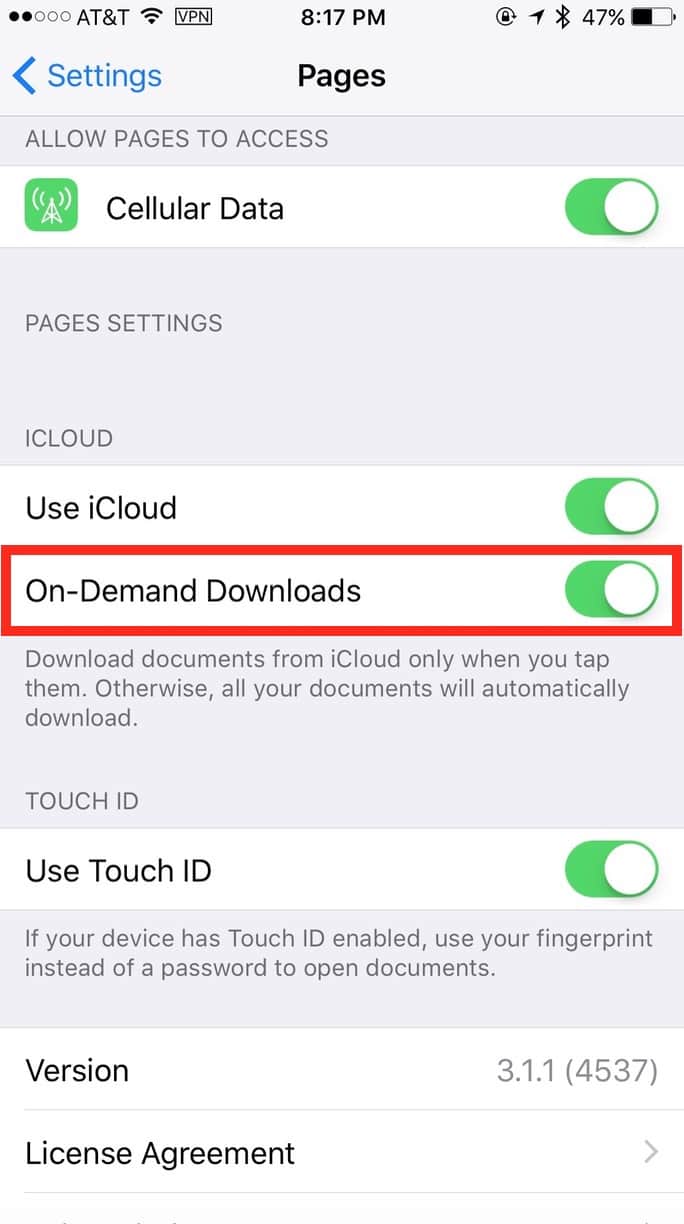
Turn that OFF, and everything you’ve got within that app will download so you can keep all your documents on your iPhone. This is great if you’re going on a trip and don’t want to use cellular data, for example, or if you just know you always need access to your spreadsheets. But be careful—I strongly suggest that you go into the app in question and make certain that the process has completed before you hit the road. You might even want to turn on Airplane Mode for the device and try to open a file or two. Paranoid? Heck, that’s just who I am. Almost a decade of tech support has traumatized taught me well.
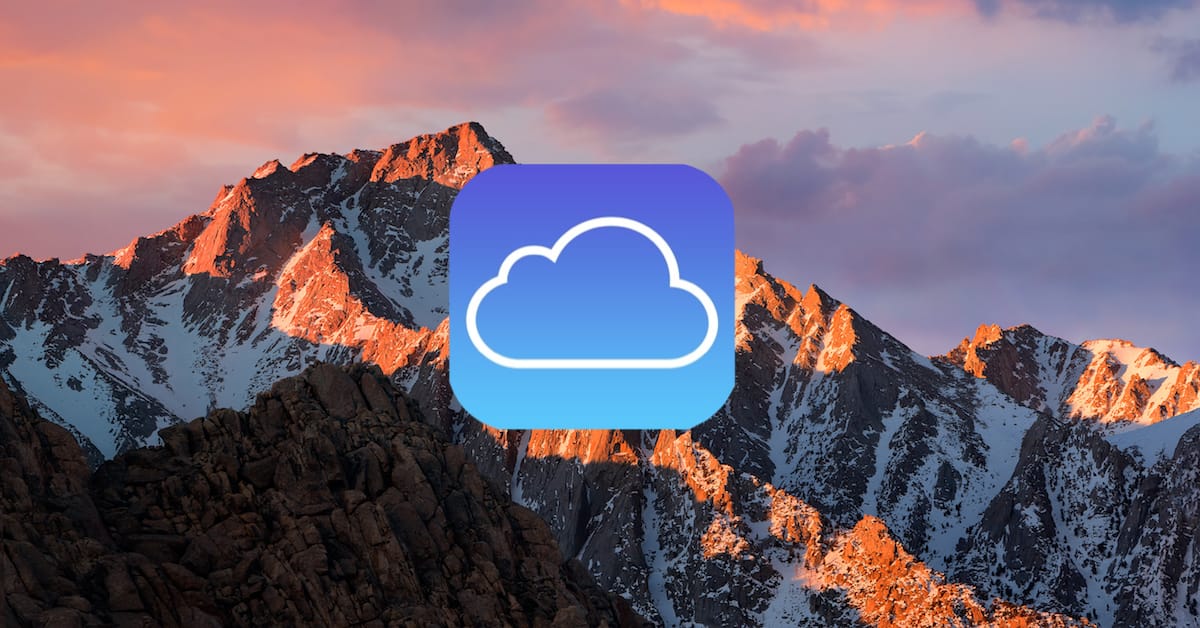
Thanks!
We need a way to easilysynch the files between local storage and iCloud, for some I want copies in both locations.