If you can print a particular item in iOS 10, you can save it as a PDF. Yep, you really can—it’s just not obvious how you’d do so. In fact, I’d go so far as to say that this is a pretty darned hidden feature, which is a shame. I find it very useful to be able to save Maps directions as PDFs, for example! In this tip, I’ll show you how to save something out as a PDF and put it into iCloud Drive, but if you’d like to, you could also share your newly created PDF through a message or an email. Hey, friends, the world is your oyster! Well, the world of PDFs, at least.
To do this, then, first open any app you can print from. In this case, I’m using Safari, so I’ll start the printing process by tapping the arrow icon.
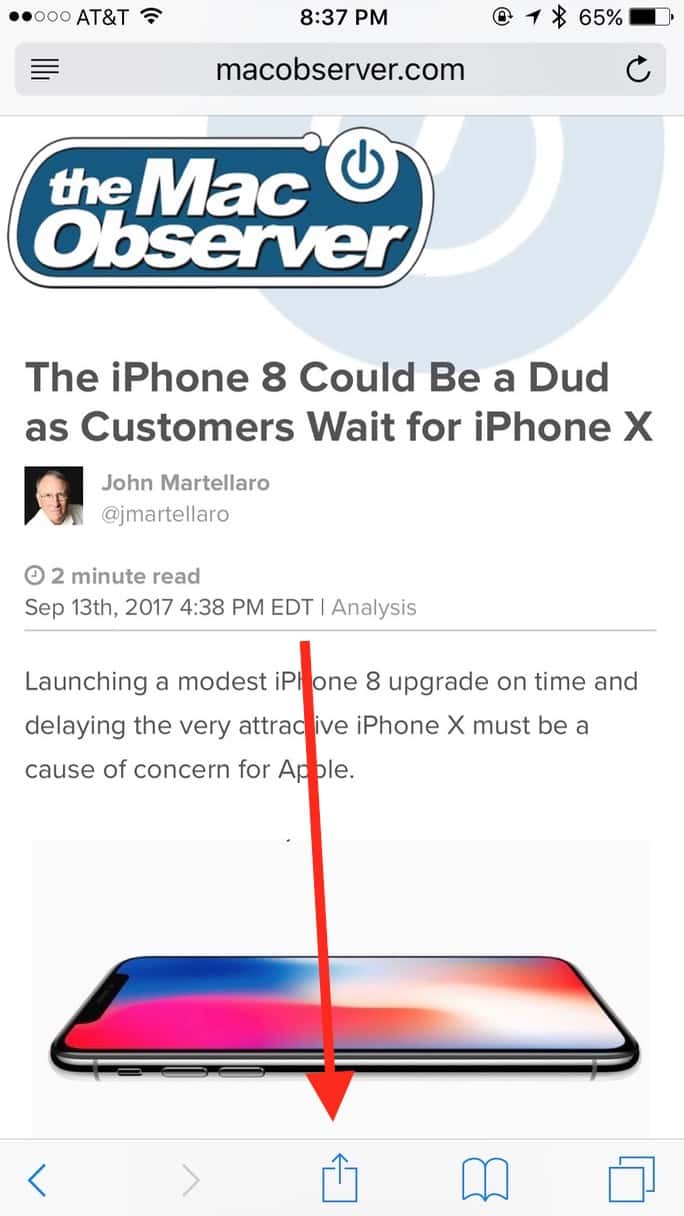
Once the options screen opens, I’ll swipe to find “Print” along the bottom row of icons…
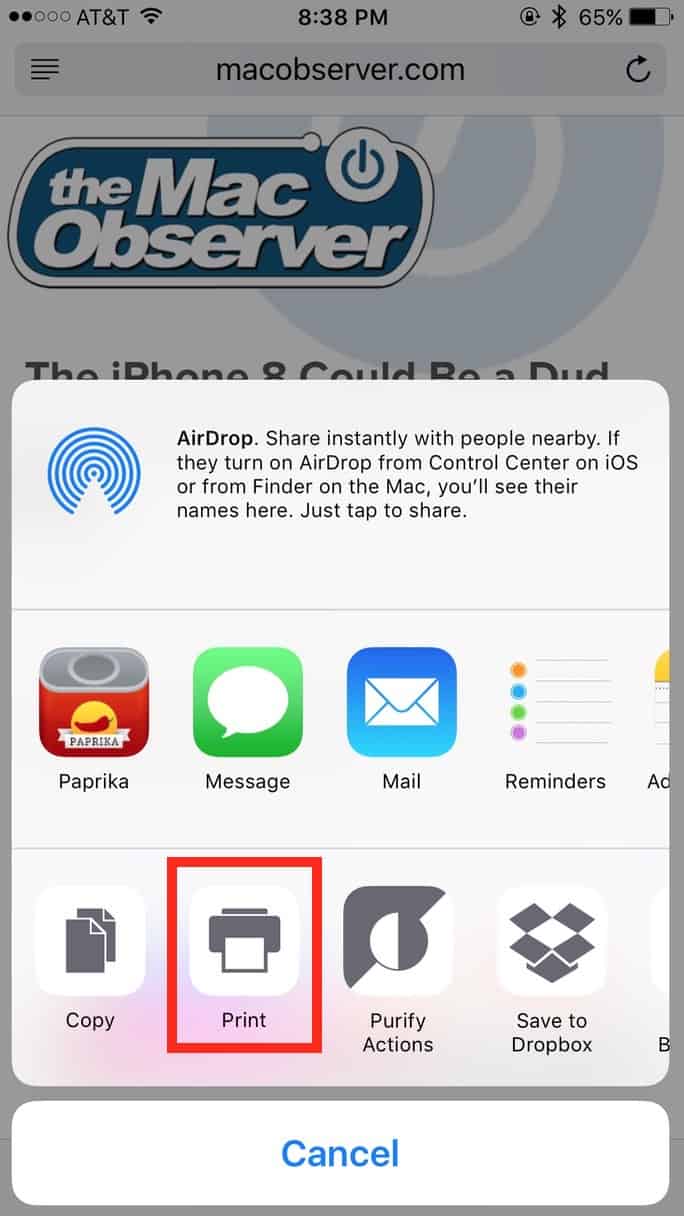
…and once I touch that, I’ll see the preview of how my webpage would look if I printed it.
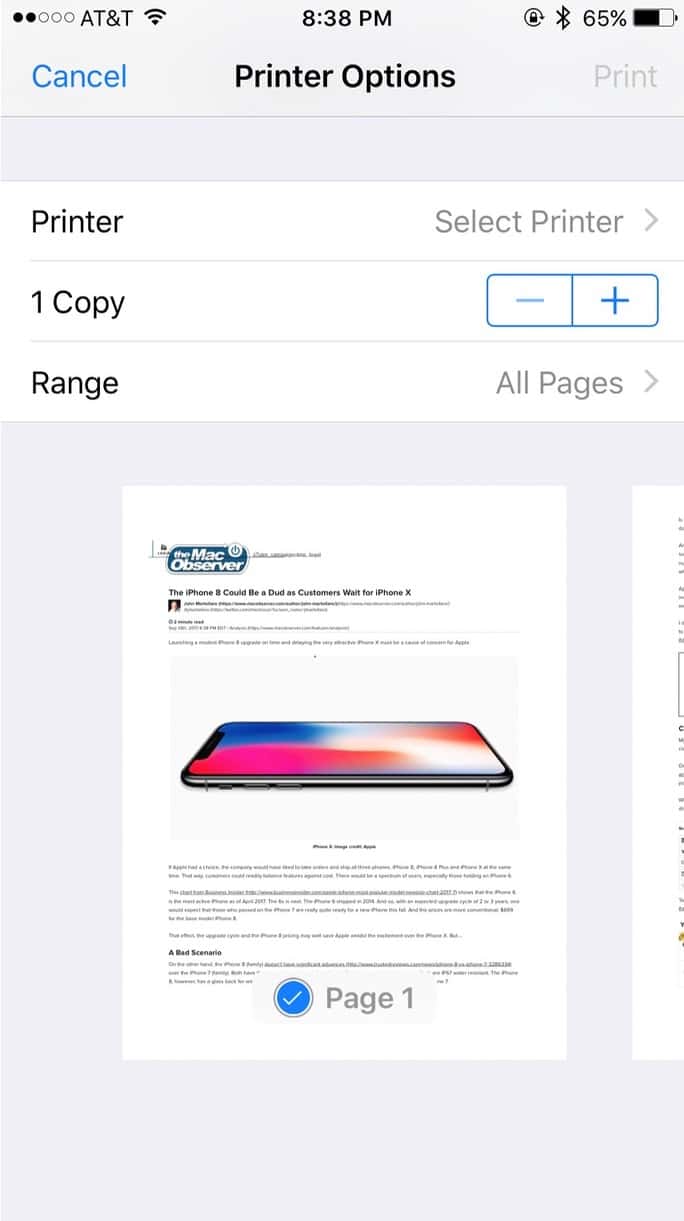
On that screen, though, is where the PDF magic happens. If I place two fingers on the screen and pinch open on the tiny preview image…
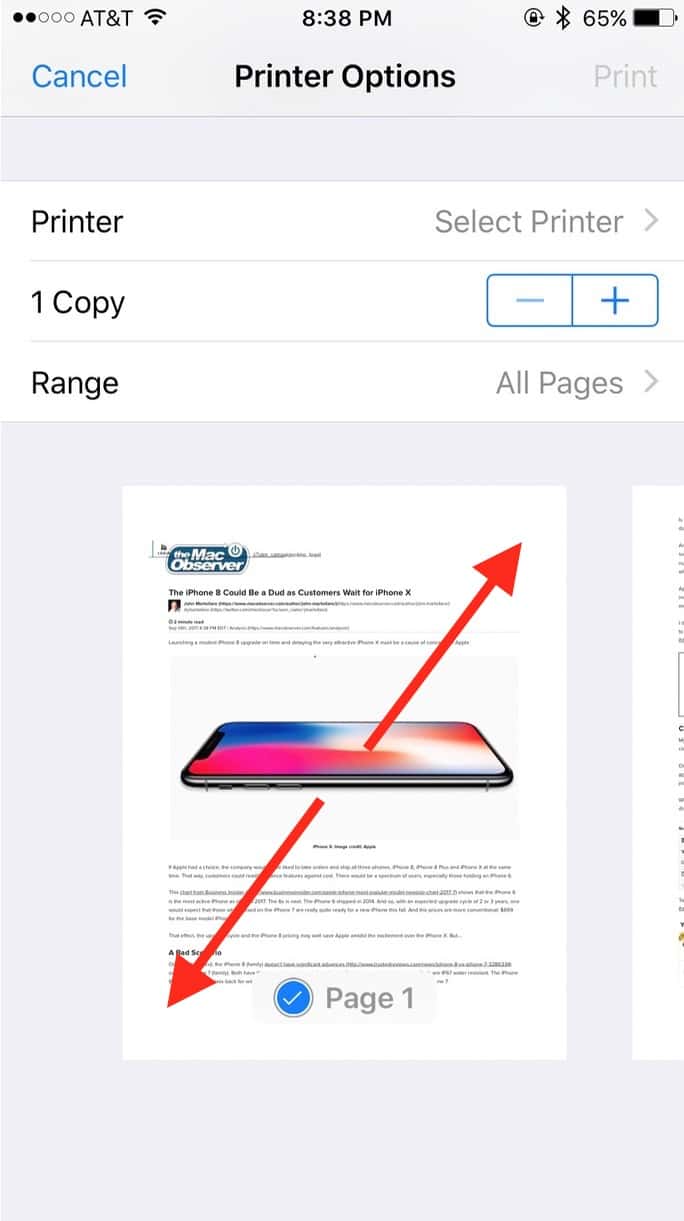
…I’ll be taken to the PDF version of my item! Nifty!
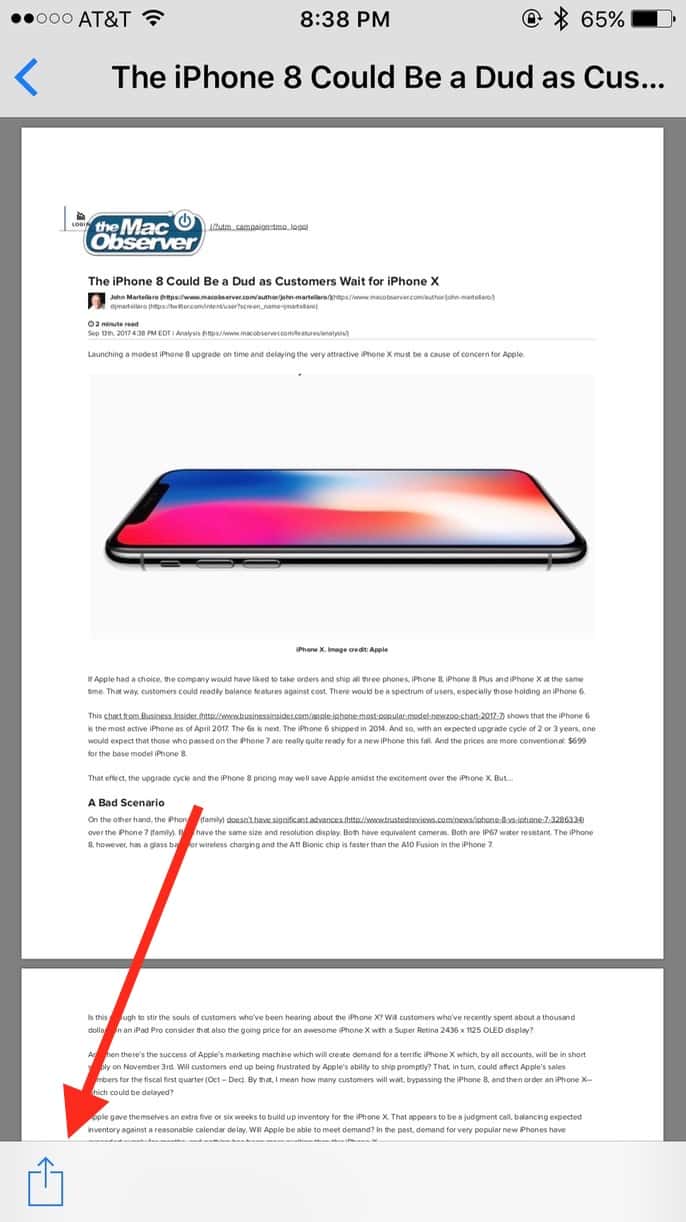
And as I’ve indicated above, yet another arrow will allow me to save the PDF to iCloud Drive with an icon on the bottom row of the subsequent screen:
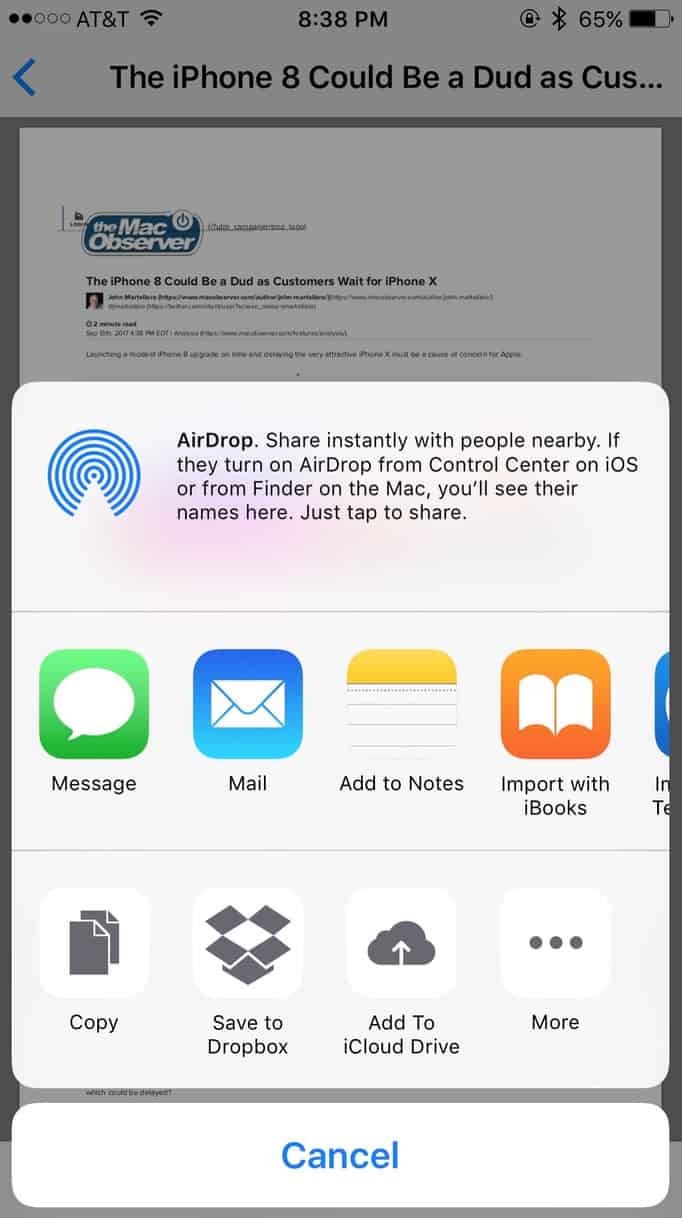
You can also do the typical sharing stuff with your PDF: send it to a message or an email, for example, or use whatever option here floats your boat. I do have to ask, though—is anyone out there still listening? Or are you all too busy drooling over the new iPhone and Watch to pay attention right now? Why, I could probably write my deepest, darkest secrets here, couldn’t I?
Nah. I won’t risk it, just in case.
(Note: Assuming that Apple doesn’t take it out before releasing the final version, you’ll be able to do this much more directly under iOS 11. If you tap on the arrow shown in my first screenshot, there’ll be a “Create PDF” option. Guess Apple heard my complaining about how hard this feature was to find!)
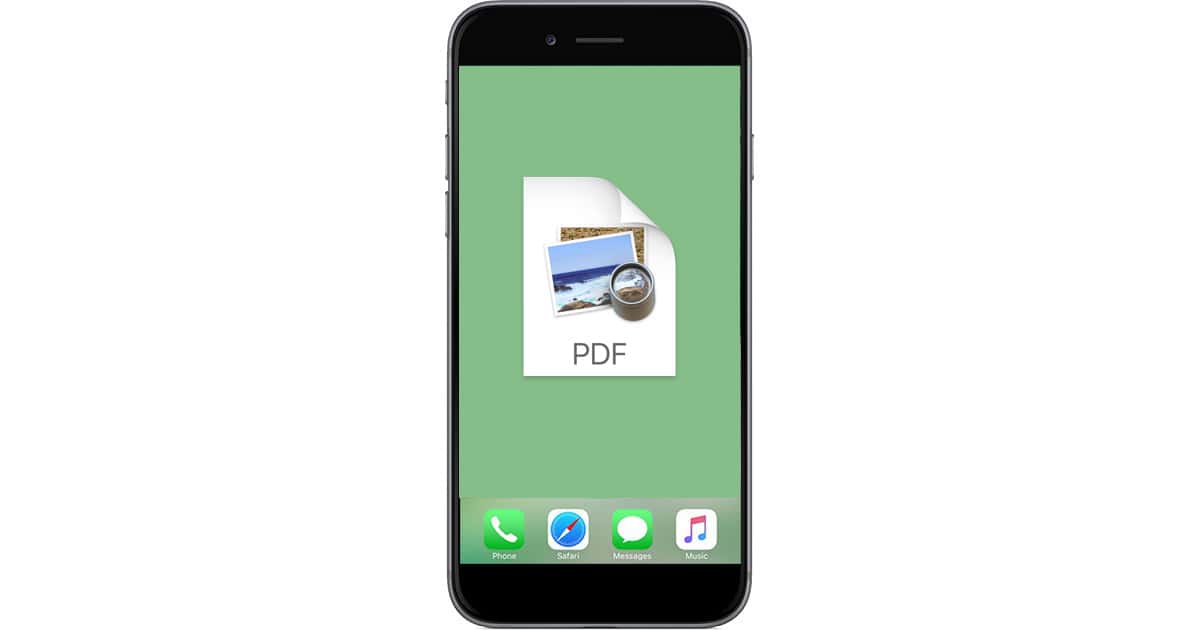
See, jworrall, now I’m REALLY glad I didn’t write about my deepest, darkest secret! 😉
Thanks for reading!
Yep, still listening 😉 Thanks for the tip.