Apple added a way in iOS 12 make Animoji more personal called Memoji. You can make a Memoji that looks like you, or a fun character. They’re easy to create. Read on to learn how.
Animoji are cartoon-like faces that map to your face in real time so you can record short messages to share in chats. Apple introduced the Messages feature in iOS 11 with the iPhone X. It requires the front-facing True Depth camera to track your face, so you can’t use Animoji or Memoji with the iPhone 8 and earlier, or with current iPad models.
To make your own Memoji, do this:
- Launch Messages on your iPhone X, iPhone XS, iPhone XS Max, or iPhone XR
- Open a chat and tap the Animoji icon below the text entry field. It’s the icon that looks like a monkey face.
- Swipe to the right from the left side of the Animoji row to show the plus symbol
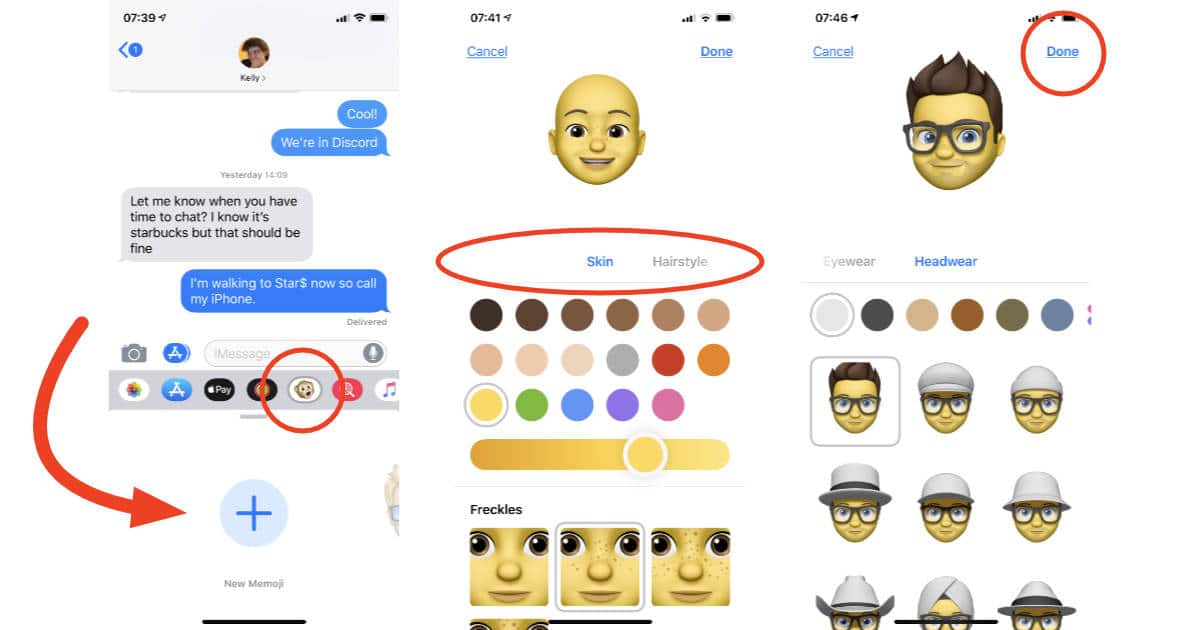
- Tap the plus to start making your Memoji
- You can choose different styles and colors for your skin, hair, eyes, and accessories like glasses and hats.
- When you’re finished, tap Done. It’s in the upper right corner.
[iPhone X: How to Save an Animoji (And Make Stickers!)]
[How to Use Memoji Camera Effects in Messages and FaceTime]
You use a Memoji just like any other Animoji. I made a couple Memoji so I have versions of me with my regular glasses and sunglasses.
Jeff:
Once I downloaded iOS 12, one of my first tasks was to create a Memoji. I thought it sucked, and felt that it was due to personal bias in choosing the features. I had my wife do it, and it didn’t look much better. The thing bore no meaningful resemblance to me (the features are too soft and pudgy).
I wish that it used the same approach as Bitmoji, which starts with a photo, and worked from that. My Bitmoji, while not an accurate rendering either, bears at least a modicum of resemblance, and remains my preferred emoji if I’m trying to represent myself in a text.
Meanwhile, I’ll probably stick one of Apple’s prefabs, if I choose to use a Memoji.