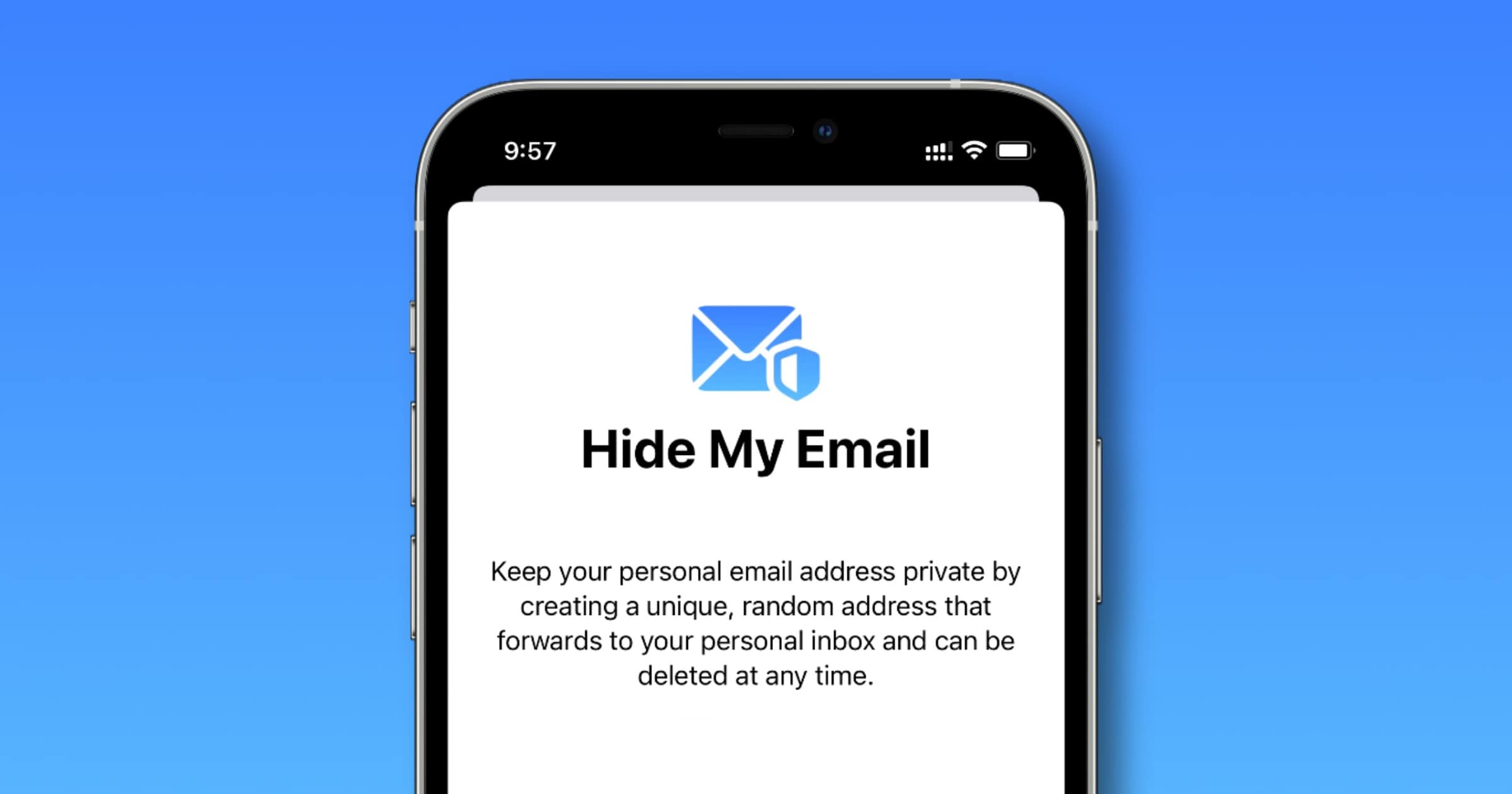On Wednesday, Apple seeded the first iOS 15 public beta release. Supported devices include iPhone 6s and later.
Note: This is a beta so the location of these features within Settings may change.
Hide My Email
One of the new privacy features coming with this OS is called Hide My Email. It’s part of iCloud+, a suite of three features that are included with your regular iCloud subscription.
When you sign up for a website account in Safari, you’ll see a prompt that lets you have Hide My Email generate a unique, random email address for you. You will also see a suggestion for an address when you reply to an email within Mail.
You can also manually generate one by going to Settings > Your Name > iCloud > Hide My Email. You can delete these email addresses at any time. When a website, app, or person sends an email to one of these random addresses it will forward the email to your Apple ID email address or another address you have set up.