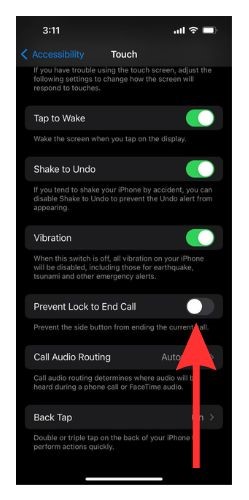iPhone users have often found themselves in a bit of a pickle when they wish to decline a call but the Decline button is not available. Instead, they find themselves face to face with a ‘slide to answer’ bar. How do you disconnect the call then?
We will learn about the easy trick to decline calls when the Decline button isn’t available in iOS. And we will have a look at what is Apple’s reasoning behind this ‘slide to answer’ bar appearing.
Why Does the ‘Slide to Answer’ Bar Appear During Calls?
The ‘slide to answer’ bar appears in case you receive a call when your iPhone is locked. And this is the part where it gets confusing. How to decline this call? A lot of us, including me, waited out the entire call after silencing it.
You will not face this issue if you receive a call while your iPhone is unlocked. You will find the standard Accept and Decline buttons on that screen.
When your mobile phone is in your pocket, the ‘slide to answer’ bar appears for incoming phone calls to prevent the call from getting mistakenly accepted or declined. A lot of users have faced this issue when the phone rings and it gets accepted by a random touch inside your pocket or purse. The ‘slide to answer’ bar feature was introduced to reduce the chances of this mishap from happening.
Now you know why the Call Decline option is not showing on iPhone.
How to Decline Calls Without Decline Button on iPhone
We will now see how to decline a call when your iPhone screen is locked. The trick is pretty easy. Just tap the Power button twice. Yep. It is that simple. Tap the Power button once to silence the call and tap it again to decline it.
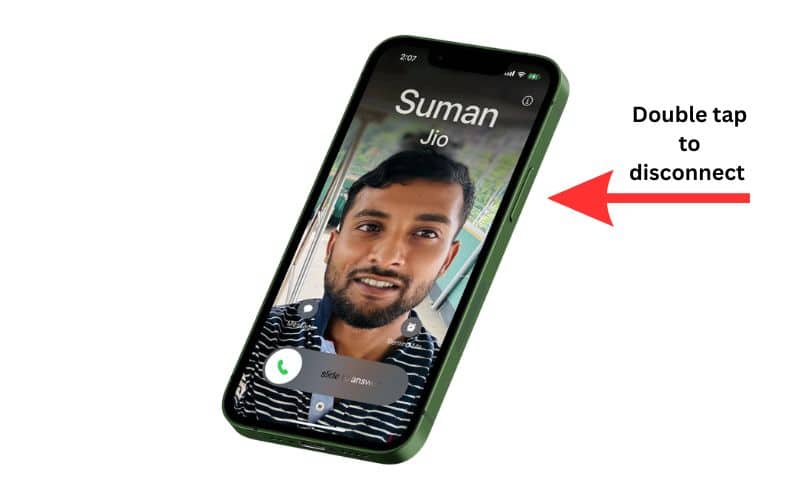
Tried it? I know! Even I was amazed by how simple it was. So, now you know how to decline a call even if you have no Decline button available.
And, you have your answer to the questions ‘How do I decline a call with the Power button?’ and ‘How do I decline a call on my Lock Screen iOS?’.
Silence an Incoming Call
If you wish to silence the incoming call, you have some options.
- Press either the Volume buttons or the Side/Power button once.
- Turn Silent Mode on through the Silent Mode button.
How To Turn off the Side Button Call Ending Feature
If you wish to turn off the feature to decline incoming calls through the Power button, there is a way to do that. But remember, you will not have any Decline option when you receive a call while your iPhone is locked. If you still wish to learn how to do so, here are the steps.
Time needed: 1 minute
Steps to turn off the option to reject incoming phone calls on iPhone with the Power button when the Decline option is unavailable.
- Open the Settings app on your iPhone.
- Scroll down and open Accessibility.
- Now scroll down to the Physical And Motor section and select Touch.
- In the Touch menu, scroll down and locate the Prevent Lock to End Call option. Then turn on the toggle beside the option.
Now, you will not be able to decline incoming calls with the Power button.
How to Customize Your Call Decline Message
Sometimes while declining a call you wish to send a text message to let the caller know why you cannot pick up. You can customize the message that is sent. Let me show you the steps to do it.
1. Open Settings and scroll down Phone. Now tap to open it.
2. Scroll and select Respond With Text.
3. You will find three separate spaces for text messages. Type in your customized message.
4. When you receive a call, you can select the Message option and choose from one of the messages to send.
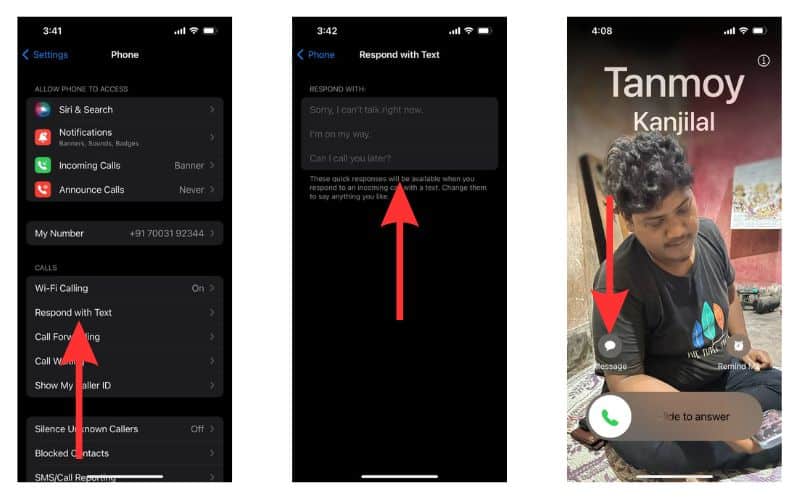
You can also choose the Remind Me option to get a reminder from your iPhone to call the contact back later.
Can You Automatically Reject Calls on iPhone?
You can automatically reject calls on your iPhone with the help of the Do Not Disturb feature which is a part of Focus Mode. If you wish to learn how to silence a particular contact on your iPhone, refer to our comprehensive guide. It also includes detailed instructions on using Focus mode to mute and silence calls, notifications, and messages from a single app or contact, and groups of apps and contacts.
Through Focus Mode and Do Not Disturb feature, you can automatically reject incoming calls from unknown numbers, specific contacts, and from all callers.
The compact call interface introduced in iOS 14 allows you to easily perform a lot of functions on the calling screen. Especially, handling multiple calls has become extremely easy. When you are on a call, apart from the Message and Remind Me option, you will have three other options.
- End & Accept: This will end the current call and initiate the call with the person calling you.
- Send to Voicemail: The caller will be redirected to your pre-recorded voicemail.
- Hold & Accept: You will put the first call on hold and attend the new call.
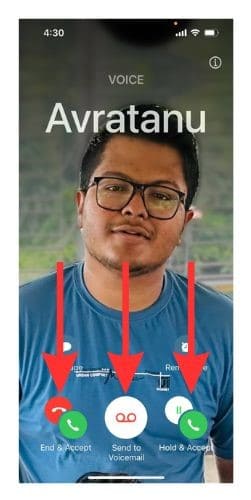
Decline Calls Without Decline Button – Just a Glimpse of the Efficiency of iPhone’s Call Interface
iOS 14 saw a major change in the iPhone call interface. The process of accepting and declining calls was streamlined. Moreover, certain measures were put in place to prevent users from accidentally accepting or rejecting calls.
However, this led to confusion where some users reported that they can’t decline the iPhone calls. Hopefully, all those doubts have been cleared now. If you have any further questions, please reach out to us in the comments.
FAQs
Yes. You can decline a call through your Apple Watch by pressing the Decline button. Even when you cannot find the Decline button on your iPhone Lock Screen. 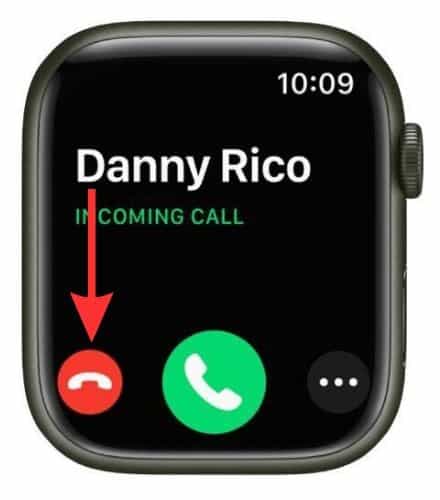
Apple removed the Decline button from the call interface of the iPhone Lock Screen to prevent accidental accepting and declining of calls, especially when the mobile phone is in the pocket or purse.
If you receive a phone call while your iPhone was locked, you will be presented with a ‘slide to answer’ bar. You will not be able to find the Decline button as it was removed along with the Accept button. Apple did this to minimize risks of accidental accepting and declining of calls.
Yes. Go to Settings > Phone > Silence Unknown Callers > turn on the toggle beside Silence Unknown Callers. This will reject all calls from unknown numbers on your iPhone.

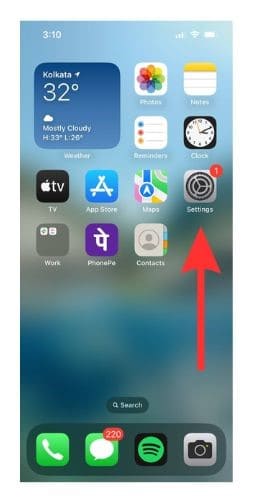
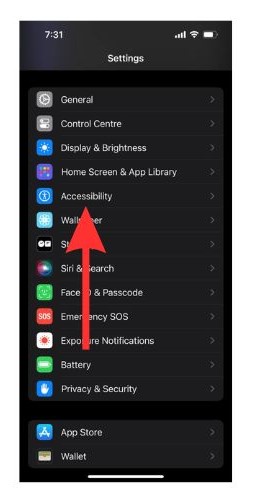
![Select Touch]](https://www.macobserver.com/wp-content/uploads/2023/07/Select-Touch.jpg)