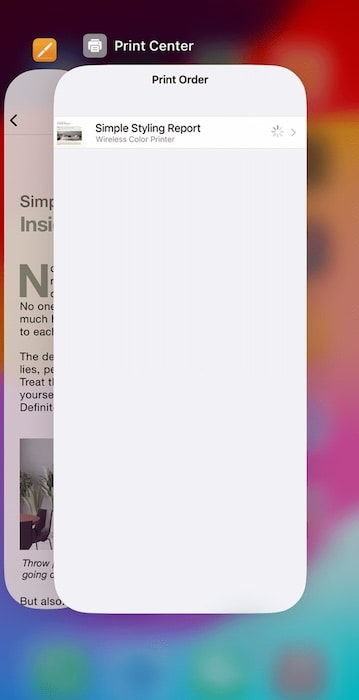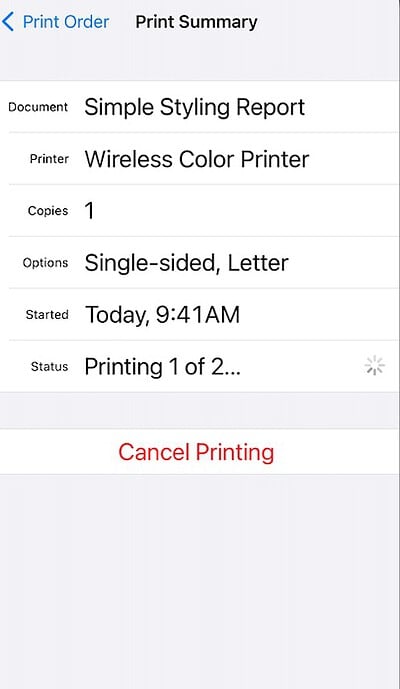Many don’t know this, but you can still manage iOS print jobs straight from the print queue even if the printing process has already begun. It’s especially helpful when making sudden changes to printing requests. However, since Print Center is hidden within the App Switcher, iPhone users tend to overlook it. You’d do well to know its location.
Where To Find Print Queue on an iPhone
Time needed: 5 minutes
You can only access Print Center if you have an ongoing print job on your iPhone. Here’s where you’ll find it:
- Open any printable file, e.g., image, document, or web page, and tap the share icon.
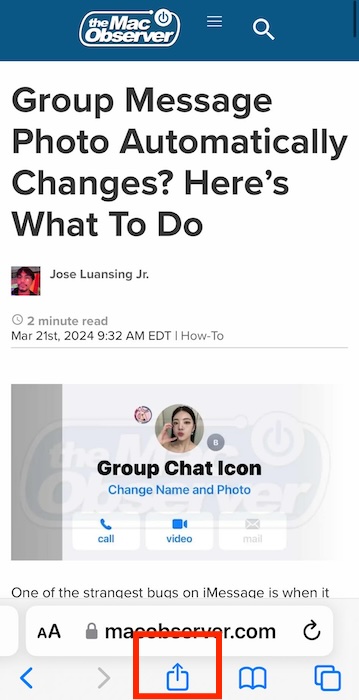
- Scroll down to Print, connect to an available printer, and then tap Print to confirm your printing request.
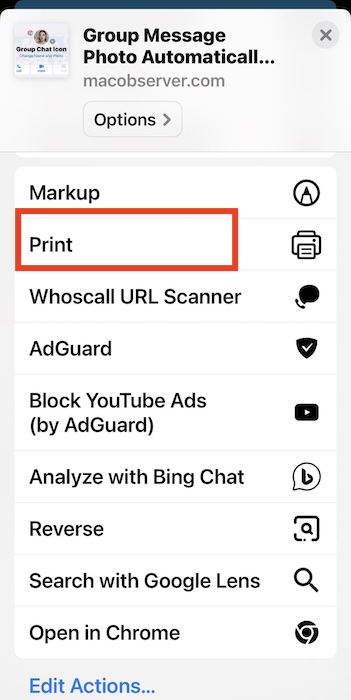
- To access Print Center, open App Switcher by doing a half-swipe from the bottom of the screen.
Image Credits: Apple - Here, you can monitor, customize, and even cancel your ongoing print job.
Image Credits: Apple
If you’re having trouble managing printing jobs, tap Home on AssistiveTouch to pull up App Switcher. Of course, turn on AssistiveTouch on your iPhone first. But in cases where your printing requests aren’t pushing through, you might need to troubleshoot AirPrint. Some iOS versions cause incompatibility issues and glitches.