Finding public Wi-Fi is usually pretty straightforward. You can visit places like Starbucks or Whole Foods and easily get online. While some Wi-Fi networks allow you to connect without any fuss, others require you to go through a login process. But what do you do when the Wi-Fi login page doesn’t appear on your iPhone? In this Quick Tip, we’ll show you how to force the right page to show up.
How To Trigger the Wi-Fi Login Page on iPhone
To force the hotspot to log you in, you need to visit a non-secure website. It’s actually what the login screens are supposed to launch in, however, when this doesn’t happen, here’s what you need to do:
How To Open the Wi-Fi Login Page on iPhone
Time needed: 1 minute
- When the screen doesn’t appear for you, open Safari and type captive.apple.com into the address bar.
- This website will always deliver a non-secure page because it’s used to connect to the public hotspot’s login portal.
- Afterward, you should get the appropriate login page.
However, if this doesn’t solve the issue, check to see if other people around you are having problems. It could be that the router needs to be reset.
Quick Tip
Intego Internet Security is a great choice for iPhone owners tapping into public Wi-Fi, as these networks can expose your device to cyberattacks. Intego shields your iPhone with sturdy antivirus software, a potent firewall, and real-time scanning to secure personal data.
Furthermore, Intego seamlessly integrates with iOS and flaunts a user-friendly interface. Its specialized features optimize your iPhone’s performance and security, enabling a stress-free and efficient use of public Wi-Fi networks.

Intego Internet Security
Guard your home network and shield on-the-go browsing with robust antivirus and firewall protection.How To Force the Wi-Fi Login Page on iPhone
You can force the Wi-Fi login page to show up on your iPhone by forgetting the network and reconnecting to it. Follow these steps to achieve this:
- On your iPhone go to Settings > Wi-Fi.
- Tap on the i icon next to the network you’re having issues with.
- Tap Forget This Network.
- Lastly, go back to the Wi-Fi settings and select the network from the available options. The Wi-Fi popup not working on iPhone issue should be resolved.
You might also be interested in learning what to do if your iPhone’s Hotspot keeps turning on automatically.
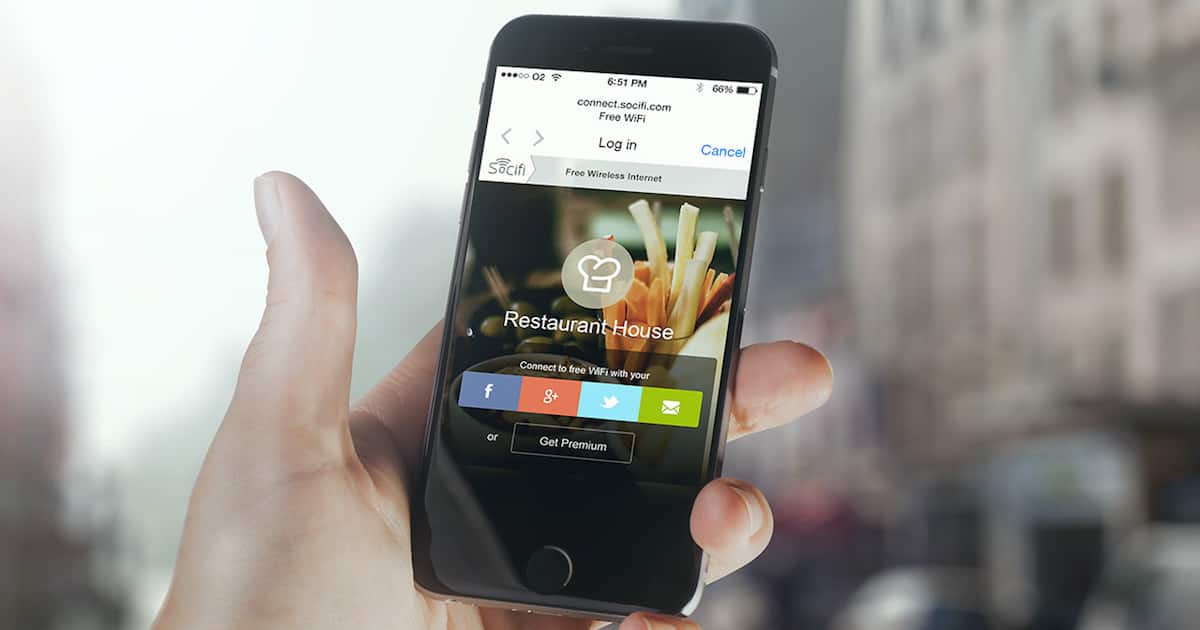
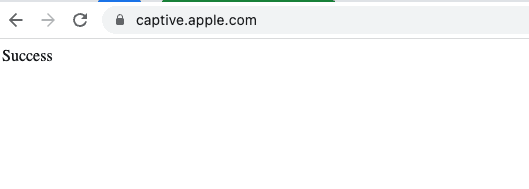
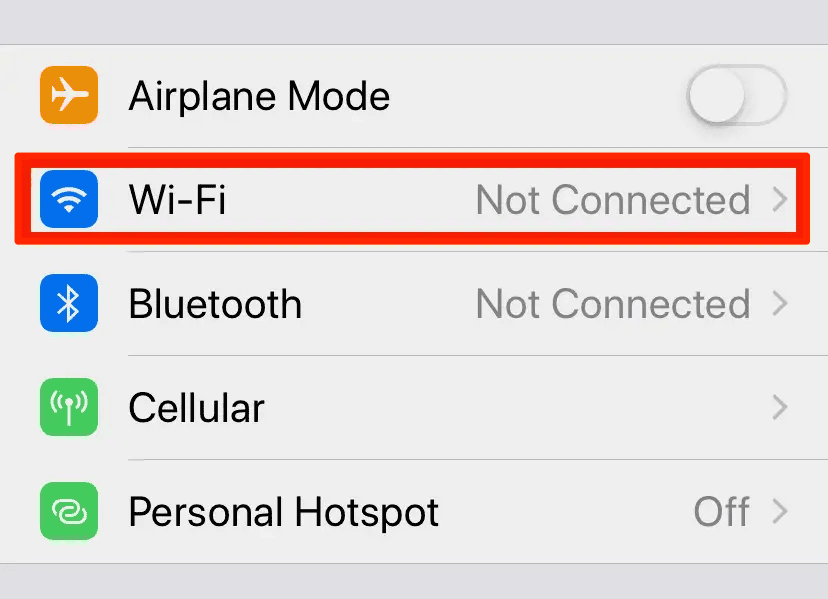
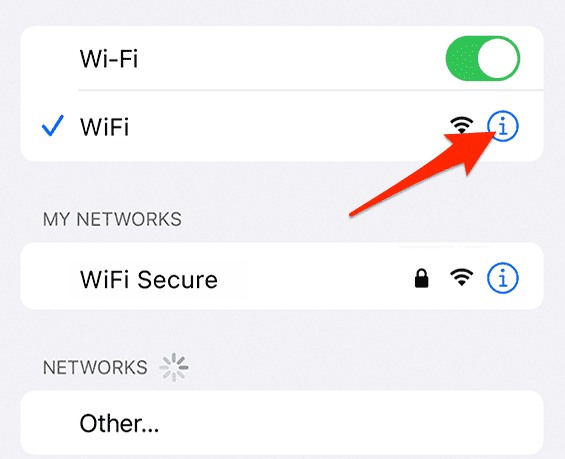
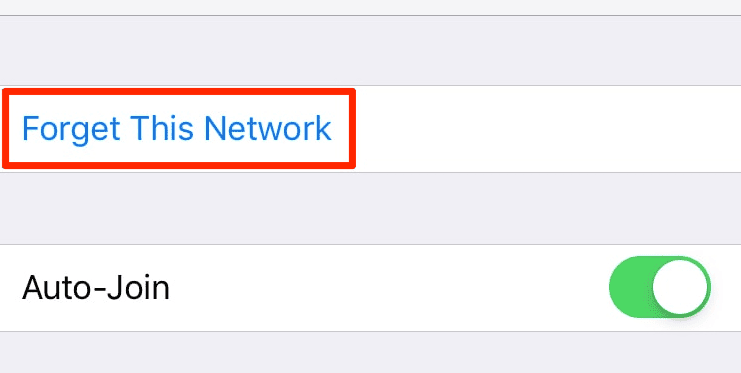
Is it necessary to try to reach captive.apple.com ?