Let’s look at how you can have Night Shift on iOS stay enabled all the time. A very dear friend recently asked me how to do this, and it got me thinking. I’d never really thought about it, but I realized many folks might prefer the softer lighting of Night Shift mode throughout the day as well as the night.
When Night Shift first came out in the iOS 9.3 public beta, we showed you how to enable it. Now we’re going to demonstrate how to trick the operating system into leaving Night Shift mode enabled all the time.

What Is Night Shift Mode, Anyways?
Both iOS and macOS have the feature, but what does it do? This is a display-based setting that makes your screen “warmer,” usually at night, to cut down on blue light exposure. It reduces the blue wavelengths in the display, leaving behind a warm yellowish image that’s easier on your eyes and your circadian rhythm.
This feature is normally most useful at night when you’re winding down your day and preparing for bed. However, it can also be useful throughout the day to reduce eye strain.
Scheduling Night Shift Mode on iOS
The first thing you need to know is how to schedule the mode to activate in the first place. To get to this setting, you need to go to Settings -> Display & Brightness -> Night Shift.
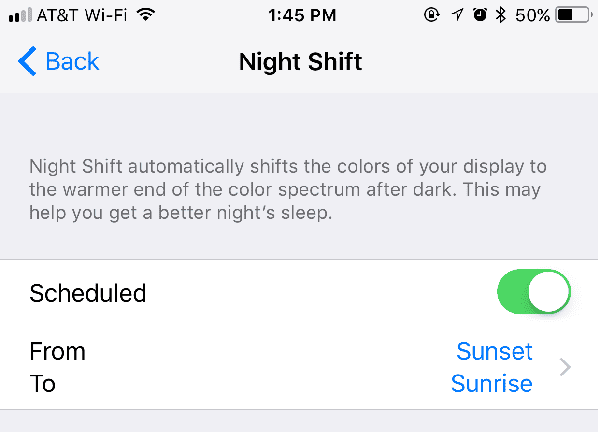
When you schedule Night Shift, the default is to have the mode activate at sunset, and then deactivate at sunrise. You can also set custom start and stop times for the mode, which is what we’ll take advantage of.
How To Keep Night Shift on All the Time iPhone
If you want Night Shift to stay on during the day, as well, you’ll need to set custom hours for the feature. Unfortunately, you can’t set the start and stop times the same; that results in the mode never activating. Instead, decide on a one-minute time of the day (or night) when it’s okay for the mode to briefly deactivate.
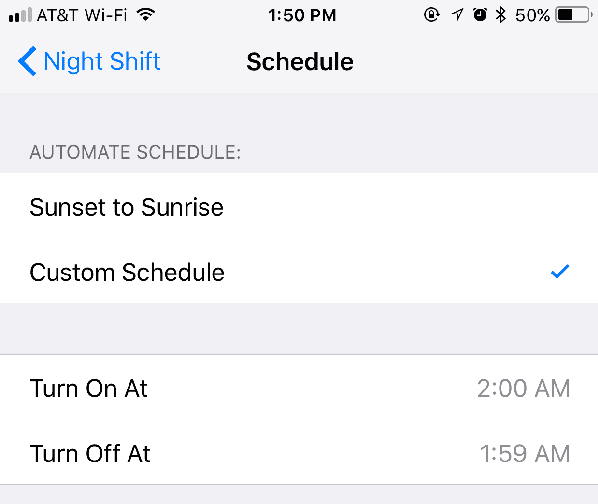
For example, in my friend’s case, she decided that it was acceptable for Night Shift to temporarily stop at 1:59 a.m. Then, the mode turns back on at 2 a.m. With Night Shift scheduled that way, she enjoys the warm display throughout the day. The mode turns itself off briefly while she’s asleep, turning back on again a minute later.

This is obviously the first thing you do to get it to stay on.. Firstly, was a whole article really necessary for this “trick” (you even have to read until the middle)? It’s classic Apple trying to hard, without letting you just turn the feature on. Is ON/OFF really that difficult? There is a very good reason jailbreaking iOS is essential to an acceptable user experience, it’s nonsense like this.