Your iPhone is a powerful communication device, so what if you want to play or record some of the audio from it through your Mac—like maybe for a podcast you’re recording. Turns out it’s easy and your Mac can even see your iPhone as just another audio input source. Read on to learn how to set it up.
To play audio from your iPhone—or iPad, for that matter—you’ll need to a Lightning to USB cable, like the one that came with your device for charging and syncing. Connect your iPhone or iPad to your Mac with the cable, and then launch Audio Midi Setup on your computer. It’s in Applications/Utilities.
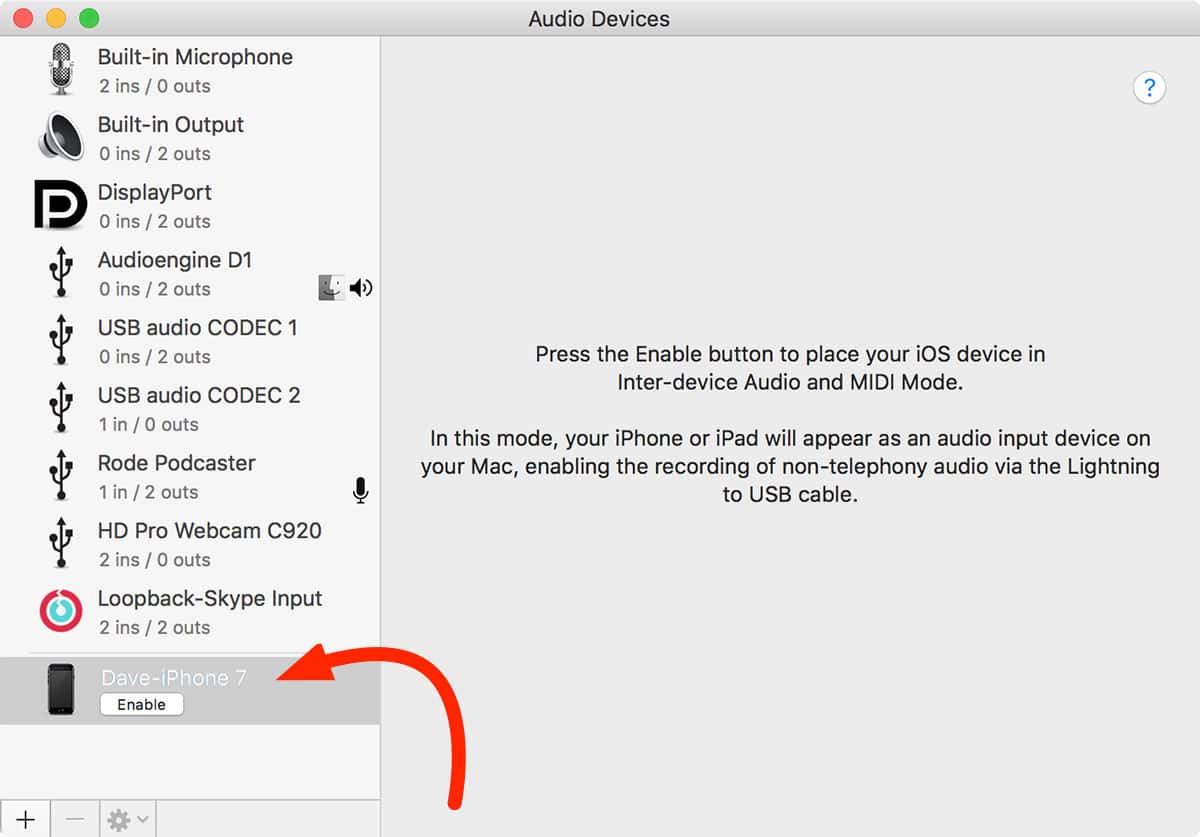
Now select your iPhone or iPad from the device list on the left and click Enable. Your iPhone or iPad will show up as a new input source in Sound Preferences so any audio playing on the device will play through your speakers, headphones, or other selected audio out device on your Mac.
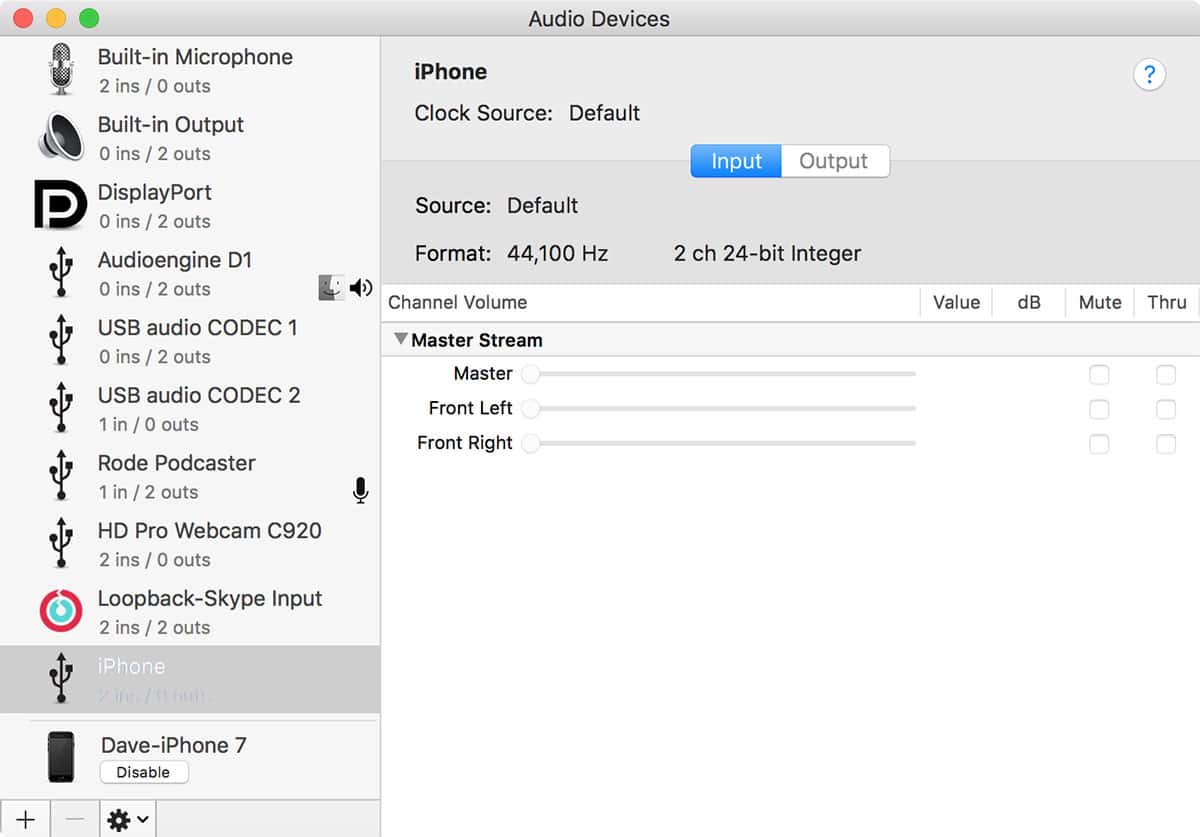
This is a cool and easy way to use the audio on your iPhone in a podcast without having to find a way to first export it. The only limitation is that phone calls won’t play out so you can’t use this as a way to record conversations.
We tested this in macOS Sierra and High Sierra, and we expect it works in earlier macOS versions, too.

This is also an interesting thing when Apple’s ecosystem is quite amazing. iPhone and MAC will almost be the same sound, alarm bells when connected to each other.
Doesn’t work for me either. iPhone 6 with Sierra. The MIDI application is fairly flaky. It appears to perceive the iPhone, yet won’t play from it. Comparative indications as prior publication on the iMac.
thanks
Could it be possible to reverse engineer this, to allow all audio from my mac to re-direct to my iphone which i often use to record Youtube Videos on, That way i’d be able to automatically sync my Samson Go-Microphone audio on my iMac directly to the video footage filmed on my phone?! <3
I’m also having an issue on iOS 11.3. I followed Ben Allfree’s suggestion of reseting the location and privacy setting, but it still doesn’t seem to work for me. I guess I will try to restart both devices next.
After a little research and troubleshooting, the solution I found was simply to start playing something on the iPhone prior to plugging it up to the USB cable. It seems that there are a few bugs with the audio settings in iOS 11.
iOS 11.3 broke this 🙁 The “2 in / 0 out” still shows, but you can’t get any sound from it. anyone else having this issue?
Update…
If your audio input is not working after an iOS update, it may mean you need to pair your iOS device with your computer again. Follow these steps:
1) Disconnect your iOS device from your computer (lightning cable)
2) On your iOS device, Go to Settings > General > Reset > Reset Location & Privacy
3) Connect your iOS device again. You should get a “Trust this computer?” prompt on the iOS device.
4) Follow the steps in this article (Audio Midi Setup)
5) It works again!
Nice catch. A few extra bits of info …
This mode debuted in macOS El Capitan in Audio MIDI Setup, but it had a different UI window at that time. The UI changed in macOS Sierra to look as it does in this article’s screenshots.
After clicking Enable, the iOS device becomes a USB audio input, not an output. If you are attempting to hear input from the iPhone while in this mode, please note that input is not automatically played through to the Mac’s audio output. An application that records and/or monitors input (such as GarageBand) is required to hear the iOS device’s input.
Phone audio and alert sounds are never routed over the USB input in this mode.
As of macOS High Sierra, this mode also enables MIDI input and output to the iOS device when MIDI applications. Open the MIDI studio studio window and you’ll see a new MIDI device online called “iPad” or “iPhone.” In the iOS device’s MIDI studio, a new MIDI source and destination called “IDAM Host Device” representing the far end Mac becomes available.
Now go make some music! <3
Also, I should be explicit here — digital audio over Lightning was enabled with macOS El Capitan & iOS 9. macOS Sierra changed the UI for enabling this mode. iOS 11 additionally enables MIDI over Lightning. macOS High Sierra recognizes MIDI over Lightning devices with a custom icon, but any Mac running El Capitan or later should be able to get audio and MIDI over Lightning with iOS 11.
Doesn’t work for me either. iPhone 6 with Sierra. The MIDI app is somewhat flaky. It seems to recognize the iPhone, but won’t play from it. Similar symptoms as earlier poster on the iMac.
thanks
This is not working under Sierra.
I did go into sound preferences and select my iPad as the input. My iPad is plugged directly into my iMac and not a hub because the hub is lower powered and does not charge the iPad.
I tried toggling the output between the internal speakers and a USB audio device I am using. The USB device works since I can play iTunes and almost anything else through my headphones.
When playing, the input level moves but there is no sound for the output.
I wonder if the difference between my system and yours is that you have Audioengine installed and acting like a mixer?