Getting the lighting—not to mention all the guests—to cooperate for your holiday photos can be nothing short of a miracle. Luckily your iPhone’s camera can help out.
Let’s say the lighting at your holiday gathering is just a little too dark. That’s no problem for the iPhone’s Camera app. Just tap in the camera’s view finder, and then put your finger tip back on the screen and slide up. That’ll lighten the exposure so your photo doesn’t look too dark.
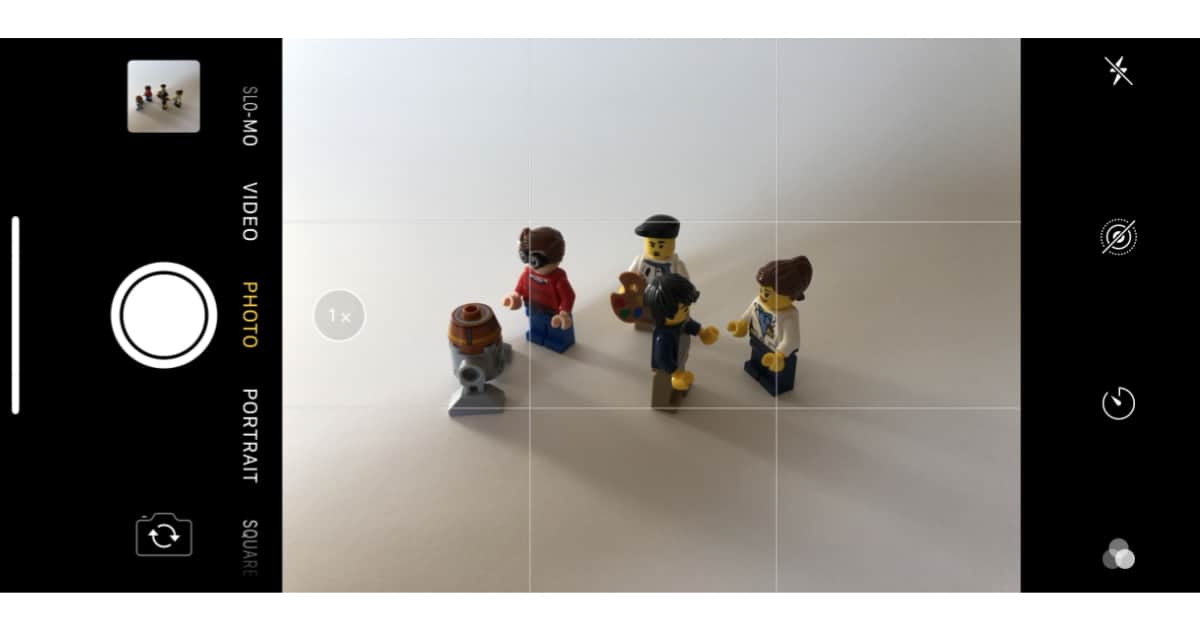
If you slide down instead that’ll darken the exposure, which is handy if the scene is too bright. I sometimes use this trick when I’m photographing holiday lights at night. They can seem to bright and blown out because of how dark the rest of the scene is. A swipe down brings those lights back under control—but don’t swipe too much or your image will turn into pretty much a black box.
I enlisted the aid of a few LEGO Minifigs to help with my examples because they tend to be far more cooperative and patient than real people. They look mostly fine without changing the exposure, but are a little dark because of the lighting (above).
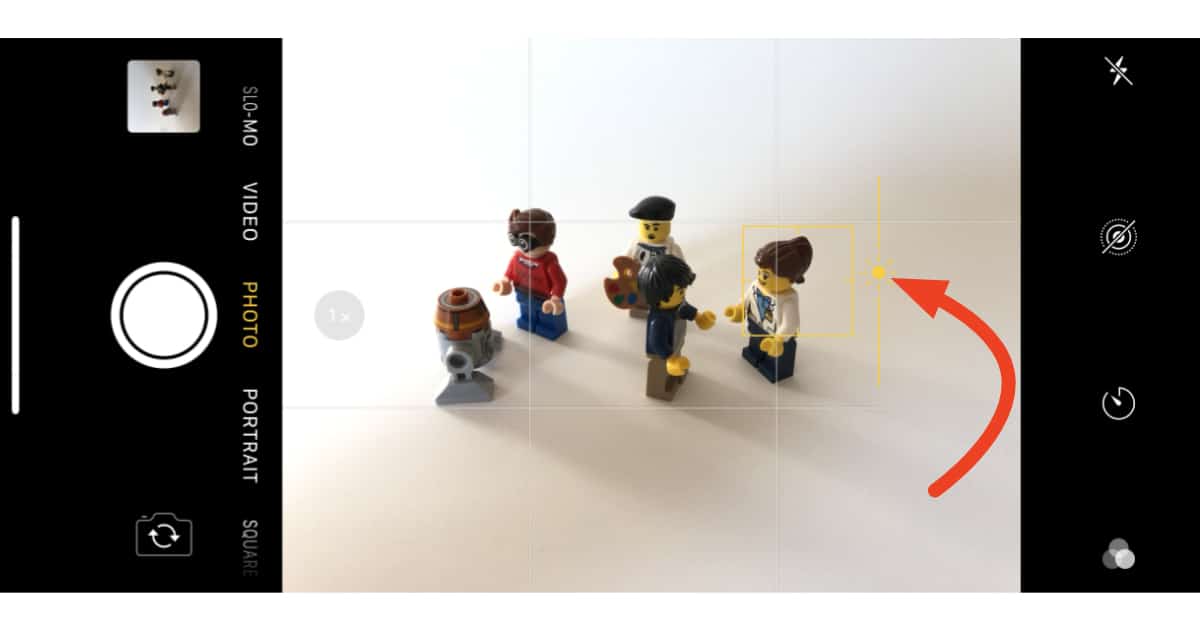
A tap and a little swipe up brightened the shot so their colors pop more. That’s an easy way to save a low light shot—say, at a candle lit dinner table—from looking too dark and muddy.
Bonus tip: Where you tap in a photo matters because that becomes the point the camera uses for focus and exposure. Sometimes tapping a darker or lighter area in a scene is all it takes to take an OK shot and make it awesome.