iOS 12 makes it easier to manage how much time you spend each day gaming, surfing social networks, and watching movies on your iPhone or iPad. You need to use the new Screen Time feature, and it’s easy to set up.
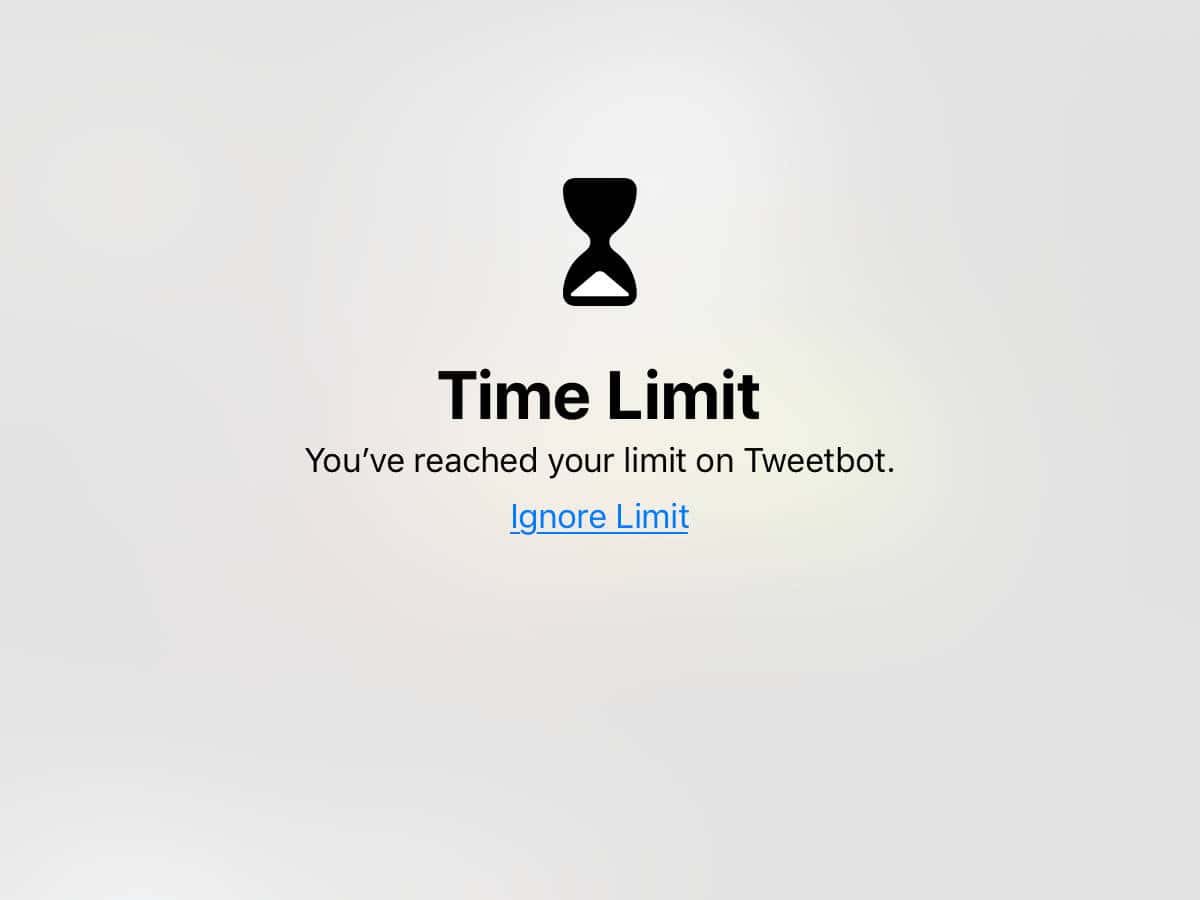
Let’s say you’ve decided you spend too much time each day on Twitter, Facebook, and Instagram. You can limit your time with Screen Time by setting a maximum time cap on Social Networking. Here’s how:
- Launch Settings on your iPhone or iPad
- Tap Screen Time
- Select App Limits
- Tap Add Limit
- Pick app category. In this example, we’re using Social Networking.
- Set the maximum amount of time you can spend on social networks. You can different limits for each day by tapping Customize Days.
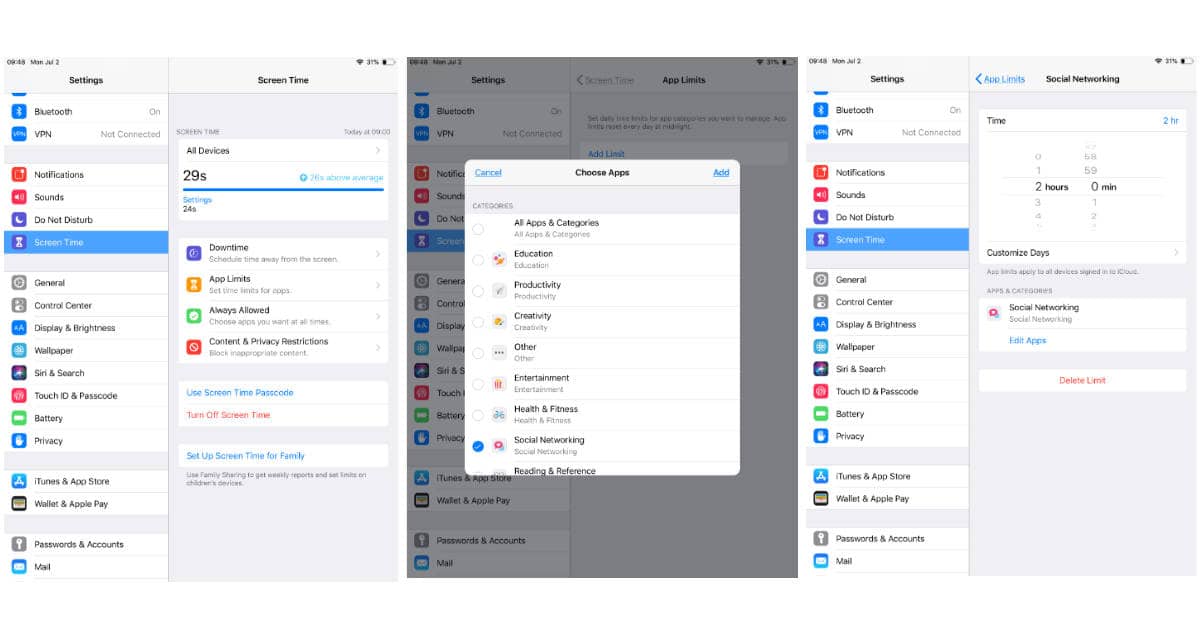
I set a two hour limit per day, and iOS 12 is smart enough to know if you’re using apps or websites to get your social networking in. You’ll see an on-screen warning when you hit your daily time limit. You can choose to ignore the limit, or do the right thing and step away from Facebook and Twitter.
Once your daily time limit kicks in apps in that category won’t launch and related websites won’t load. In this example, that means no more Facebook and Twitter for you until tomorrow—not like that’s a bad thing.
iOS 12 is available as a developer and public beta. It’ll be available this fall as a free upgrade for the iPhone, iPad, and iPod touch.