Did you know that iCloud Keychain is synced with macOS’s Keychain Access utility? You can add website logins directly to Keychain Access, and have it synced to your iOS devices.
iCloud Keychain Access
iCloud Keychain is great, and it gives iPhone users a powerful way to manage passwords without needing to buy an app. But it does have some limitations. One of them is the inability to change the password length. But the Keychain Access tool lets you change the password length, and the maximum number of characters is 31.
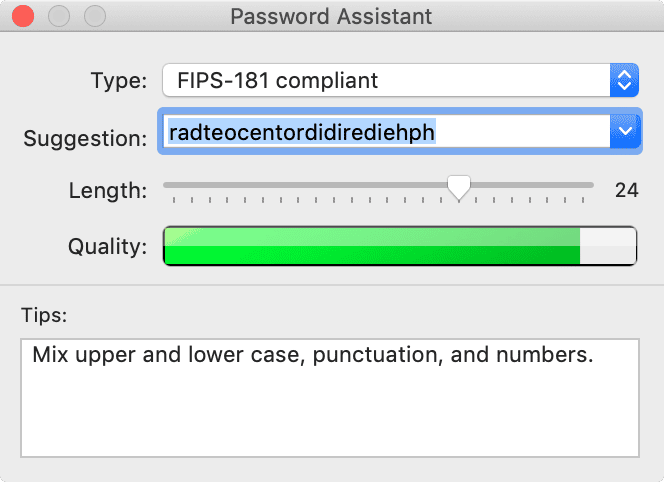
There are also different types of passwords it offers:
- Memorable
- Letters & Numbers
- Numbers Only
- Random
- FIPS-181 Compliant
There’s also a manual option so you can create a password yourself, although you can edit the other types too.
- In the upper sidebar, click on iCloud. In the lower sidebar click on Passwords.
- Click on the plus (+) button in the upper left. You’ll first be asked to enter the Keychain Item Name. This is where you copy and paste the URL of a website’s login page. You’ll see a field for Account Name, which is where you enter your username. Finally, you’ll see a Password field.
- If you click the button to the right of the password field that looks like a key, this brings up the Password Assistant. The Assistant is where you’ll see the password controls I mentioned above.
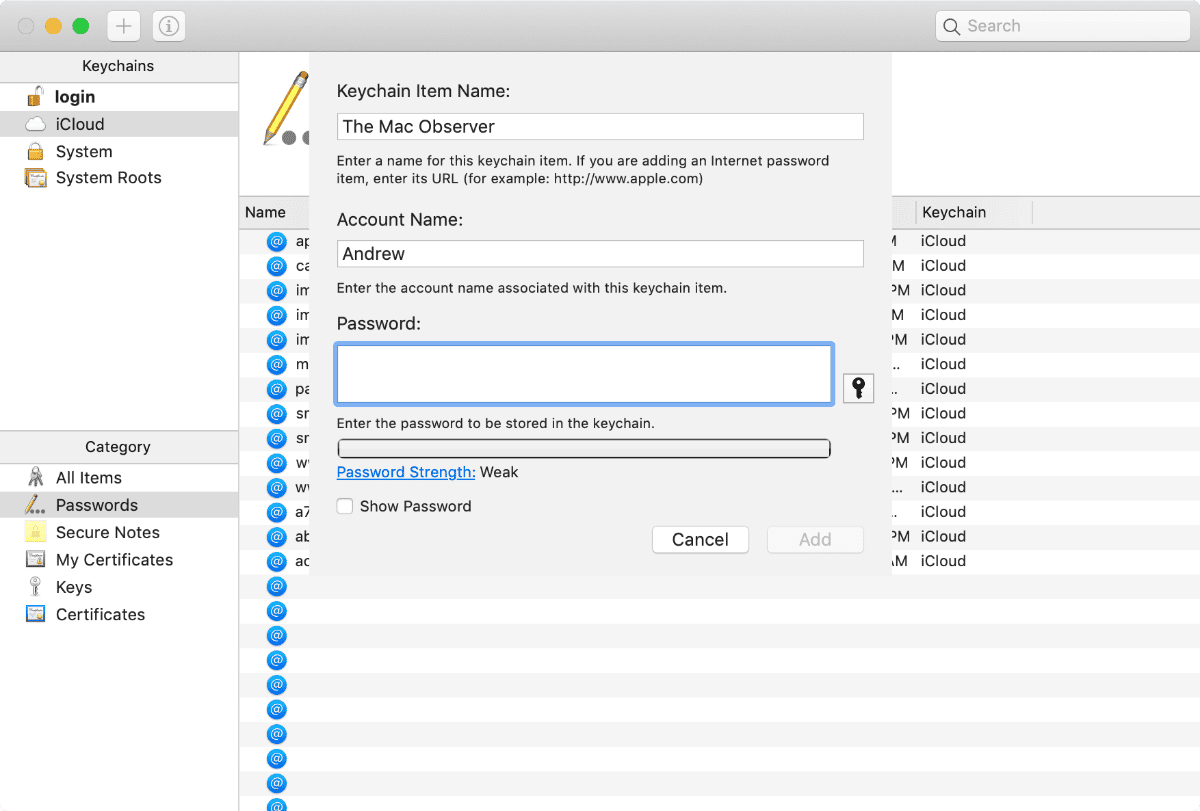
Once you’re done and click the Add button, your website login will be held in Keychain Access and synced to iCloud Keychain. And it works the other way around too. Website logins you create on your iPhone or iPad with iCloud Keychain will be synced to Keychain Access on the Mac.
Further Reading:
[How to See and Manage Keychain Passwords on Your iPhone or iPad]

Really good article, thanks Andrew!