If you’ve got a huge PDF and you’re running up against file size limitations when you’re trying to upload or share it, macOS has a built-in way that you can shrink it down using Preview. You’ll use the magic of the File > Export command.
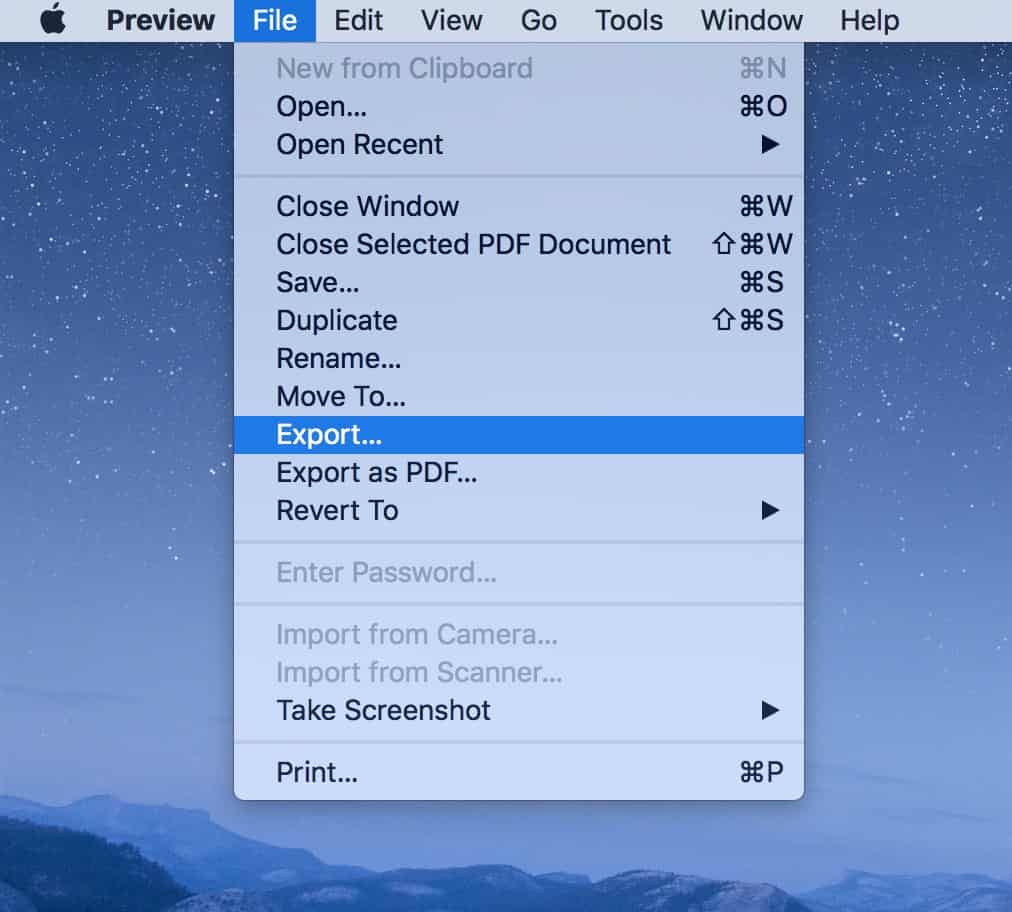
With the PDF you’d like to reduce open in Preview, then, choose that menu option, and you’ll see this:
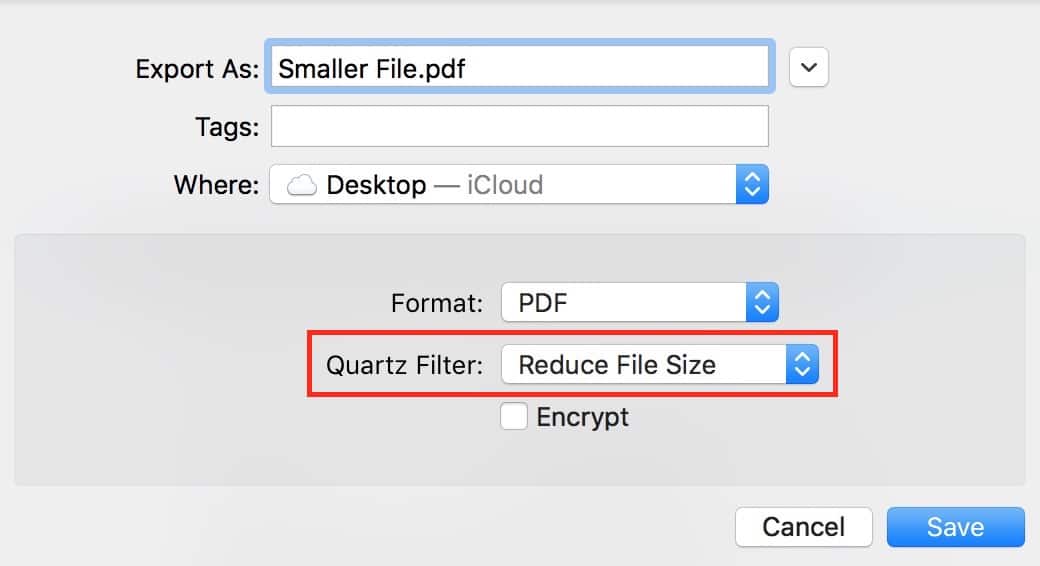
Name the file you’re gonna export as I’ve done, and then under the “Quartz Filter” section I’ve highlighted above, pick “Reduce File Size.” Click “Save” when the settings are ready to go, and the new version of your file will be smaller! In some cases, MUCH smaller. Here’s an example of before and after I used this on a big PDF of mine:

This works especially well on PDFs containing a lot of embedded pictures, but you may find that the image quality is reduced so much that you’re not happy with the results. So if you do this, be sure to open the exported PDF and, y’know, look at it before you send it on to someone else. Always a good policy, I think!

Two of my favourite programs are TextEdit and Preview. Preview is especially versatile and has loads of interesting hidden features (and anything it can’t do for me, GraphicConverter does). Melissa, you should do a whole series of Preview tips…
You can find andescription of the steos here: https://sciencetechblog.com/2011/10/06/how-to-reduce-pdf-file-size-using-colorsync-in-osx-lion/
Another (little known) method is to use Apple’s ColorSync Utility, found in the Applications -> Utilities folder. I think that this uses the same technogy. You can create multiple filters with different settings
What does it do, if anything, with embedded fonts?