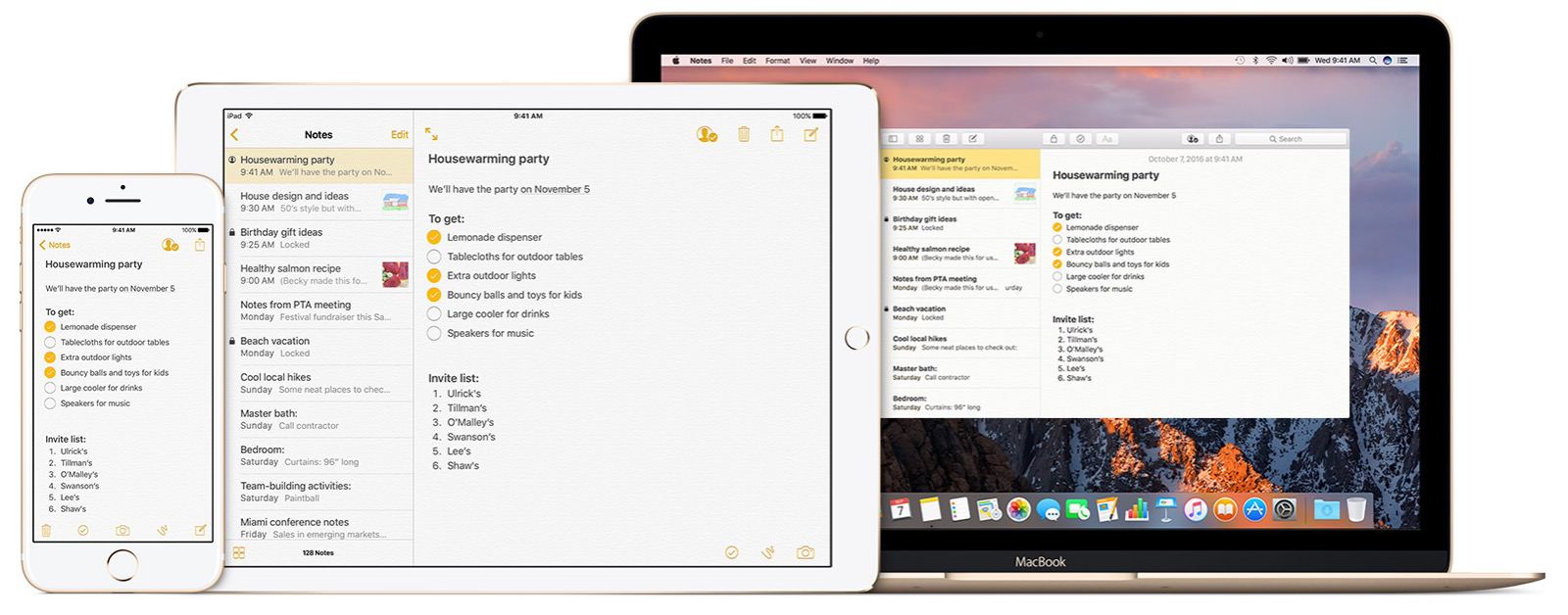Did you know it’s possible to create Apple Notes subfolders? I didn’t, until I stumbled upon this by accident, like some of my other tips. Creating subfolders lets you organize your notes in more detailed ways that make sense to you. Here’s how to do it on macOS.
Apple Notes Subfolders For macOS
When Apple Notes got a makeover with iOS 9 in 2015, I migrated my notes from Evernote. I didn’t have an elaborate system set up in Evernote, so despite the lack of certain features in Notes, it worked for me.
There aren’t a lot of ways to organize notes in Apple Notes. Actually, there are just two: folders and subfolders. I knew about folders, of course, but I had no idea it was possible to create subfolders. And creating one is easy.
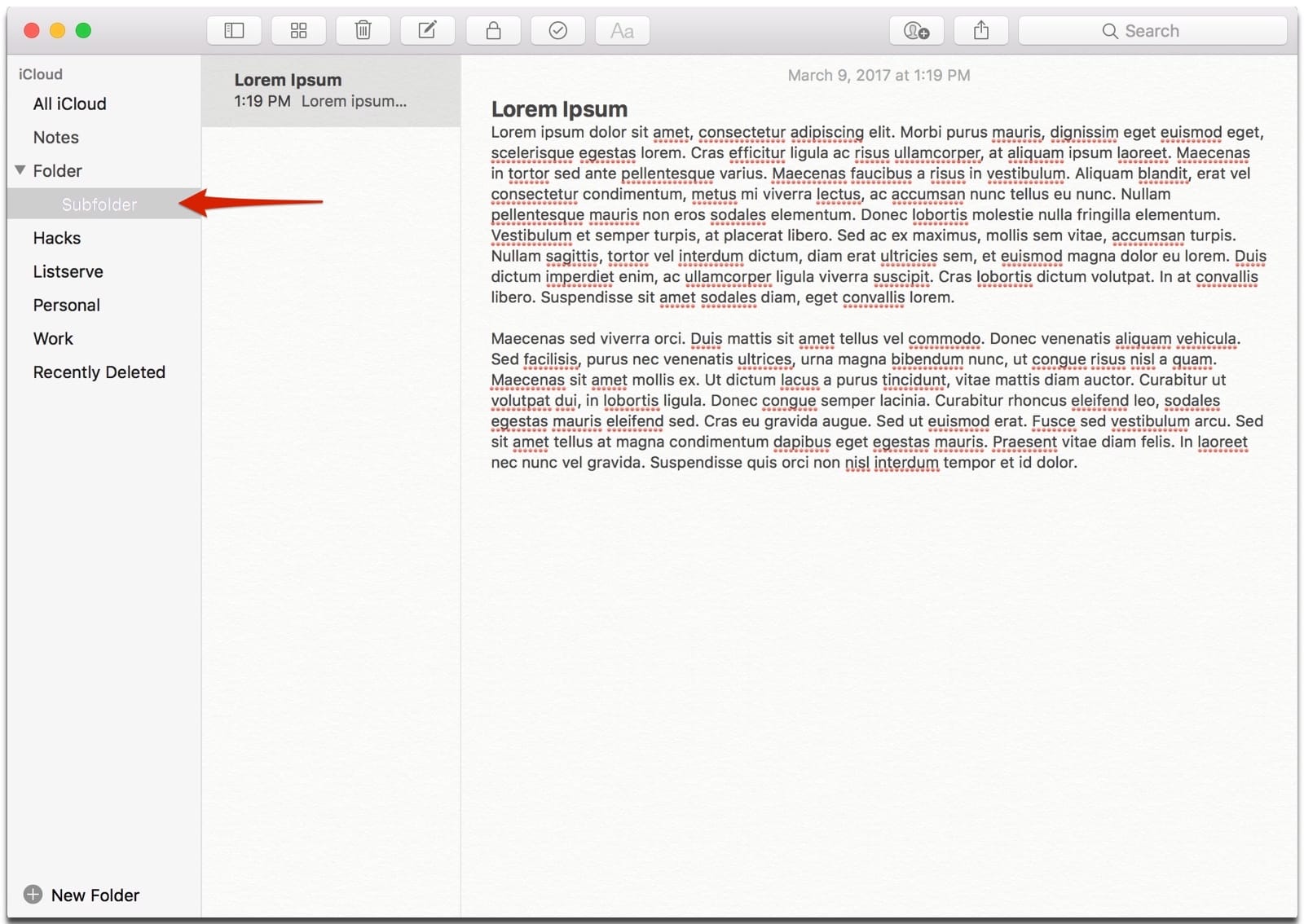
To create a subfolder in Notes on your Mac, all you have to do is drag-and-drop one folder into another. That’s it! Keep in mind that if you delete a folder, then all of the subfolders and notes will also be deleted.
Now here’s the caveat: Unfortunately, it’s not possible to create subfolders in iOS Notes. I’m not sure why, and it seems arbitrary for Apple to not allow this. So you’ll have to create your subfolders on macOS, and they will sync over to iOS.