Within Messages on the iPhone or iPad, adding in a line break is easy—you just press Return.
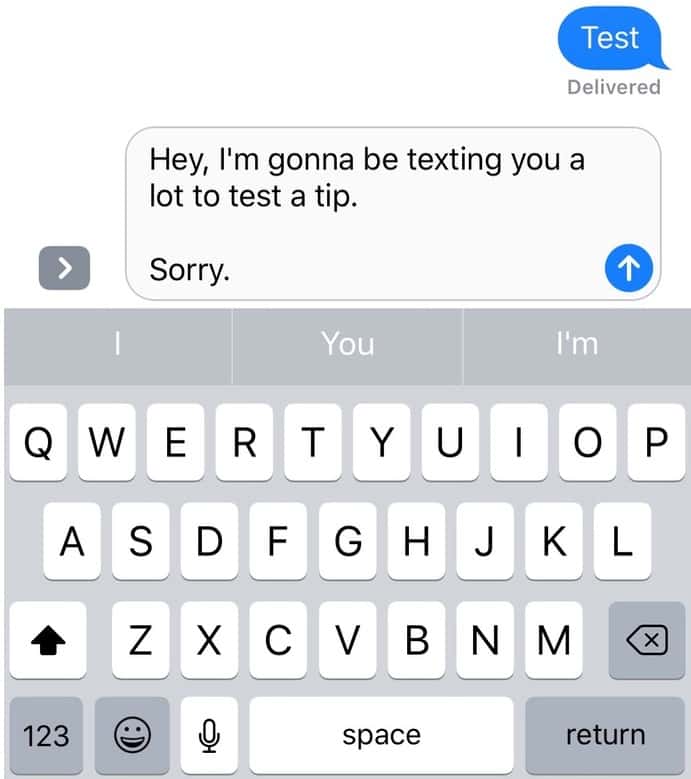
In order to send the message, of course, you’ve gotta touch the little blue up-arrow thingie. On the Mac, however, pressing Return on your keyboard will actually send your message, so what if you’d like to add a line break instead? Well, it turns out that holding down the Option key and pressing Return will put one in, and you could use this Option-Return shortcut to insert multiple line breaks if you wanted to.
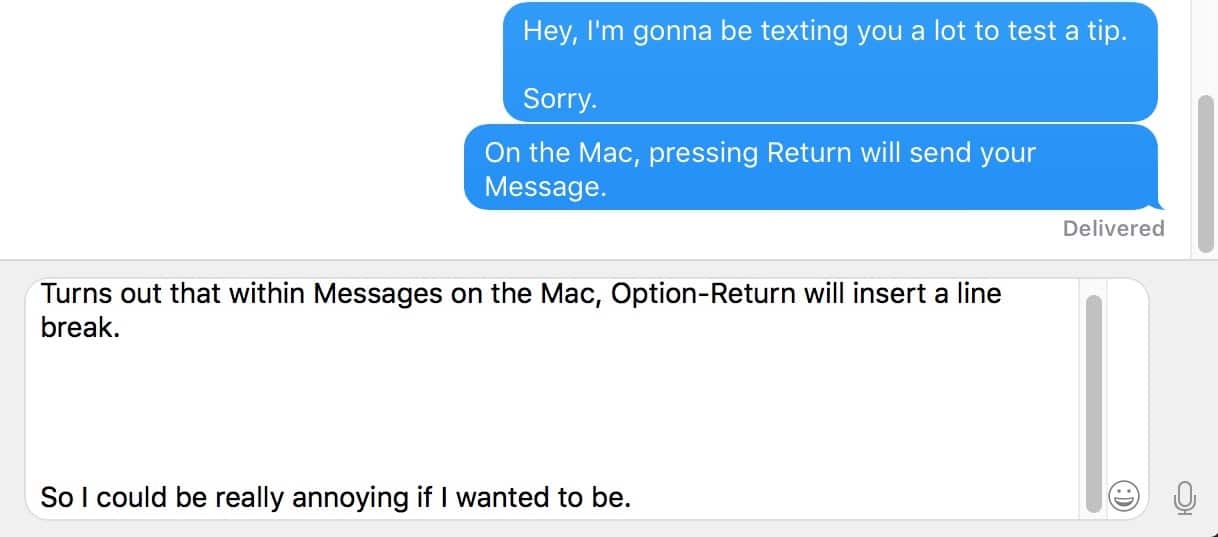
Neat! But just because you all are some of my favorite people, here’s another trick. If you click on a conversation in Messages to select it in the sidebar…
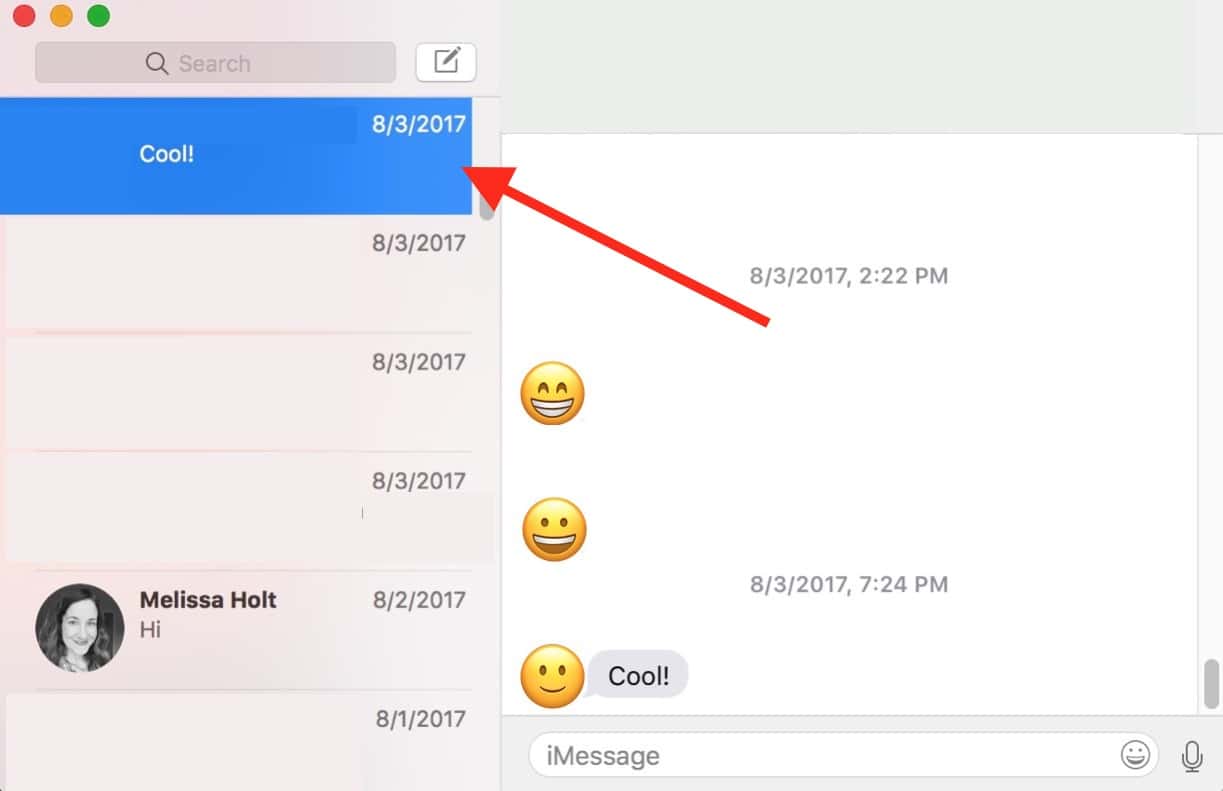
…and press Option-Command-E, Messages will switch you to Mail and start an email with all of the participants in that conversation!

It really works. I mean, you can’t tell because I blocked out my friends’ names, but you can take my word for it.
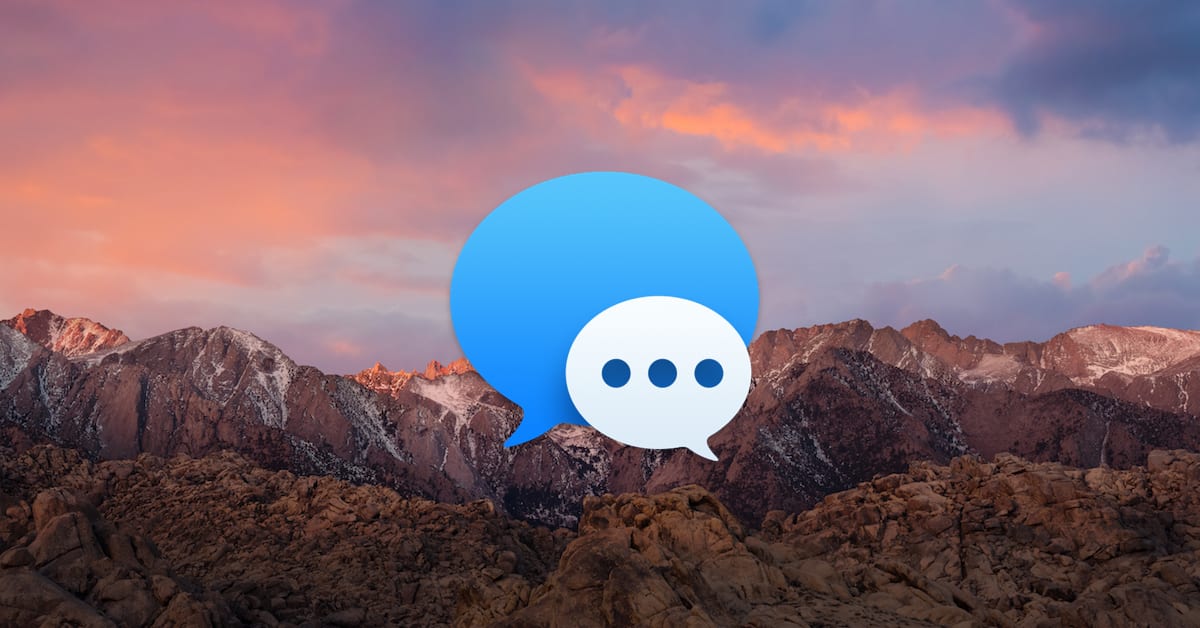
This is great, thanks. I often use an external keyboard with my iPad, and it’s been an irritation that I did not know how to make paragraphs/returns. Also on a physical keyboard, the return key will send the message. But option-return works.
(I’ve been using ====== to indicated a new paragraph, not very good.).
I should have tried the function keys.
BTW, with a keyboard, fn + backspace makes a forward delete in iOS!
Excellent observation, Lee! Thanks for pointing that out! 🙂
Unless you have a keyboard attached to an iPad Pro, then Return sends the text.
Has Apple fixed this design flaw in the upcoming OSX upgrade?
Yes, I have sent them feedback on this, several times, more people need to do it.