As you may know, Apple’s latest version of macOS no longer pushes out operating system updates through the App Store. You’ll only use the App Store to look for…wait for it…app updates, which makes more sense, I guess, in the context of its name. Honestly, I’m not sure why that decision was made in the first place. It’s the App Store, Apple, not the Updates Store.
I’m getting crotchety in my old age.
Anyhow, if you want to disable automatic updates for both your apps and for your system, you can do those things in two different places. For that app setting, start by clicking on the Apple Menu in the upper-left corner of your screen and choosing “App Store.”
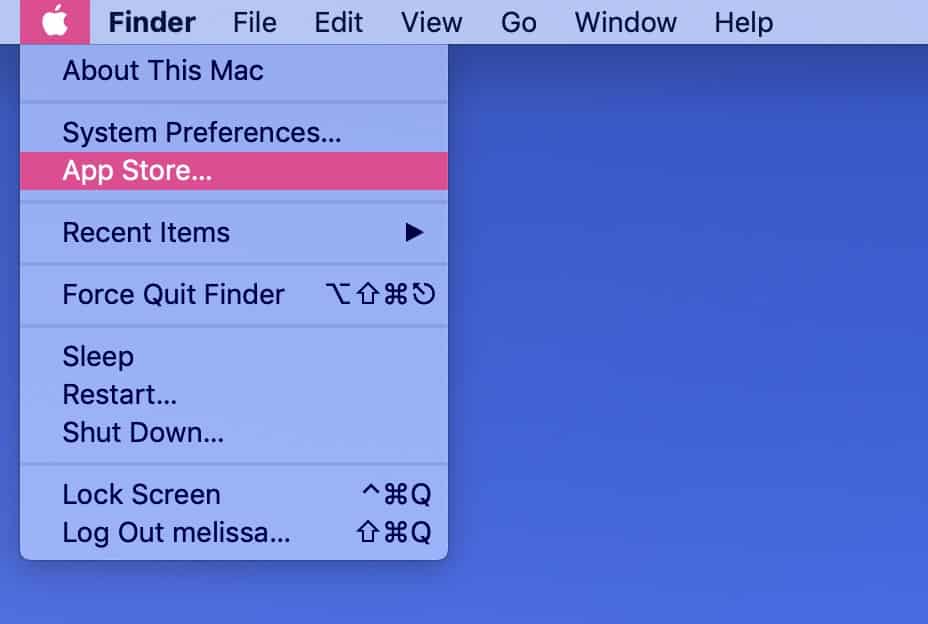
Once you get there, you can check for any new versions that exist under the “Updates” tab…

…but to stop your apps from updating automatically, you’ll instead choose App Store > Preferences.
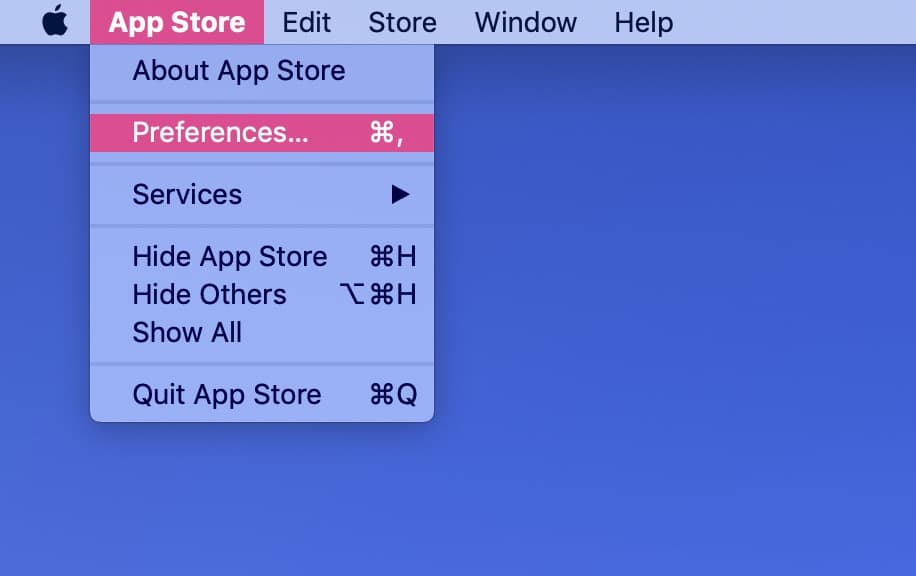
Under that window, just deselect the “Automatic Updates” checkbox to stop your apps from doing their own thing. This, of course, will mean that you’ll have to revisit the App Store occasionally to update them on your own.
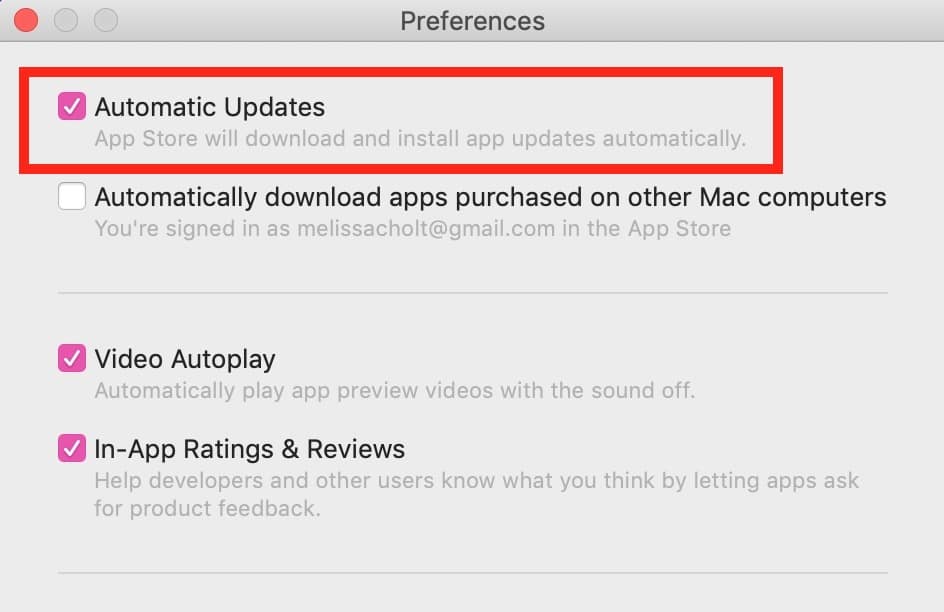
For macOS updates, you’ll instead visit System Preferences. To get there, go back to the Apple Menu and choose “System Preferences” (naturally), but once that window opens, click on “Software Update.”
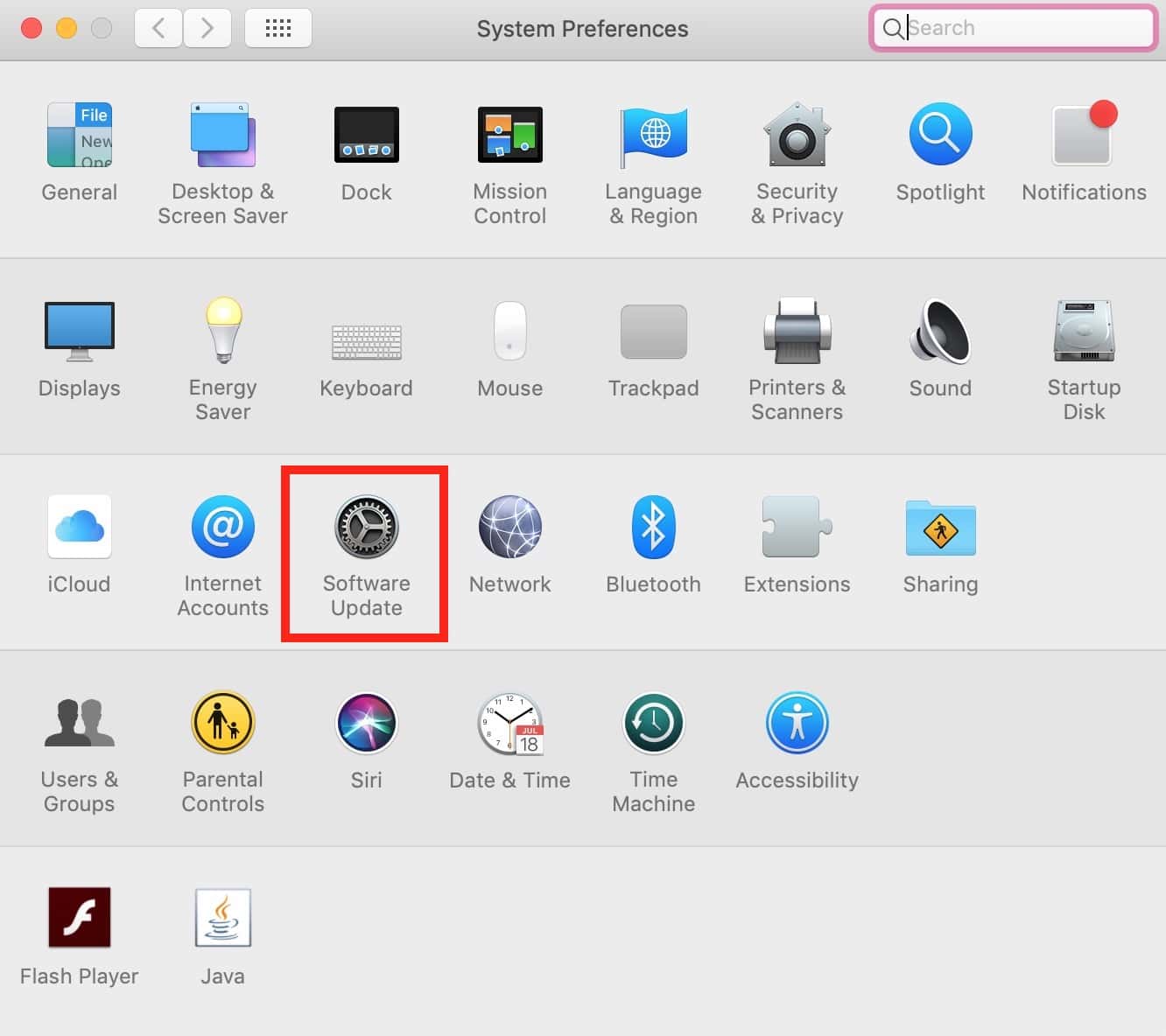
When that pane loads, you can deselect the “Automatically keep my Mac up to date” checkbox at the bottom, which will leave certain types of updates on, as the warning you’ll get when you do that notes.
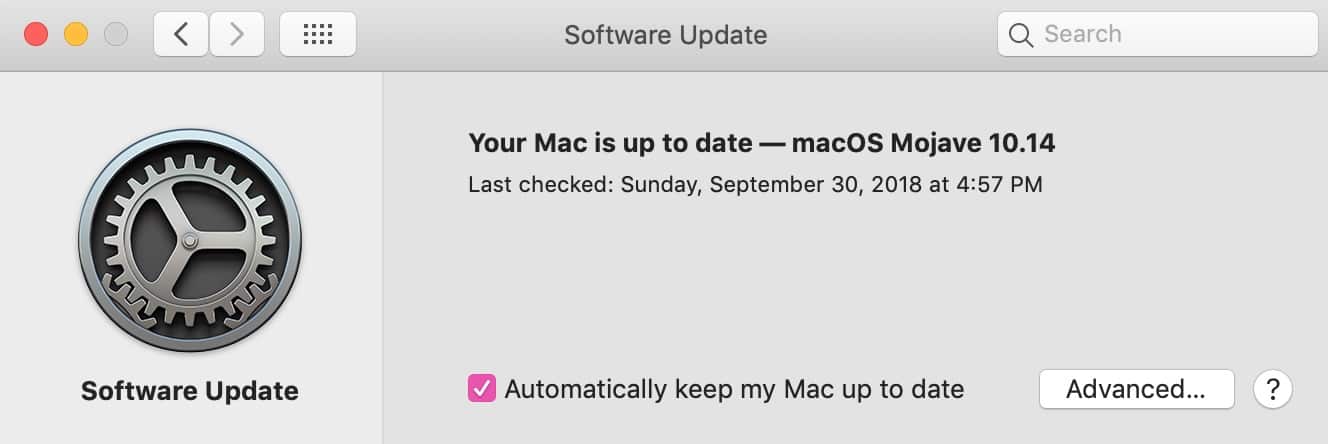
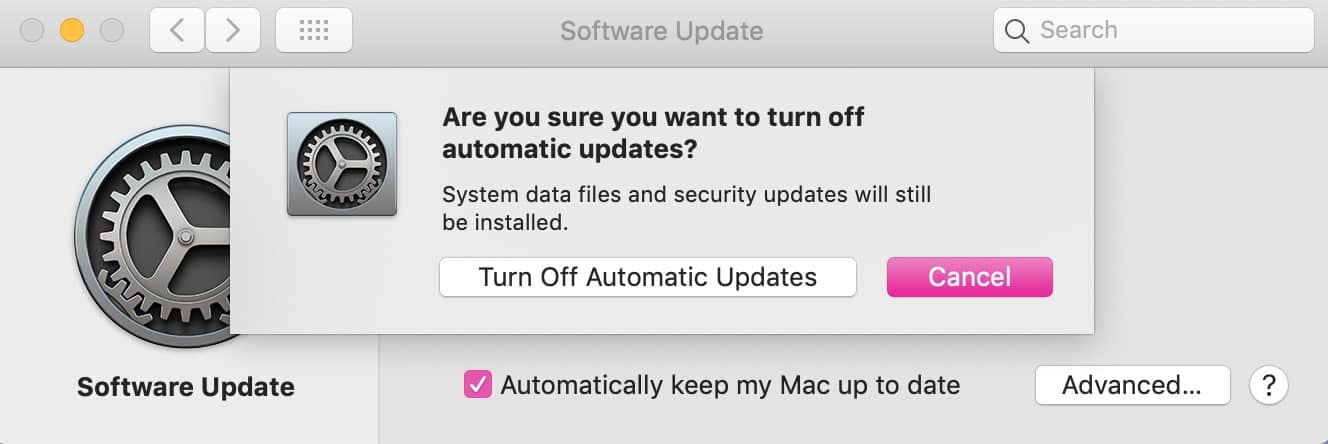
Or if you’d prefer, you can click on the “Advanced” button to individually select what items you’d like to have automatically update—and which ones you don’t want to give that power to.
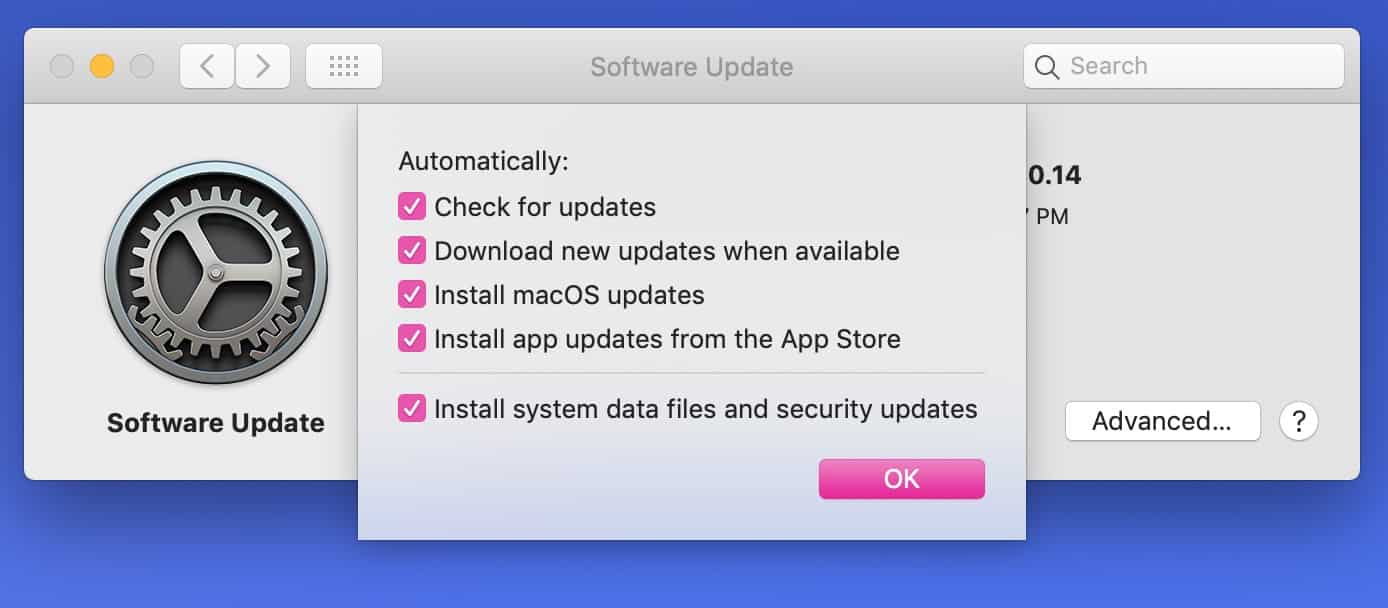
As you can see, you could also use this “Advanced” section to disable “Install app updates from the App Store,” so you can use this to change that preference I mentioned above, too. Um, that makes sense, I guess?
Settings like these are important, of course, when you’re in an environment where updates could become problematic (if you’re using critical third-party software, for example, that may not be compatible with new OS updates right away). It’s nice to know that we can control these things, though!
App update notifications are very annoying and can’t be disabled. If you uncheck “automatic updates” it still checks for updates and interrupts you.
You might think that you could set the notification preferences via System Preferences>Notifications, but there are no notification preferences for the app store or for software updates of any kind.
I posted feedback (via feedback assistant) regarding notification preferences for app and OS software updates, and I received a condescending reply telling me that it was “not a bug” and “by design.” Well, Apple, that design sucks. 🙁
I’m trying to just ignore one app update as it is ‘stuck’ and can’t be updated. It used to be you could right-click and Hide Update but that is no longer an option. Any ideas?
I had this set already, but I’m still getting annoying update notifications. For various reasons, I need a stable platform to work on, so I can’t have it updating without intentional manual intervention at pre-planned times between projects. Having the notifications pop up is annoying, but I still haven’t found a way to stop them short of disabling the notification center entirely.
For anyone familiar with Apple over the years you’d know Auto Update is the worse thing ever as Apple tends to SCREW UP updated apps more than make them better. Let’s just take Mail for example – ever since Sierra Apple removed the ability to “delete messages from server” for no damn good reason causing Webmail servers to load up with mail – again for no damn reason. iTunes? A DISASTER over the years – thankfully I have a Mac with Snow Leopard and hundreds of free iTunes radio stations long since removed – for ONE damn reason – $$$$ I won’t even go into what they’ve done with the former exposé – used to be simple one key click on F keys, or how they messed up Quicktime so that you can no longer simply re-size a playback window to ANY proportion via Shift-Drag corner – good thing I wasn’t going to go into it though. My rec is to NEVER update ANYTHING until you read about the repercussions of said update after a few weeks – there is never a rush to update – take your time and wait for the data. 📣
It was one stop shopping
Get off of my lawn you young whippersnapper!
You made my day, Lee. 🙂