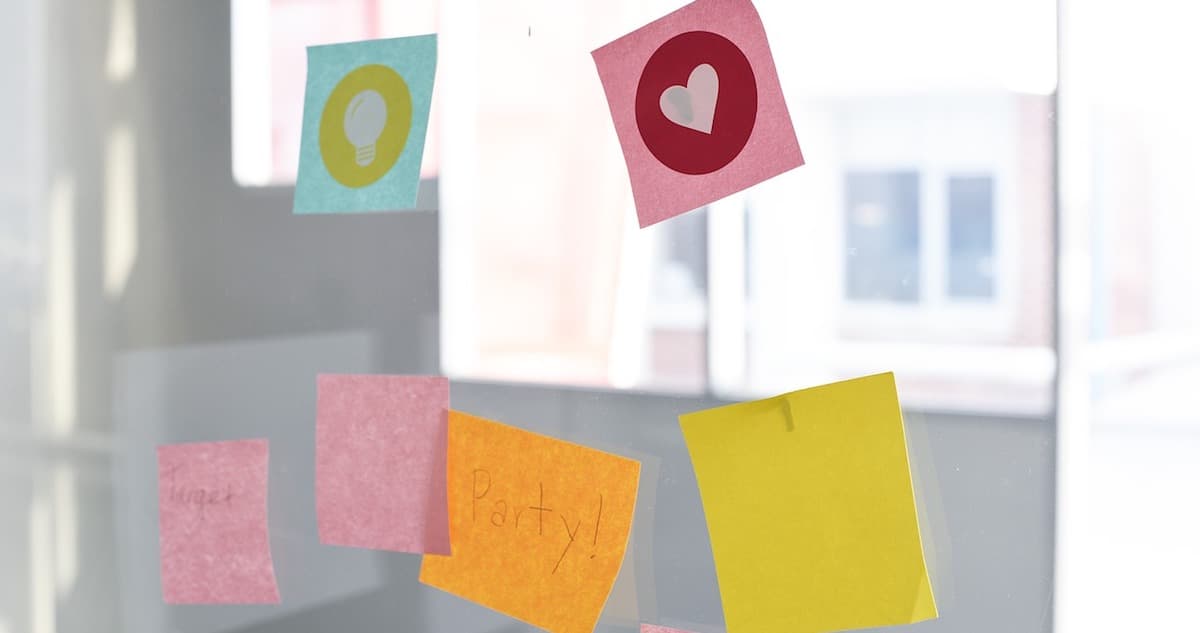One of the features of the Reminders app that I use most frequently is customized repeating events. With this I can, for example, set a reminder for myself that repeats on Monday, Wednesday, and Friday. Or configure one that pops up on the first weekend day of every month, whenever that happens to fall. Come check this out with me! Maybe you can become as organized as I am.
That’s obviously a self-deprecating joke. Did I need to point that out? I really hope you guys know me better than that by now.
Anyway, you can do this on either macOS or iOS, but I’m going to be covering how to do it on the Mac (the steps are very similar, though). To get started, you’ll open the Reminders app and click on a blank line to type in the title of your item. Hover your cursor over your new reminder afterward, and you should see a small “i.” Click there…
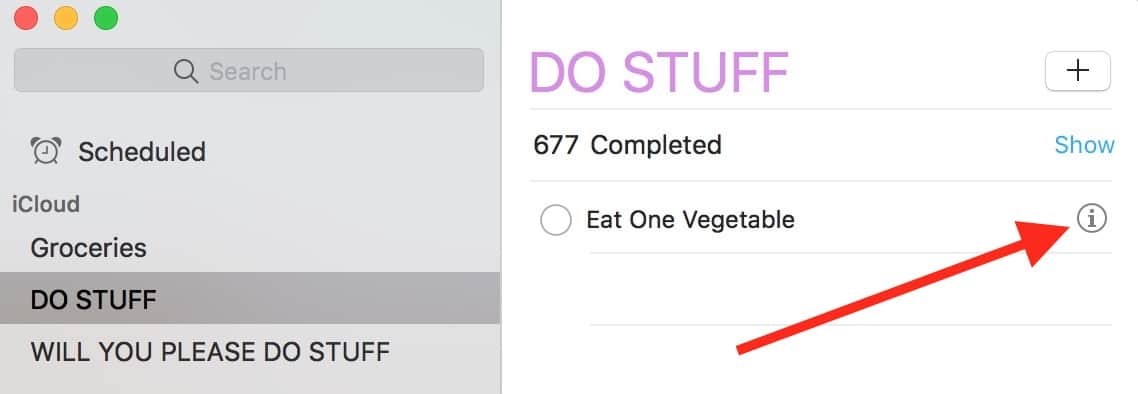
…and you’ll see the options for how you’ll be reminded. To set up a custom repeat, select “On a Day,” and then click next to the “Repeat” section.
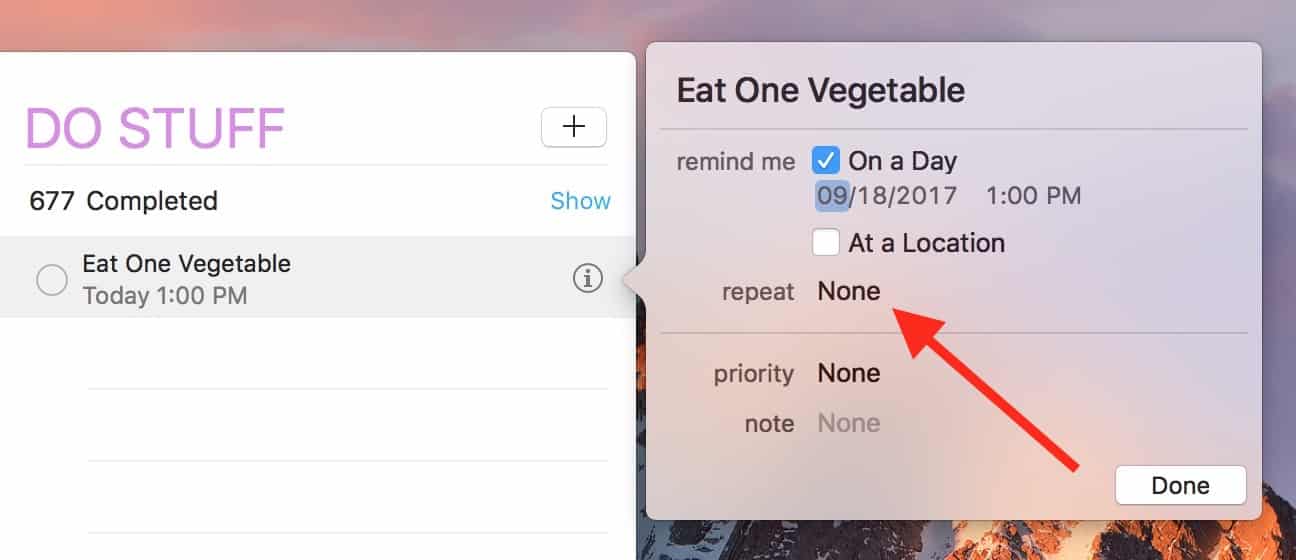
When you do that, the drop-down menu will offer you a “Custom” choice.
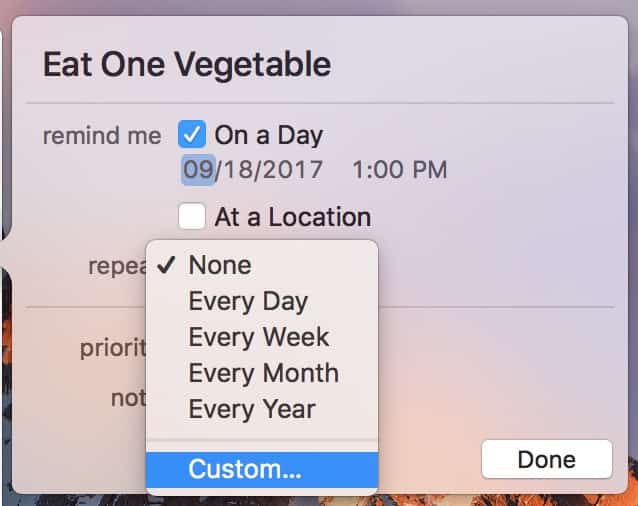
Under “Custom” is where the magic happens. This is how you’ll set a frequency for your repeated reminder—daily, weekly, monthly, or yearly. Every frequency type has its own options; for example, “weekly” will let you pick multiple days of the week on which to get your notifications.
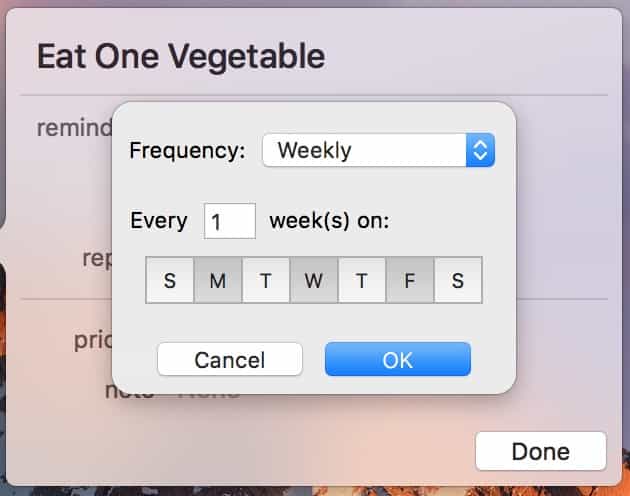
You can do the same thing with “Monthly”; choose many specific days for reminders…
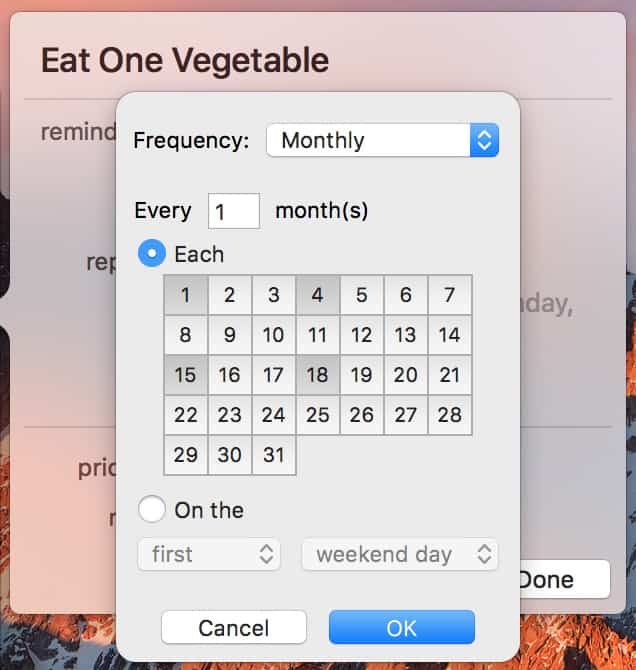
…or use the drop-down menus at the bottom to get reminded on, say, the first weekend day of every month.
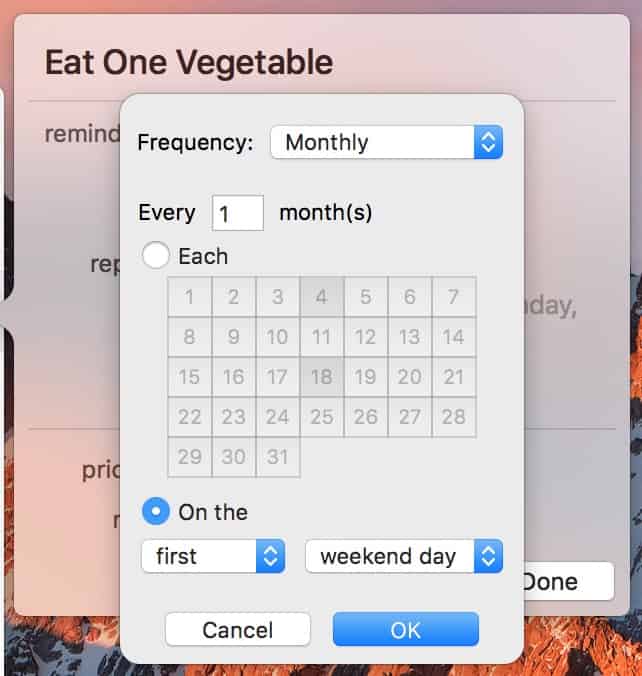
Spend some time going through all of your choices! There’s a ton of ways to use this. But once you’re satisfied, click the “OK” button, and Reminders will put what you selected into plain text so you can be sure things are set up correctly.
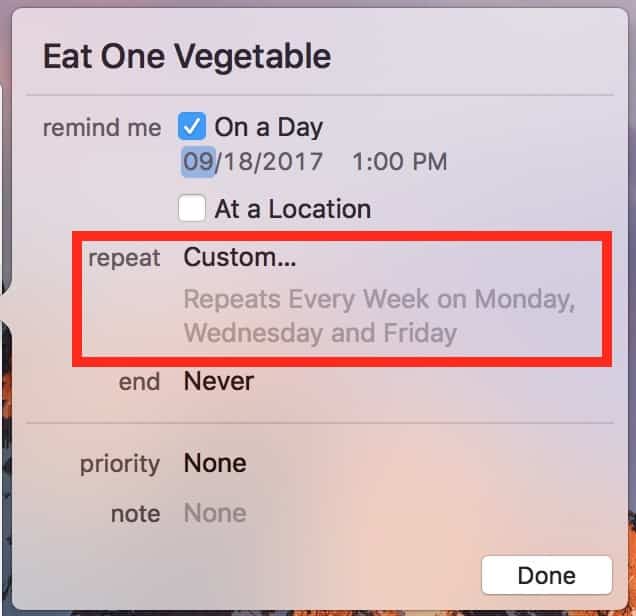
Then you can just click “Done” and move on with your life. In my case, now I know I’ll at least eat three vegetables a week! Whoo! My mom would be so proud.